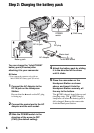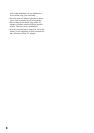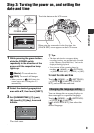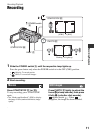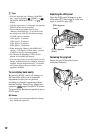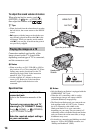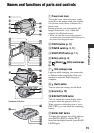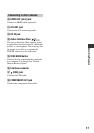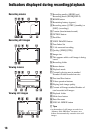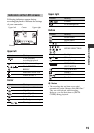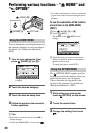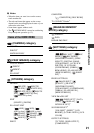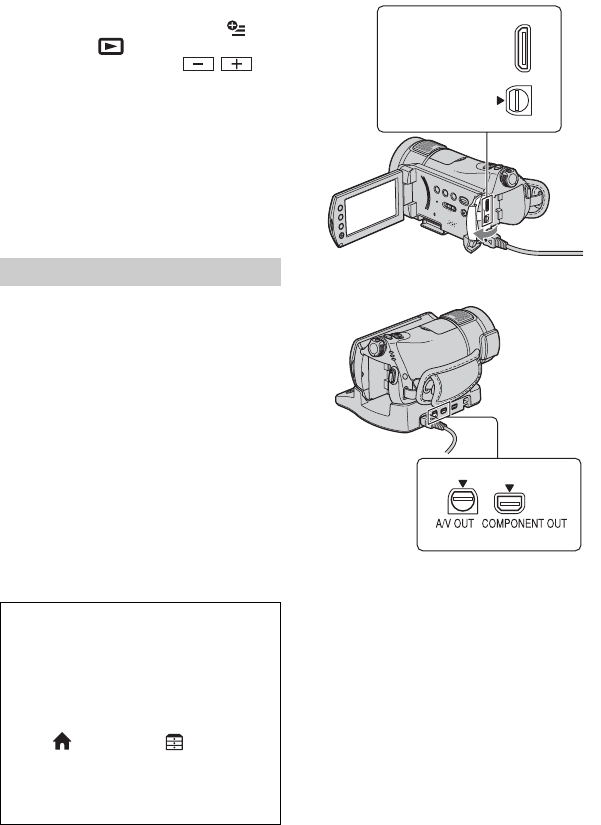
14
To adjust the sound volume of movies
When playing back a movie, touch
(OPTION) t tab t [VOLUME],
then adjust the volume with / .
z Tips
• When playback from the selected movie reaches
the last movie, the screen returns to the INDEX
screen.
• i appears with the image on the tab that was
most recently played back/recorded (B for the
still image). When you touch a movie marked
with i, you can play it back from the point it
was previously stopped.
Connection methods and quality of the
image viewed on the TV screen differ
depending on what type of TV is connected,
and the connectors used.
b Notes
• When recording, set [X.V.COLOR] to [ON] to
play back on an x.v.Color-compliant TV. Some
settings may need to be adjusted on the TV
when playing back. Refer to the instruction
manual of your TV for details.
• Use the supplied AC Adaptor as the power
source (p. 6). Refer also to the instruction
manuals supplied with the device to be
connected.
Operation flow
b Notes
• Only the Handycam Station is equipped with the
COMPONENT OUT jack.
• When the A/V connecting cable is used to
output images, images are output with SD
(standard definition) image quality.
• The Handycam Station and your camcorder are
both equipped with A/V OUT jacks. Connect
the A/V connecting cable either to the
Handycam Station or to your camcorder,
depending on your setup. Do not connect A/V
connecting cables to both the Handycam Station
and your camcorder at the same time, as image
disturbance may occur.
• For details on connecting and dubbing recorded
images to VCR or DVD/HDD recorders, see
“Handycam Handbook” (PDF).
Playing the image on a TV
Switch the input on the TV to the
connected jack.
Refer to the instruction manuals of the
TV.
r
Connect your camcorder and TV
referring to [TV CONNECT Guide].
Touch (HOME) t (OTHERS)
t [TV CONNECT Guide].
r
Make the required output settings
on your camcorder.
Open the jack cover.
HDMI OUT
A/V OUT
Handycam
Station