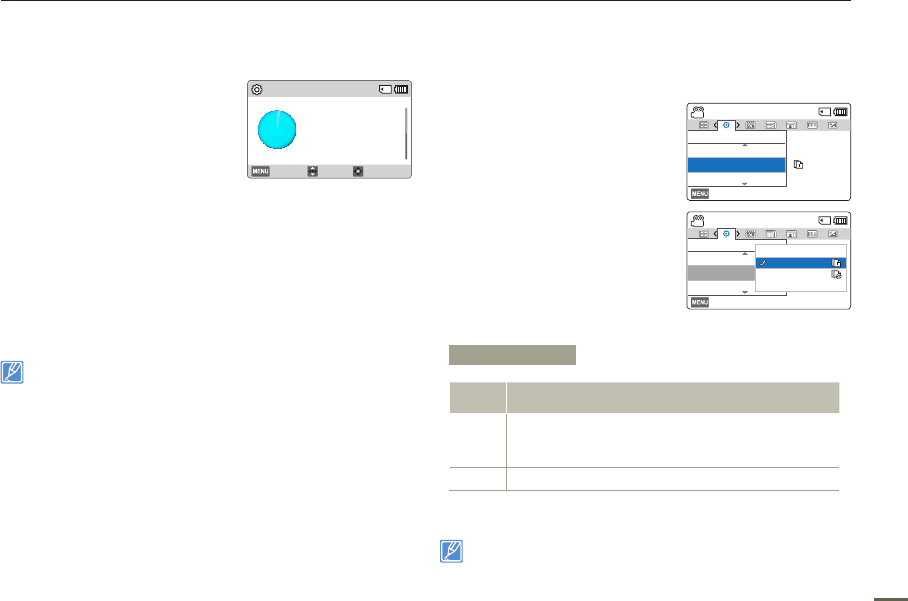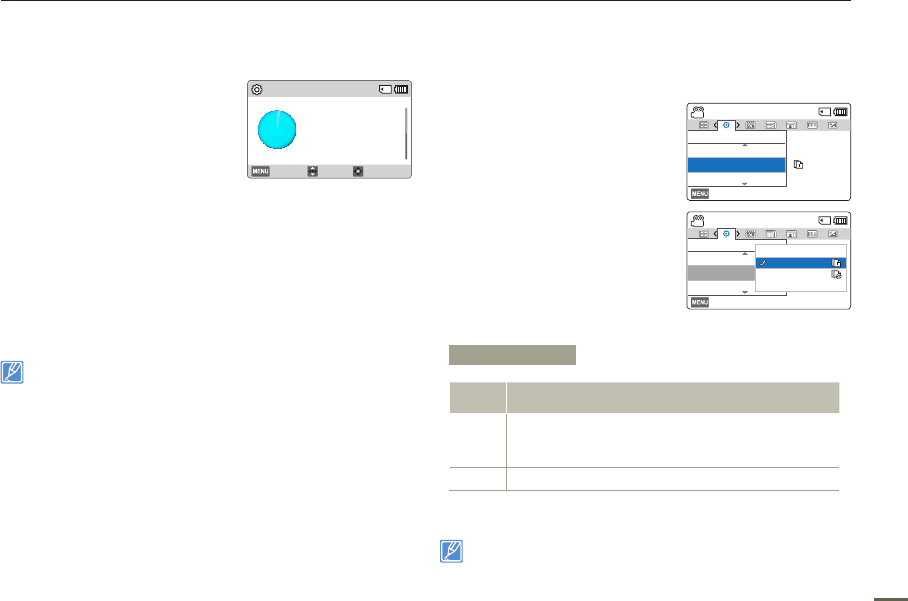
75
Storage Info
Storage Info displays the storage information for the storage media.
1
Press the [MENU] button
[Control (Left/Right)] button
Settings
[Control (Up/
Down)] button
Storage Info
[Control (OK)] button.
•
Press the [Control (Up/Down)]
button to move the screen up
or down and view additional
information.
•
You can check the used
memory, available memory, and
the available recordable time for
each recording resolution.
2
Press the [MENU] button to exit the menu.
• If there is no storage media inserted, it cannot be selected and will
be dimmed on the menu.
• The actual capacity may be less than the capacity displayed on the
LCD screen as the camcorder’s system files occupy a part of the
capacity.
File No.
The camcorder assigns file numbers to recorded files in the order
they were recorded. Use File No. to continue or reset the current file
number sequence.
1 Press the [MENU] button
[Control (Left/Right)] button
Settings [Control (Up/
Down)] button File No.
[Control (OK)] button.
2 Select the desired submenu item
with the [Control (Up/Down)]
button, and then press the
[Control (OK)] button.
3 To exit the menu, press the
[MENU] button.
When you set File No. to Series, each file is assigned a different number
to avoid duplicating file names. It is convenient when you want to manage
your files on a computer.
Other settings
Storage Info
Storage : Card
Used : 190MB
Free : 14.6GB
Exit Move Back
Submenu Items
Items Use
Series
Assigns file numbers in sequence even if you have inserted a
different memory card, formatted the card, or deleted all files.
The file number is reset only when a new folder is created.
Reset
Resets the file number to 0001.
[220Min]STBY
Exit
Settings
File No.
Date/Time Set
Storage Info
Series
Reset
[220Min]STBY
Exit
Settings
File No.
Date/Time Set
Storage Info
: