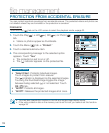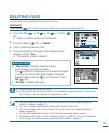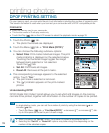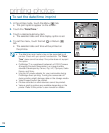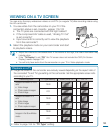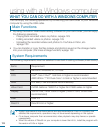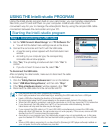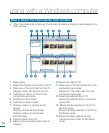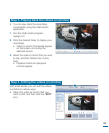122
Recording ratio TV Type setting Wide (16:9) TV 4:3 TV
Images recorded in a 16:9
ratio
• Video Image
• Photo capture images
• Photo Image
16:9
4:3
Images recorded in 4:3
ratio
• Video Image
• Photo images
• Photo capture images
16:9
4:3
Images in the Slow Motion
mode
16:9
4:3
If the Pr, Pb, or Y jack is connected incorrectly, the TV screen may appear red or blue.
connecting to a TV
COMPONENT IN
Y Pb Pr L R
AUDIO IN
S-VIDEO IN
L R
AUDIO INVIDEO IN
D
C
I
N
D
C
I
N
Regular TV
Camcorder
Component/AV cable
Signal flow
Type B: Connecting a Component/AV cable for the composite output.
Type B: Connecting a Component/AV cable for the composite output
1.
Connect the provided component/AV cable to the Composite jack, “Video and L-R
(Audio)” on TV. Use the Green plug with the yellow label to connect to the Video
input on your TV.
• After the connection is complete, check the desired TV out method by setting
“Analog TV Out” to “Composite.”
page 105
2.
Turn on your TV and set the TV’s input selector to the Input your camcorder is
connected to.
• This is often referred to as “line.”
• Refer to the TV’s instruction manual to see how to select the TV input.
• Check the connection status between the HD camcorder and TV, the TV screen may not
deliver the right video information if connected incorrectly.
• When the camcorder is connected to a TV with more than one cable, the output signal is
followed in the order of priority:
HDMI
Component/AV output.
• Do not use excessive force when connecting the cables.
• For more information about the TV connection jack and the connecting method, refer to
the TV user manual.
• Following method
Type B above, the Green plug may not match the Video input on your
TV due to the VIDEO input being labeled differently. Sometimes the TV set has a “Y” input
jack instead of “VIDEO.”