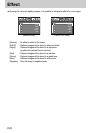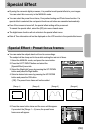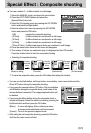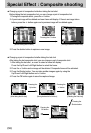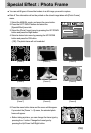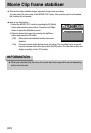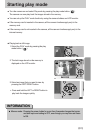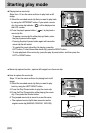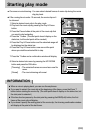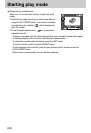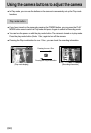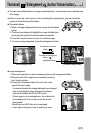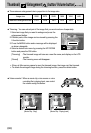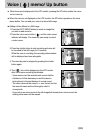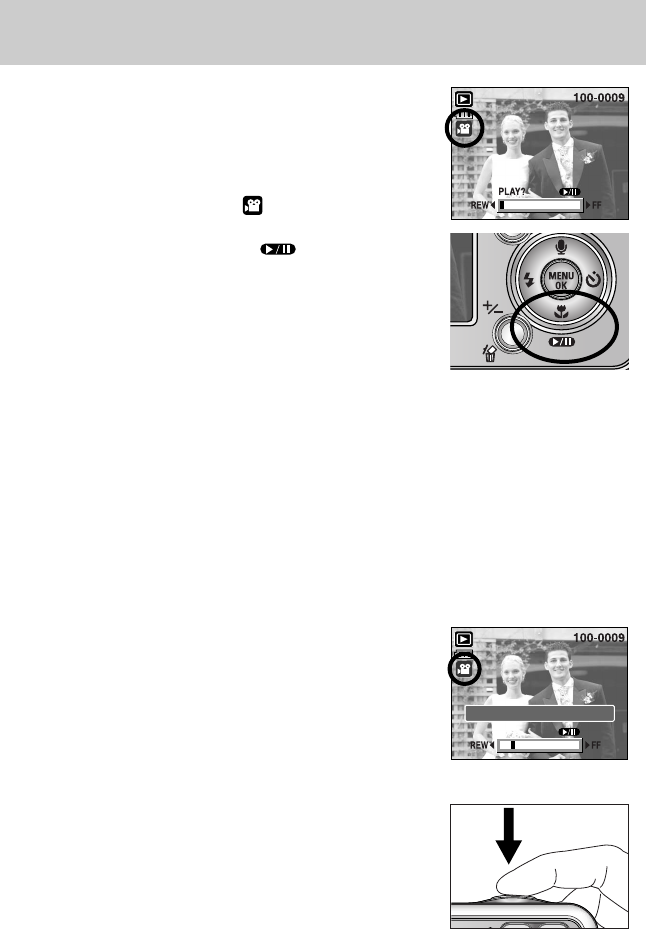
《62》
Starting play mode
● Playing back a movie clip
Steps from 1-2 are the same as those to play back a still
image.
3. Select the recorded movie clip that you want to play back
by using the LEFT/RIGHT button. If you select a movie
clip, the movie clip indicator ( ) will be displayed on
the LCD monitor.
4. Press the play & pause button ( ) to play back a
movie clip file.
- To pause a movie clip file while playing it back, press
the play & pause button again.
- Pressing the play & pause button again will cause the
movie clip file will restart.
- To rewind the movie clip while it is playing, press the
LEFT button. To fast forward the movie clip, press the RIGHT button.
- To stop playback of the movie clip, press the play & pause button, and then press the
LEFT or RIGHT button.
● How to capture the movie clip
Steps 1-2 are the same as those for playing back a still
image.
3. Select the recorded movie clip that you want to play
back by using the LEFT/ RIGHT button.
4. Press the Play/ Pause button to play the movie clip
5. Press the Play/ Pause button while playing the movie
clip. Then press the Shutter button.
6. The paused movie clip is saved in a new file name.
※ The captured movie clip file has same size as the
original movie clip (640X480, 320X240, 160X128).
■ Movie clip capture function : capture still images from the movie clip.
PAUSE?
[Paused]
[Press the shutter button]
Trim:T Capture:SH