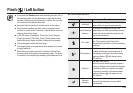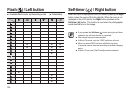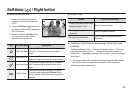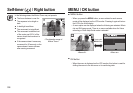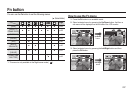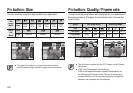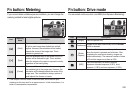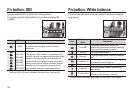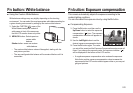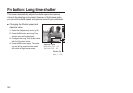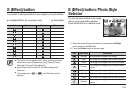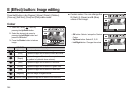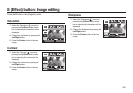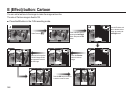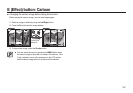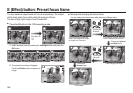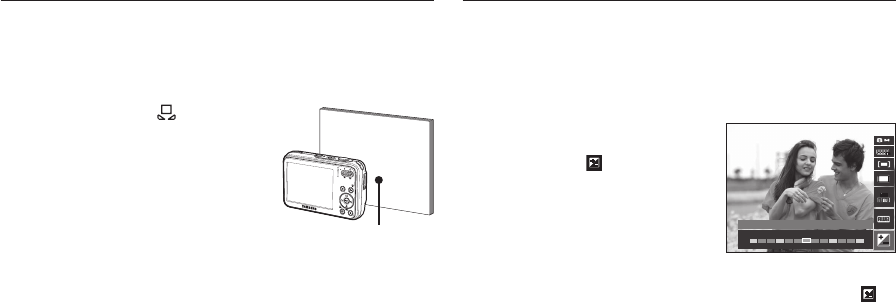
041
Using the Custom White Balance
White balance settings may vary slightly depending on the shooting
environment. You can select the most appropriate white balance setting for
a given shooting environment by setting up the custom white balance.
1. Select the CUSTOM (
) menu of the
White Balance and place a sheet of
white paper in front of the camera so
that the LCD monitor shows only white.
2. MENU/OK button: Selects previous
custom white
balance.
Shutter button: saves new custom
white balance.
– The custom white balance value will be applied, starting with the
next picture you take.
– The user confi gured white balance will be remain effective until it is
overwritten.
Fn button: White balance
This camera automatically adjusts the exposure according to the
ambient lighting conditions.
You can also select the exposure value by using the Fn button.
Compensating Exposure
1. Press the Fn button, and then use the
Up/Down button to select the exposure
compensation (
) icon. The exposure
compensation menu bar will appear as
shown.
2. Use the Left/Right button to set the
desired exposure compensation factor.
3. Press the Fn button again. The value
you set will be saved and the Exposure Compensation setup mode will
close. If you change the exposure value, the exposure indicator (
)
will be displayed on the bottom of the LCD monitor.
A negative exposure compensation value reduces the exposure.
Note that a positive exposure compensation value increases the
exposure and the LCD monitor should appear white or you may not
get good pictures.
Fn button: Exposure compensation
White paper