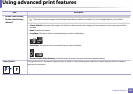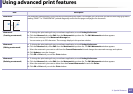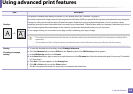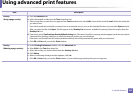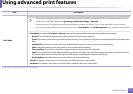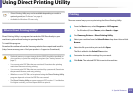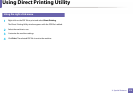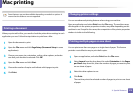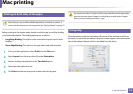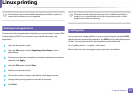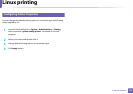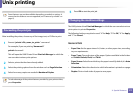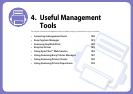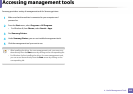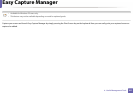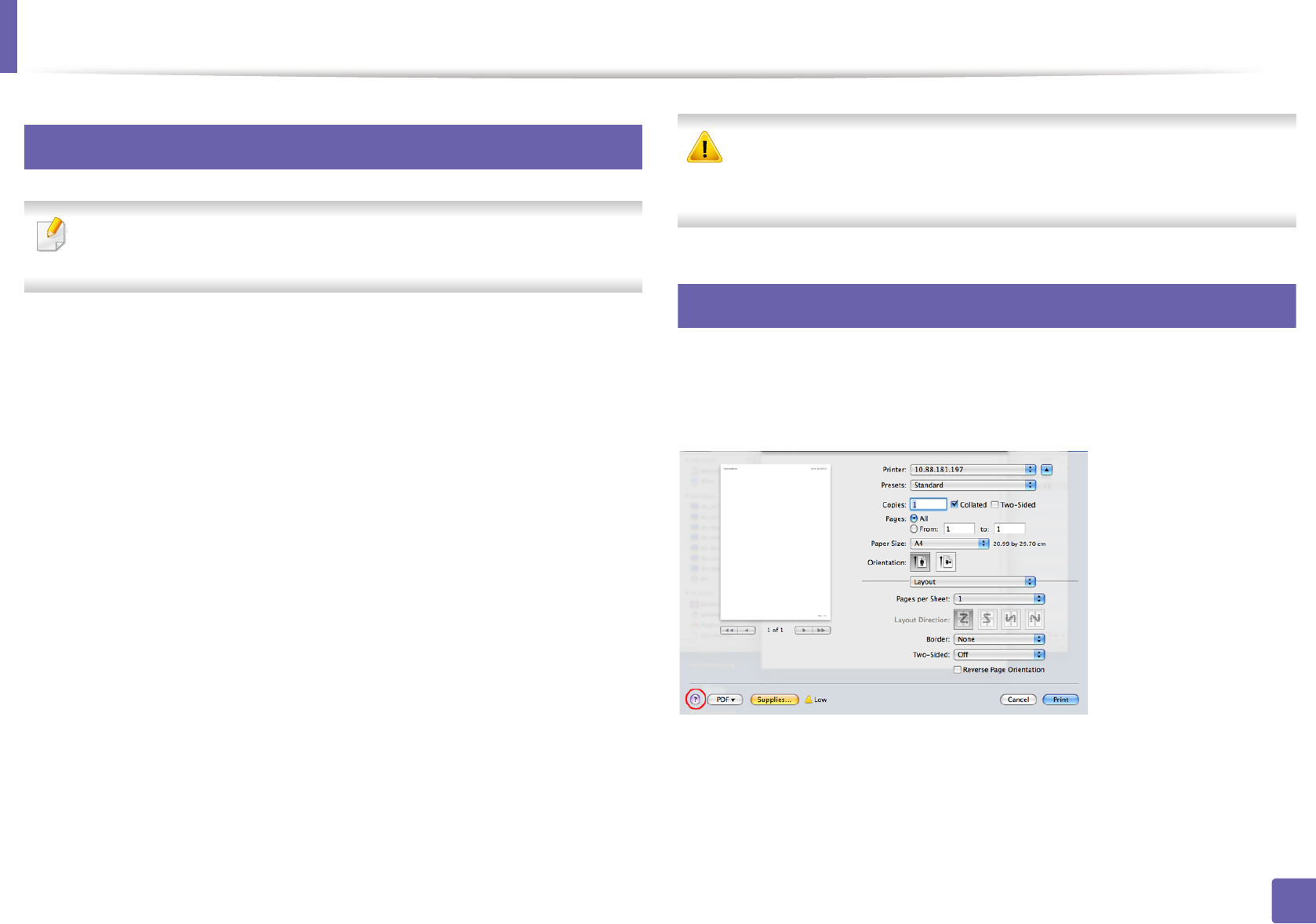
Mac printing
174
3. Special Features
9
Printing on both sides of the paper
Some features may not be available depending on models or options. It
means that the features are not supported (see "Variety feature" on page 7).
Before printing in the duplex mode, decide on which edge you will be binding
your finished document. The binding options are, as follows:
• Long-Edge Binding: This option is the conventional layout used in book
binding.
• Short-Edge Binding: This option is the type often used with calendars.
1
From your Mac application, select Print from the File menu.
2
Select Layout from the drop-down list under Orientation.
3
Select a binding orientation from the Two-Sided option.
4
Select the other options to use.
5
Click Print and the machine prints on both sides of the paper.
If you print more than 2 copies, the first copy and the second copy might
print on the same sheet of paper. Avoid printing on both sides of paper
when you are printing more than 1 copy.
10
Using help
Click the question mark on the bottom-left corner of the window and click on
the topic you want to know about. A pop-up window appears with information
about that option's feature, which is provided from the driver.