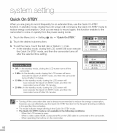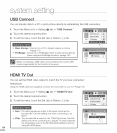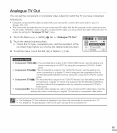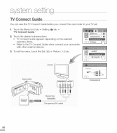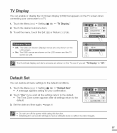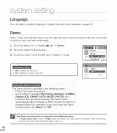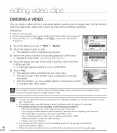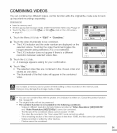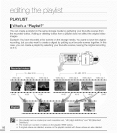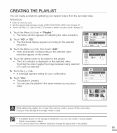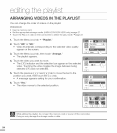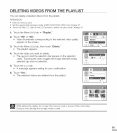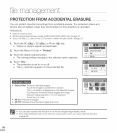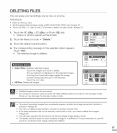DIVIDING A VIDEO
You can divide a video into two, and easily delete a section you no longer need. As this function
edits the original file, make sure to back up important recordings separately.
PRECHECK!
• Insert a memory card.
• Set the appropriate storage media. (HMX-H203/H204/H205 only) _page 27
• louch the Play () -* HD (_IHD) or SD (_--_sD)tab on the LCD screen.
page 83
1. Touch the Menu (_,_) tab -* "Edit" -* "Divide."
2. Touch the desired video to edit.
• The selected video is displayed as paused.
3. Search the point of division by touching playback control tabs.
• Playback control tabs: _i-/_/_/F¢R/!<i/L]
4. Touch the pause ([_ i)tab at the point of division, then touch the
Cutting ([_ ) tab.
• A message appears asking for your confirmation.
5. Touch "Yes."
• The selected video is divided into two video clips.
• The second clip of the divided video isdisplayed as the last
thumbnail.
• After the division, you can partially delete a unnecessary section
or combine with other videos.
i!ii:i:!ii
Do not eject a memory card or power off while editing a video recorded on the storage media.
Doing so may damage the storage media or data.
• You carl not divide files that are protected (G_) indicator is written on. Cancel the protect function
first. ",page 96
• The divided video may drift before or after the division point by approx. 2 seconds.
• The Divide function is not available in the following conditions:
If the total recorded time of the video isless than 6 seconds.
If you trying to divide sections without leaving 3 seconds at the beginning and the end.
If the video file isrecorded in the Time Lapse REC mode.
If the remaining section of the memory space is less than 15MB.
Videos recorded or edited by other devices.
Photos cannot be divided.
• The division function does not work if available space on the storage is insufficient.
Delete unnecessary videos.
• When the video is divided into two, only the first video clip is stored inthe playlist again.