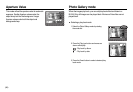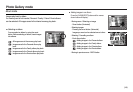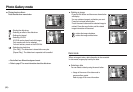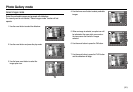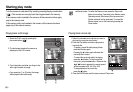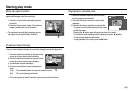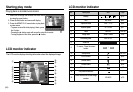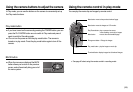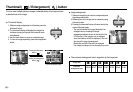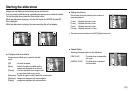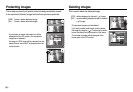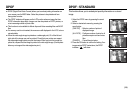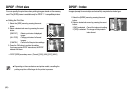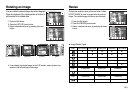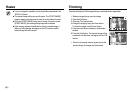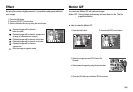ŝ56Ş
Thumbnail ( ) / Enlargement ( ) button
You can view multiple pictures, enlarge a selected picture, and crop and save
a selected area of an image.
ƈ Thumbnail display
1. While an image is displayed on full screen, press the
thumbnail button.
2. The thumbnail display will highlight the image that
had been showing at the time the thumbnail mode
was selected.
3. Use the smart button to move to a desired image.
4. To view an image separately, press the enlargement
button.
Pressing the thumbnail
button ( )
Pressing the enlargement
button ( )
Select: Full:T
ƈ Image enlargement
1. Select an image that you want to enlarge and press
the enlargement button.
2. Different parts of the image can be viewed by using
the smart button.
3. Pressing the thumbnail button will zoom back to the
original full sized image.
- You can tell whether the image displayed is an
enlarged view by checking the image
enlargement indicator shown at the top left of the
LCD monitor. (If the image is not an enlarged
view, the indicator will not be displayed.) You can
also check the area of enlargement.
- Movie clips and WAV files can’t be enlarged.
- If an image is enlarged, a loss of quality may occur.
ƈ The maximum enlargement rate in proportion to the image size.
X10.20 X6.47 X9.60 X7.63 X7.36 X6.40 X3.20
Maximum
enlargement rate
Image size
[Normal display mode] [Thumbnail display mode]