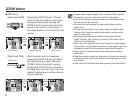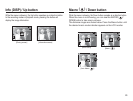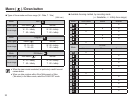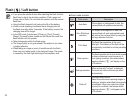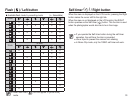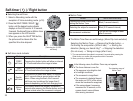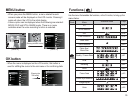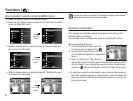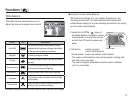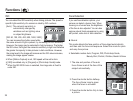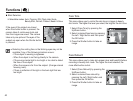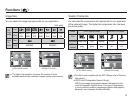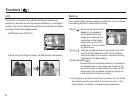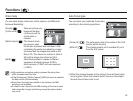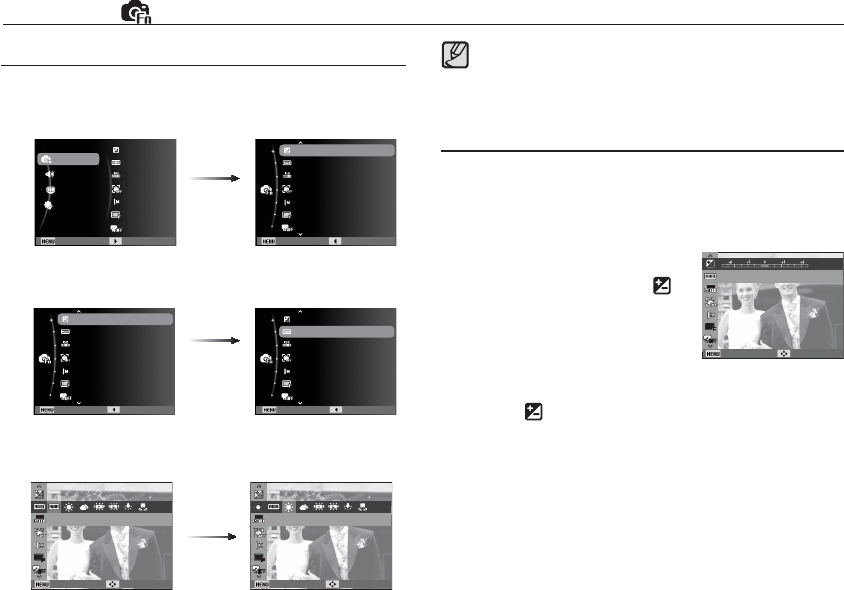
36
Functions ( )
Exposure compensation
This camera automatically adjusts the exposure according to the
ambient lighting conditions.
You can also select the exposure value by using the [EV] menu.
Compensating Exposure
1. Click the Up/Down button from the
Functions menu to select [EV] (
).
2. Use the LEFT and RIGHT buttons to
set the desired exposure compensation
factor.
3. Press the OK button. The value you
set will be saved and the Exposure Compensation setup mode
will be closed. If you change the exposure value, the exposure
indicator ( ) will be displayed on the Left of the LCD monitor.
Ä
A negative exposure compensation value reduces the exposure.
Note that a positive exposure compensation value increases the
exposure and the LCD monitor will appear white or you may not
get good pictures.
EV
Back Move
3. Select a desired menu by pressing the Up / Down button and
then press the OK button.
1. Press the MENU button in an available mode.
2. Press the Up / Down button to select the [Functions] menu and
press the Right/OK button.
How to Enable Functions Using the MENU Button
Use the Fn button on the rear of the camera to bring up the menus
that enable frequently used functions faster.
4. Select a desired menu by pressing the Left / Right button and
then press the OK button.
Left / Right
button
White Balance
Back Move
Daylight
Back Move
Up / Down
button
Right/OK
button
ISO
Face Detection
Photo Size
Quality
ACB
White Balance
EV
Exit Back
ISO
Face Detection
Photo Size
Quality
ACB
White Balance
EV
Exit Back
ISO
Face Detection
Photo Size
Quality
ACB
White Balance
EV
Exit Back
White Balance
ISO
Face Detection
Photo Size
Quality
EV
Functions
Sound
Display
Settings
Exit Change
ACB