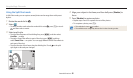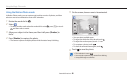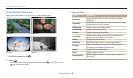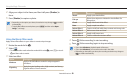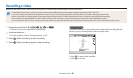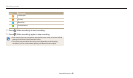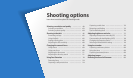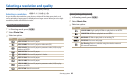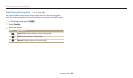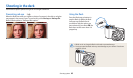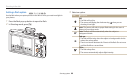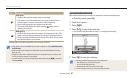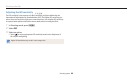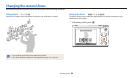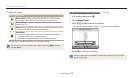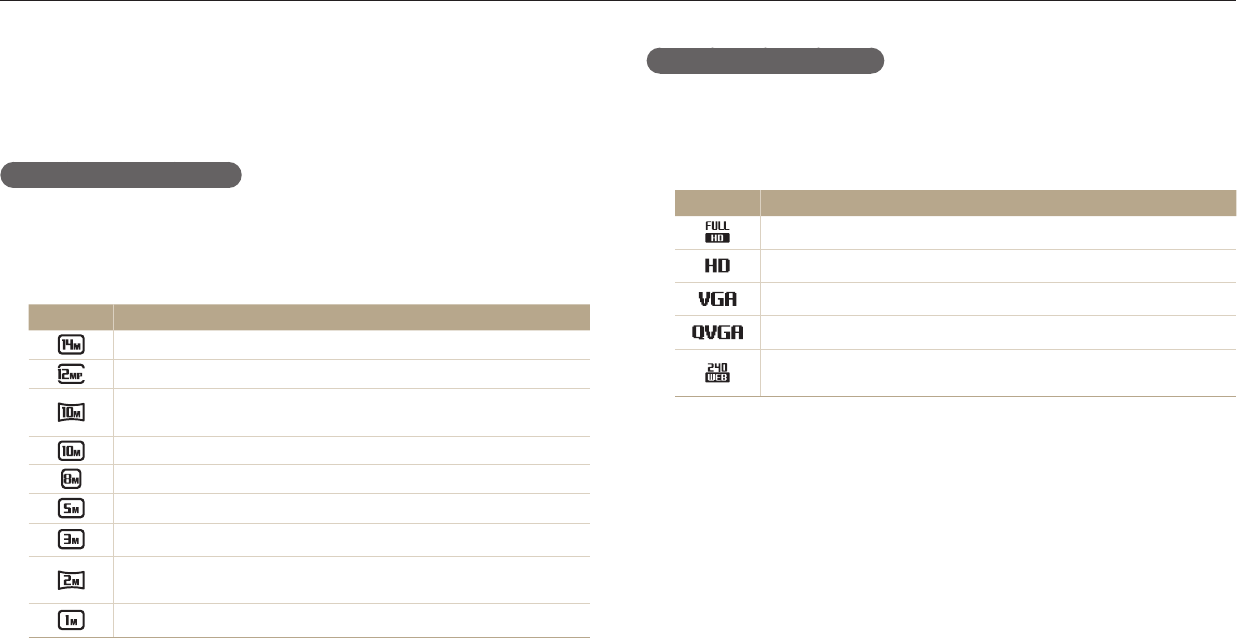
Shooting options
63
Selecting a resolution and quality
Learn how to change the image resolution and quality settings.
Setting the video resolution
1
In Shooting mode, press [
m
].
2
Select Movie Size.
3
Select an option.
Icon Description
1920 X 1080: High-quality HD les to play back on an HDTV.
1280 X 720: HD les to play back on an HDTV.
640 X 480: SD les to play back on an analog TV.
320 X 240: Post on a web page.
For Sharing: Post on a website using the wireless network
(30 seconds maximum).
Selecting a resolution
As you increase the resolution, your photo or video will include more pixels, so it
can be printed on larger paper or displayed on a larger screen. When you use a high
resolution, the le size will also increase.
Setting the photo resolution
1
In Shooting mode, press [
m
].
2
Select Photo Size.
3
Select an option.
Icon Description
4320 X 3240: Print on A1 paper.
4320 X 2880: Print on A1 paper in wide ratio (3:2).
4320 X 2432: Print on A2 paper in panorama ratio (16:9) or play
back on an HDTV.
3648 X 2736: Print on A2 paper.
2832 X 2832: Print on A3 paper in 1:1 ratio.
2592 X 1944: Print on A4 paper.
1984 X 1488: Print on A5 paper.
1920 X 1080: Print on A5 paper in panorama ratio (16:9) or play
back on an HDTV.
1024 X 768: Attach to an email.
TpAhMsig