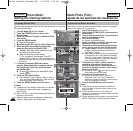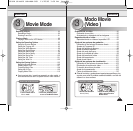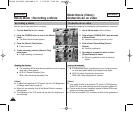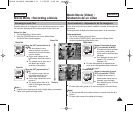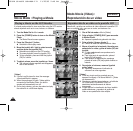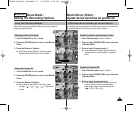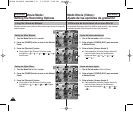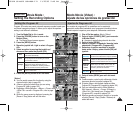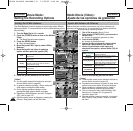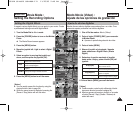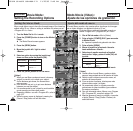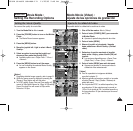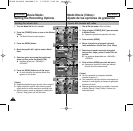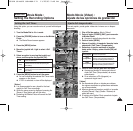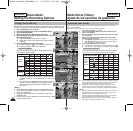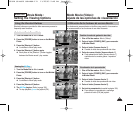Modo Movie (Video) :
Ajuste de las opciones de grabación
Ajuste del balance de blancos
Balance de blanco se utiliza para conservar los colores naturales bajo
diferentes condiciones de luz. Se recomienda fijar el balance de blancos
antes de realizar cualquier grabación.
1. Gire el Dial de modo a Movie (Video).
2. Pulse el botón [POWER] (ENC.) para encender la
Miniket Photo.
◆ Aparece la pantalla de grabación de vídeo.
3. Pulse el botón [MENU].
◆ Aparece la pantalla del menú.
4.
Mueva el joystick a la izquierda / derecha hasta
seleccionar <White Balance> (Bal. blancos).
5. Mueva el joystick hacia arriba / abajo para
seleccionar una opción y pulse el botón (OK) del
joystick.
6. Pulse el botón [MENU] para salir del menú.
[ Notas ]
✤ Puede acceder a esta función utilizando el botón de
acceso directo (consulte la página 94).
✤
En grabaciones en exteriores en general, el ajuste <Auto>
permitirá a los usuarios obtener los mejores resultados.
✤ Según cambien las condiciones de luz, ajuste el
balance de blancos apropiado antes de grabar.
✤ Para ver información sobre <White Balance> (Bal.
blancos) con <Program AE> (Programa AE),
consulte la página 102.
✤ Mientras aparece el menú en pantalla, si se pulsa el
botón [Record / Stop] (Grabar / Detener) se saldrá
del menú.
Auto (Automático)
Daylight
(Luz de día)
Cloudy (Nublado)
Fluorescent H
(Fluorecente D)
Fluorescent L
(Fluorecente N)
Tungsten (Tungsteno)
Se ajusta automáticamente de acuerdo con
el entorno de disparo.
Ajusta el color de acuerdo con la luz del
día, sí es interior o si es exterior.
Puede seleccionarlo cuando no pueda
tener la luz del día como luz directa, como
cuando está parcial o totalmente nublado.
Ideal en entornos de luz halógena o de
longitud de onda 3.
Ideal para entornos con luz fluorescente.
Ideal para entornos con luz incandescente.
ESPAÑOLENGLISH
9696
The White Balance is used to preserve natural colors under different
lighting conditions. It is recommended to set the white balance prior to
any recording.
1. Turn the Mode Dial to Movie mode.
2. Press the [POWER] button to turn on the Miniket
Photo.
◆ The Movie Record screen appears.
3. Press the [MENU] button.
◆ Menu screen appears.
4. Move the joystick left / right to select <White
Balance>.
5. Move the joystick up / down to select an
option, and then press the joystick (OK).
6. Press the [MENU] button to exit the menu.
[ Notes ]
✤ You can easily access this function by using the
shortcut button (refer to page 94).
✤ In general outdoors recording, <Auto> setting will
allow users to achieve the best results.
✤ As the lighting conditions change, set the
appropriate white balance before recording.
✤ Regarding <White Balance> use with <Program
AE>, refer to page 102.
✤ While the menu screen is displayed, pressing the
[Record / Stop] button will exit the menu.
Movie Mode :
Setting the Recording Options
Setting the White Balance
Auto
Daylight
Cloudy
Fluorescent H
Fluorescent L
Tungsten
Automatically sets according to the shooting
environment.
Adjusts the color according to daylight/indoor,
outdoor light
You can select this when you cannot have
daylight as a direct light, such as when it is
partly-cloudy or cloudy.
Suitable in a halogen or 3-wavelength light
environment.
Suitable for a fluorescent light environment.
Suitable for an incandescent light environment.
5
6
4
MENU
AE
A
OFF
STBY
MovieMovie
White BalanceWhite Balance
Auto
Daylight
Cloudy
Fluorescent H
MoveMove SelectSelect ExitExit
OK
Movie
White Balance
Move Select Exit
OFF
STBY
4 Min
4 Min
F
F
OFF
STBY
Movie
White Balance
Move Select Exit
MENU
AE
MovieMovie
White BalanceWhite Balance
Auto
Daylight
Cloudy
Fluorescent H
MoveMove SelectSelect ExitExit
OK
OFF
STBY
4 Min
4 Min
F
F
OFF
STBY
Movie
White Balance
Move Select Exit
Movie
White Balance
Move Select Exit
OFFOFF
640
REM
IN
AE
AUTO
STBYSTBY
4 Min4 Min
4 Min
F
F
F
3
A
OFFOFF
640
REM
AE
AUTO
IN
STBYSTBY
Movie
White Balance
Move Select Exit
Movie
White Balance
Move Select Exit
OFF
STBY
4 Min
4 Min
4 Min
F
F
F
00934E SC-MS10 USA+ESP~111 11/25/05 2:49 PM Page 96