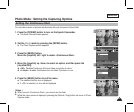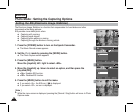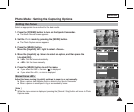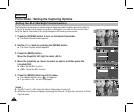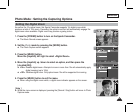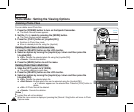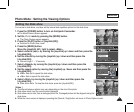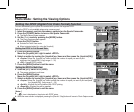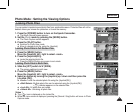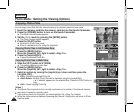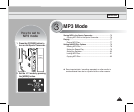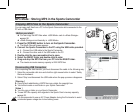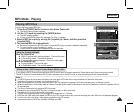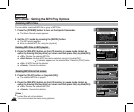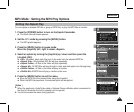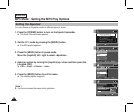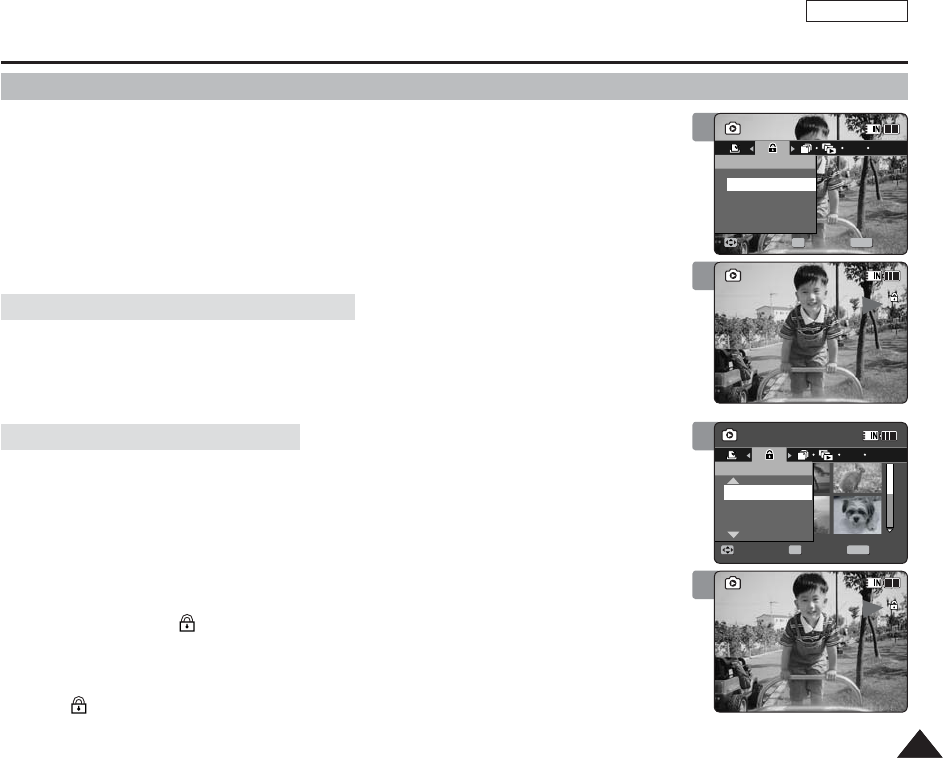
ENGLISH
7373
Photo Mode : Setting the Viewing Options
Locking Photo Files
You can protect important saved photo files from accidental erasure. Protected files will not be
deleted unless you release the protection or format the memory.
1. Press the [POWER] button to turn on the Sports Camcorder.
◆
The Movie Record screen appears.
2. Set the Photo mode by pressing the [MODE] button.
◆
The Photo Capture screen appears.
3. Press the [PLAY] button.
◆
Switches to Photo View mode.
◆
Move to desired photo file, using the [Joystick].
4. Press the [MENU] button.
Move the [Joystick] left / right to select <Lock>.
5. Press the [Joystick(OK)].
◆
Locks the selected photo file.
◆
Press the [MENU] button once again to set unlock.
4. Slide the [W/T] switch to W (WIDE).
◆
The screen switches to multi-view.
5. Press the [MENU] button.
Move the [Joystick] left / right to select <Lock>.
6. Select an option by moving the [Joystick] up / down and then press the
[Joystick (OK)].
◆
<Lock>: Locks the selected photo file using the [Joystick(OK)].
◆
<Multi Select>: Multiple photo files can be selected using the [Joystick(OK)].
< > indicator appears on the selected files.
◆
<Lock All>: All photo files are locked.
◆
<Unlock All>: Unlocking all photo files.
[ Notes ]
✤
The < > icon is displayed on the locked file.
✤
While the menu screen is displayed, pressing the [Record / Stop] button will move to Photo
Capture mode.
Locking Photo Files in Full Screen-View
Locking Photo Files in Multi-View
5
1
Sepia
100-0001
Photo
MoveMove Exit
MENU
SelectSelect
OK
Lock
100-0001
Lock All
Unlock All
Multi Select
6
1
Sepia
100-0001
OK
Photo
Move ExitSelect
Lock
100-0001
Lock All
Unlock All
Multi Select
4
1
Sepia
100-0001
Photo
Move Exit
MENU
Select
OK
Lock
100-0001
Lock
Sepia
01
100-0001
5
1
Sepia
100-0001
OK
Photo
Move ExitSelect
Lock
100-0001
Lock
Sepia
01
100-0001