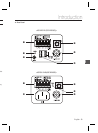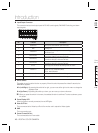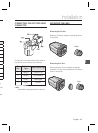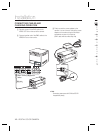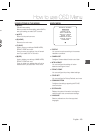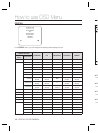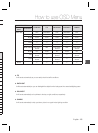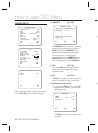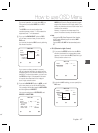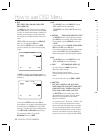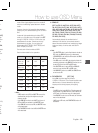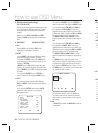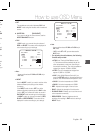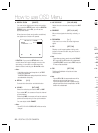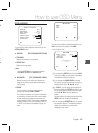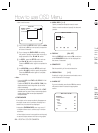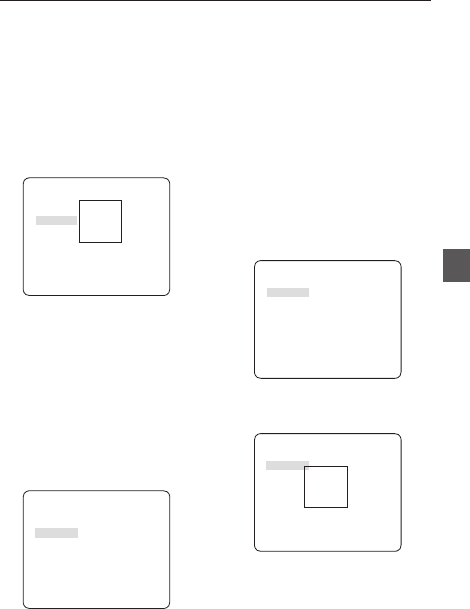
English – 17
ENG
How to use OSD Menu
sign
ct
D.
he
LC-
e
e of
For normal operation, you must select DC for a
DC-type lens, and select VIDEO for a VIDEO-
type lens.
The LEVEL menu is used to adjust the
overall brightness, where “+” will increase the
brightness and “–” will decrease it.
② If you set the BACKLIGHT option to BLC,
you will see a menu where you can set the
BLC area.
you can set the desired BLC zone by defi ning
the size and location.
ALC
LENS DC
LEVEL [00]----I----
BACKLIGHT BLC
AREA USER
<SIZE>
<LOCATION>
If you use an ordinary camera in a scene
with an intensive backlight, the object will be
displayed dark on the monitor affected by the
backlight. To solve this problem, you can use
the BLC(Back Light Compensation) function
to improve the sharpness of the image in
such a high contrast scene.
③
If you set the BACKLIGHT option to WDR, you will
see a menu where you can set the WDR options.
You can adjust the shutter speed in WDR LEVEL
and the brightness in WEIGHT.
You can also select any of OUTDOOR, and
INDOOR in WHITE BAL.
ALC
LENS DC
LEVEL [ 00]----I----
BACKLIGHT WDR
WEIGHT MID
WDR LEVEL [ 0]----I----
WHITE BAL INDOOR
WDR(Wide Dynamic Range) extends the gain
range of the screen that is mostly useful if you
take a simultaneous picture of both indoor and
outside of the window.
Namely, it improves the sharpness of the
picture in outdoor scenery as well as indoor.
Note :
If you use the VPS (Virtual Progressive Scan) function,
the CCD reads differently so you can not use WDR
simultaneously.
If you set VPS to ON, WDR will be automatically set to
OFF.
ELC (Electronic Light Control)
①
If you press the SETUP switch when the ELC
submenu is selected, the corresponding screen
appears. You can make the ELC (Electronic Light
Control) function active or not.
ELC
LEVEL [00]----I----
BACKLIGHT OFF
② In similar to ALC setting, you can specify the
BLC area.
ELC
LEVEL [00]----I----
BACKLIGHT BLC
AREA USER
<SIZE>
<LOCATION>
–
•