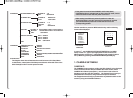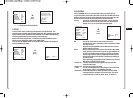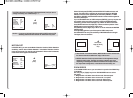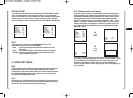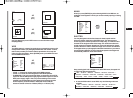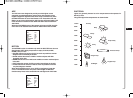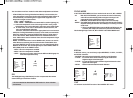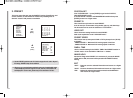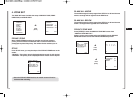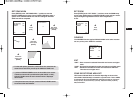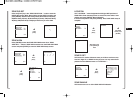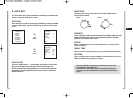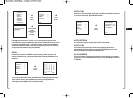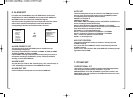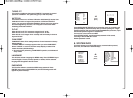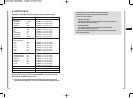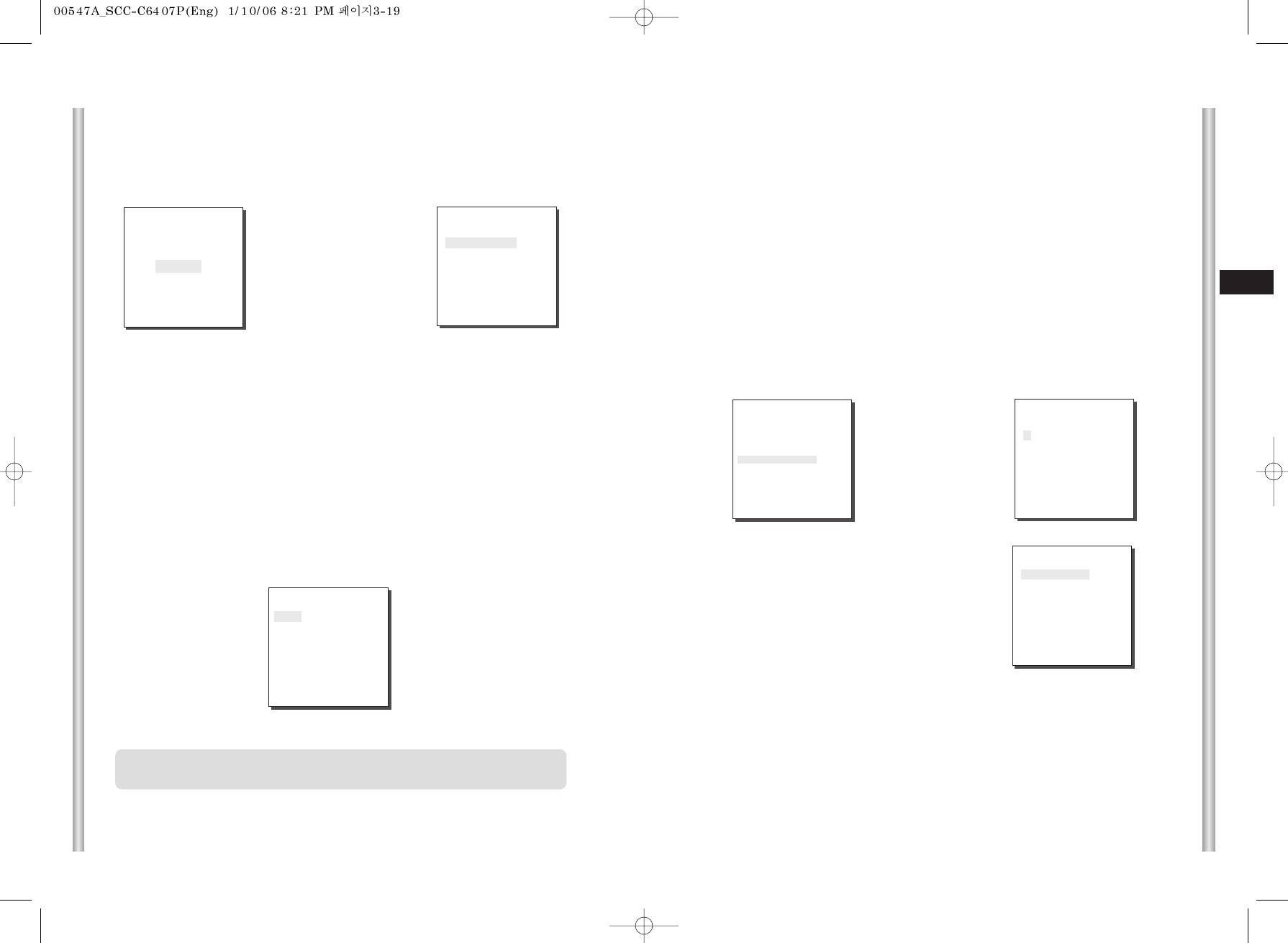
3-20
E
3-19
BLANK ALL BELOW
The available angle for setup ranges from OFF/0/-10 to -90 and the area
below a set angle will be regarded as the ZONE area.
PRIVACY ZONE MAP
Press [ENTER] to enter the PRIVACY ZONE MAP screen from
“PRIVACY ZONE MAP ON..”.
Select a privacy zone number and press [ENTER] from the PRIVACY
ZONE MAP screen to enter the PRIVACY ZONE setup screen.
➜
Press
[Enter]
➜
Press
[Enter]
(PRIVACY ZONE MAP)
0 1 2 3 4 5
6 7 8 9 10 11
RET
PRIVACY ZONE SET 0
SET ZONE AREA ON...
SET ZOOM ...
REVERSE ON
EXIT QUIT
(PRIVACY ZONE SET)
STYLE
MOSAIC1
BLANK ALL ABOVE OFF
BLAK ALL BELOW OFF
PRIVACY ZONE MAP ON...
EXIT QUIT
BLANK ALL ABOVE
The available angle for setup ranges from OFF/0/-10 to -90 and the area
above a set angle will be regarded as the ZONE area.
STYLE
In the STYLE menu, you may the shape of the PRIVACY ZONE area on the
screen.
- MOSAIC1 : The privacy zone is displayed with the mosaic of 16 X 16 pixel.
- MOSAIC2 : The privacy zone is displayed with the mosaic of 32 X 32 pixel.
4. ZONE SET
The ZONE SET menu includes the setup of PRIVACY ZONE, ZONE
DIRECTION, and ZONE AREA.
PRIVACY ZONE
Move PAN/TILT/ZOOM to select an area that can infringe someone
privacy, then this function will hide the area if it can be involved in the
photograph to protect his privacy. The number of area reaches up to 12.
➜
Press
[Enter]
(ZONE SET)
PRIVACY ZONE ...
ZONE DIR SET ON...
ZONE AREA SET OFF
EXIT QUIT
(PRIVACY ZONE SET)
STYLE MOSAIC1
BLANK ALL ABOVE OFF
BLANK ALL BELOW OFF
PRIVACY ZONE MAP ON...
EXIT QUIT
* * MAIN MENU * *
CAMERA SET...
VIDEO SET...
PRESET...
ZONE SET...
AUTO SET...
ALARM SET...
OTHER SET...
SYSTEM INFO...
❈
Set to the PRIVACY ZONE section, the mosaic screen will not be
recovered after recording.