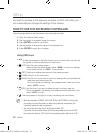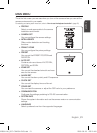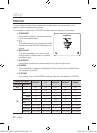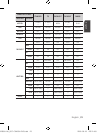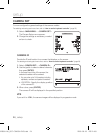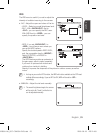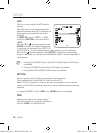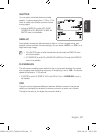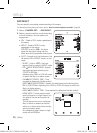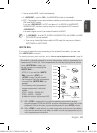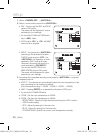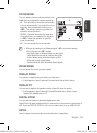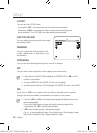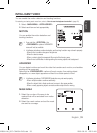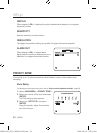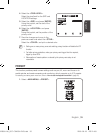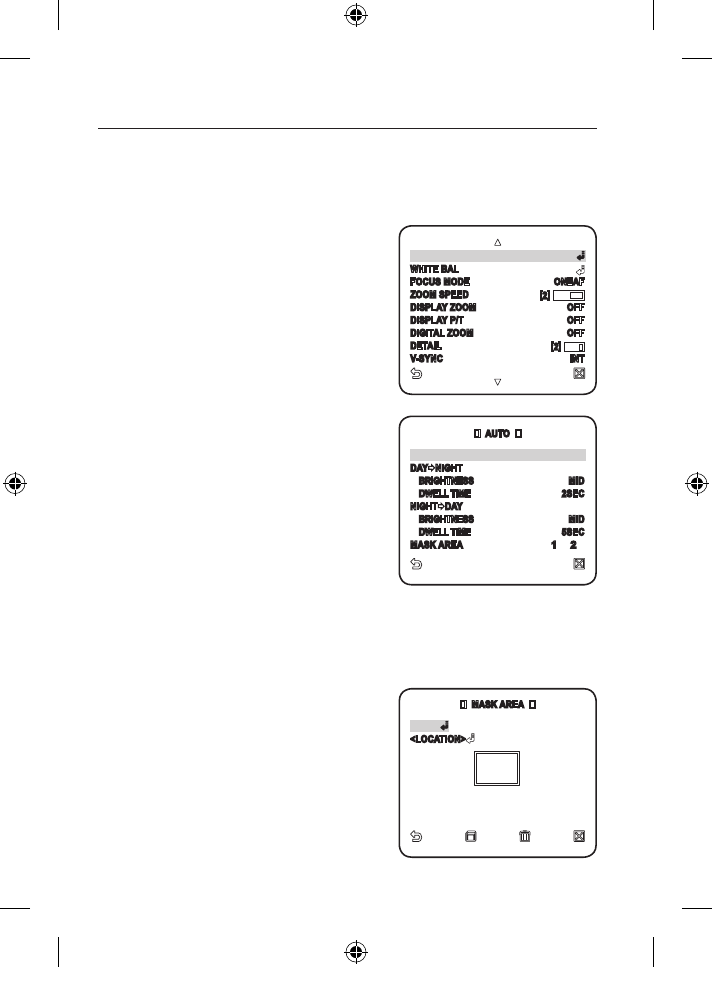
28_ setup
setup
DAY/NIGHT
You can specify a recording mode according to the scene.
For selecting and saving each menu item, refer to “How to use the keyboard controller”. (page 20)
Select <CAMERA SET> - <DAY/NIGHT>.
Select a screen transition mode according
to the illumination, and set options as
appropriate.
DAY : Fixed to DAY mode, regardless of
the scene.
NIGHT : Fixed to NIGHT mode,
regardless of the scene.
If BURST is set to <ON>, the burst
signal will be output along with the
black-and-white composite video signal.
AUTO : According to the luminance, this
will switch DAY to NIGHT mode, or vice
versa.
BURST : If set to <OFF>, the burst
signal will not be output in NIGHT mode.
DAY
NIGHT BRIGHTNESS : Specify
the brightness level switching from
COLOR to BW filter.
Adjusting from HIGH to LOW will cause
to switch the filter in a darker screen.
DAY
NIGHT DWELL TIME : Time
required to determine the filter switch.
NIGHT
DAY BRIGHTNESS : Specify the brightness level switching from
BW to COLOR filter. Adjusting from HIGH to LOW will cause to switch the
filter in a darker screen.
NIGHT
DAY DWELL TIME : Time required to determine the filter switch.
MASK AREA : If there exists a bright
spot light source in a night scene, you
can specify the size and position as
needed.
This will prevent an error in switching
filter, or failure to determine the filter
switch in a night scene where a bright
spot light source exists.
Any excessively bright area in a night
scene will be MASKed.
1.
2.
-
-
-
-
-
-
AUTO
BURST OFF
DAY
NIGHT
BRIGHTNESS MID
DWELL TIME 2SEC
NIGHT
DAY
BRIGHTNESS MID
DWELL TIME 5SEC
MASK AREA
1 2
MASK AREA
<SIZE>
<LOCATION>
DAY/NIGHT AUTO
WHITE BAL
FOCUS MODE ONEAF
ZOOM SPEED [
2
]
DISPLAY ZOOM OFF
DISPLAY P/T OFF
DIGITAL ZOOM OFF
DETAIL [
2
]
V-SYNC INT
00885A-NA_SCC-C6455N-ENG.indb 28 2009-08-05 오후 2:43:18