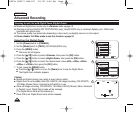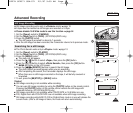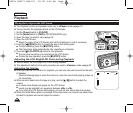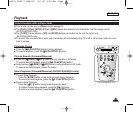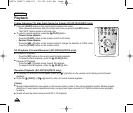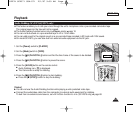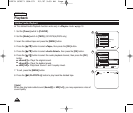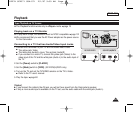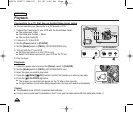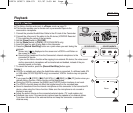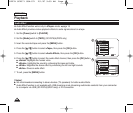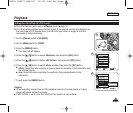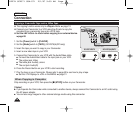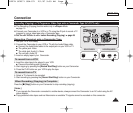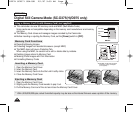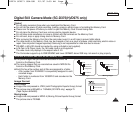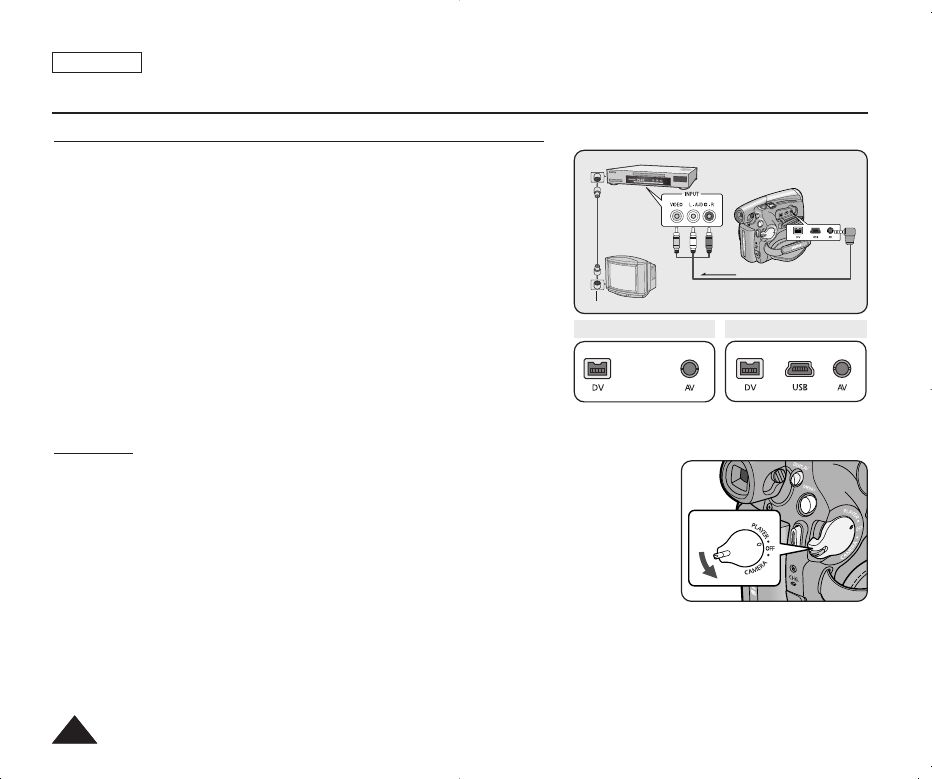
ENGLISH
6666
Connecting to a TV that has no Audio/Video Input Jacks
✤ You can connect your Camcorder to a TV through a VCR.
1. Connect the Camcorder to your VCR with the Audio/Video Cable.
■
The yellow jack: Video
■
The white jack: Audio(L) - Mono
■
The red jack: Audio(R)
2. Connect a TV to the VCR.
3. Set the [Power] switch to [PLAYER].
4. Set the [Mode] switch to [TAPE]. (SC-D375(H)/D975 only)
5. Turn on both the TV and VCR.
■
Set the input selector on the VCR to Line.
■
Select the channel reserved for your VCR on the TV set.
6. Play the tape.
Playback
1. Connect a power source and set the [Power] switch to [PLAYER].
2. Set the [Mode] switch to [TAPE]. (SC-D375(H)/D975 only)
3. Insert the tape you wish to play back.
4. Using the [
œœœœ
(REW)]/[
√√√√
(FF)] buttons, find the first position you wish to play back.
5. Press the [
√√
❙❙ (PLAY/STILL)] button.
■
The images you recorded will appear on the TV after a few seconds.
■
If a tape reaches its end while being played back, the tape will rewind automatically.
[ Notes ]
■
The playback mode (SP/LP) is selected automatically.
■
If only a mono audio input is available on the TV set, use the audio cable with the white jack (Audio L).
Playback
Antenna
Audio/Video
Cable
Signal flow
TV
VCR
Camcorder
Audio/Video
Cable
SC-D371/D372
SC-D375(H)/D975
œ
œ
01227A SCD371 USA~071 2/1/07 9:39 AM Page 66