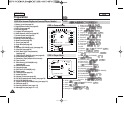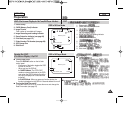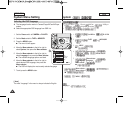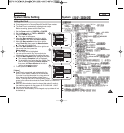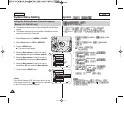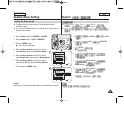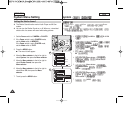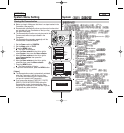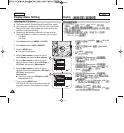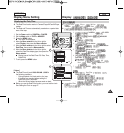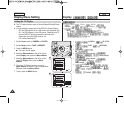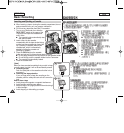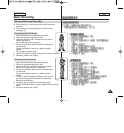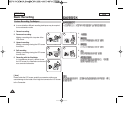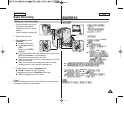✤ This function works in Camera/Player/M.Cam/M.Player modes.
✤ Your Camcorder is equipped with a 2.5 inch Color Liquid Crystal
Display(LCD) screen, which enables you to view what you are
recording or playing back directly.
✤ Depending on the conditions under which you are using the
Camcorder (indoors or outdoors for example), you can adjust;
- LCD Bright
- LCD Color
1. Set the Power switch to CAMERA or PLAYER.
2. Set the Mode switch to TAPE or MEMORY.
3. Press the MENU button.
■ The menu list will appear.
4. Move the Menu selector to the left or right to
select Display, then press the Menu selector.
5. Move the Menu selector to the left or right to
select the item you want to adjust (LCD Bright or
LCD Color), then press the Menu selector.
6. Move the Menu selector to the left or right to
adjust the value of the selected item (LCD Bright or
LCD Color), then press the
Menu selector.
■ You can set values for LCD Bright and LCD
Color between 0~35.
7. To exit, press the MENU button.
LCD Bright & LCD Color functions do not affect the
brightness and color of the image to be recorded.
Display Menu Setting
Adjusting the LCD Screen
3232
ENGLISH
✤ Camera /Player /M.Cam
/M.Player
✤ 2.5
✤
- LCD Bright LCD
- LCD Color LCD
1. CAMERA PLAYER
2. TAPE MEMORY
3. MENU
■
4. Menu selector
Display Menu selector
5. Menu selector
[LCD Bright LCD
LCD Color LCD ] Menu
selector
6. Menu selector
[LCD Bright LCD LCD
Color LCD ] Menu selector
■ 0 35 LCD Bright LCD
LCD Color LCD
7. MENU
LCD Bright LCD LCD Color LCD
Display
1
Move Select Exit
MENU
Camera Mode
√Display
LCD Bright
LCD Color
Date/Time
TV Display
4
√Off
√On
Adjust Select Exit
MENU
6
[18]
Camera Mode
Back
LCD Bright
LCD Color
Date/Time
TV Display