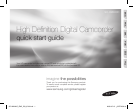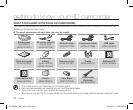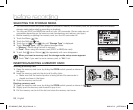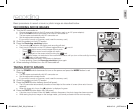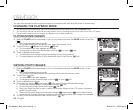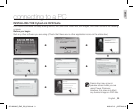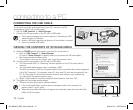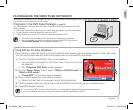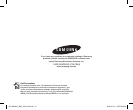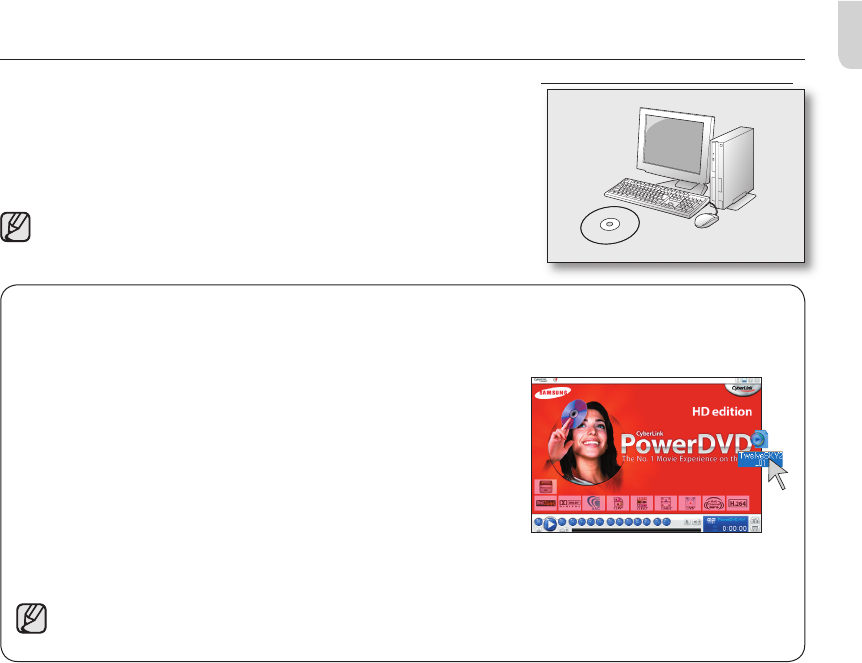
English _11
ENG
PLAYING BACK THE VIDEO FILES ON YOUR PC
Installing the CyberLink DVD Suite allows your PC to simply back up and playback your video files. Enjoy the high quality of graphics
and sound of the videos on your PC screen.
Programs in the DVD Suite Package
page 09
You can playback, edit, and burn a DVD by using the following programs in the DVD
Suite software:
• CyberLink Power DVD: plays back the video files recorded to your HD camcorder.
• Power Director: edits the video files copied to a PC.
• Power Producer: burns a DVD with the video files copied to a PC.
• The DVD Suite software is not supported on Macintosh computers.
•
For more details on using the programs included in the DVD Suite, refer to
“Online help/Readme” on the provided software CD.
Drag & Drop for easy playback
Drag and drop a video file directly onto the PowerDVD main screen and the program will play the file right away!
You can play all video files with a file format supported by the PowerDVD and playlist.
1. Click the "CyberLink DVD Suite" icon on the desktop.
• You can select the program on the Start menu, if the icon is not on
the desktop.
• The "CyberLink DVD Suite" screen appears.
2. On the "Movie Player" menu, select "Watch a AVCHD movie" or
"Watch a DVD movie."
• "PowerDVD" control menu screen appears.
3. Open a folder where your video files are located.
• Shrink the folder size for convenient drag & drop assignment.
4. Click the desired video file, drag it over to the PowerDVD control menu screen, and then drop it.
5. PowerDVD begins playback.
•
If you set the ‘MP4’ format as Auto Play file, your video files will be played right away when selected.
•
For more detailed instructions, refer to the user manual(PDF) provided on the CD.
Installing the CyberLink DVD Suite allows your PC to simply back up and playback your video files. Enjoy the high quality of graphics
SC-HMX20C_ENG_QG_0703.indd 11 2008-07-15 ¿ÀÈÄ 2:40:22