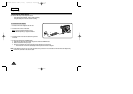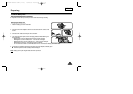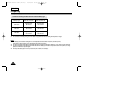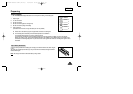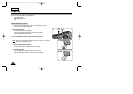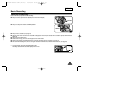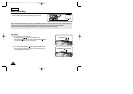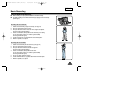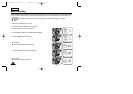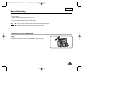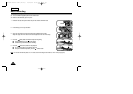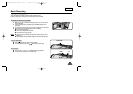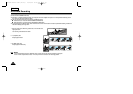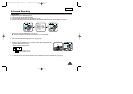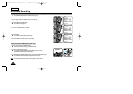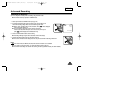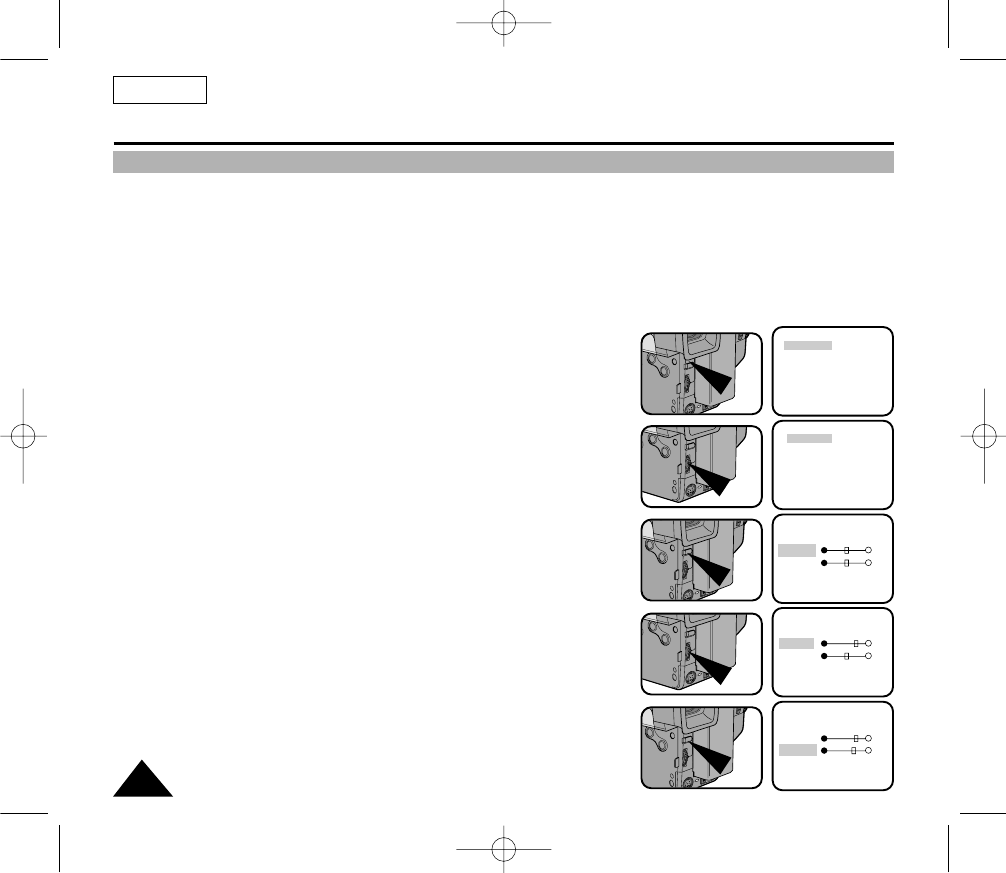
ENGLISH
26
Basic Recording
Adjusting the LCD
✤ Your camcorder is equipped with a 2.5 inch color Liquid Crystal Display (LCD) screen, which allows you to view recording or play-
back directly.
✤ Depending on the conditions in which you are using the camcorder (indoors or outdoors for example), you can adjust:
■ Brightness
■ Color
1. Make sure that the battery pack is in place.
2. Set the power switch to CAMERA mode. (see page 18)
3. Open the LCD Screen, then the LCD will turn on.
4. Press the MENU ON/OFF button, the MENU list will be displayed.
5. Turn the UP/DOWN dial to LCD ADJUST.
6. Press ENTER.
■ The LCD ADJUST MENU will be displayed.
7. Turn the UP/DOWN dial to adjust the LCD brightness.
8. Press ENTER.
■ The cursor will move to the next item.
MENU
LCD ADJUST
DIS ..............................OFF
D.ZOOM......................OFF
WHITE BAL..................AUTO
DISPLAY......................ON
LANGUAGE ................
ENGLISH
WL REMOCON............ON
NEXT: MENU
MENU
LCD ADJUST
DIS ..............................OFF
D.ZOOM......................OFF
WHITE BAL..................AUTO
DISPLAY......................ON
LANGUAGE ................
ENGLISH
WL REMOCON............ON
NEXT: MENU
LCD ADJUST
[17]
BRIGHT
COLOR
[17]
EXIT: MENU
LCD ADJUST
[20]
BRIGHT
COLOR
[17]
EXIT: MENU
LCD ADJUST
[20]
BRIGHT
COLOR
[19]
EXIT: MENU
00732M SCL901 SEA (20-45) 12/26/03 10:45 AM Page 26