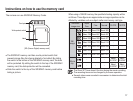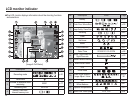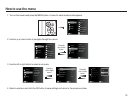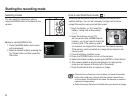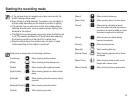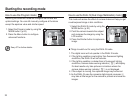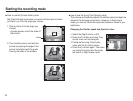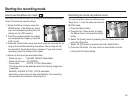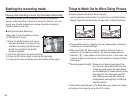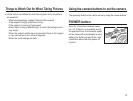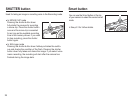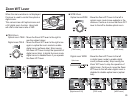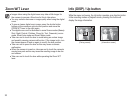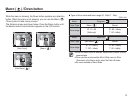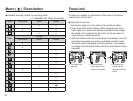25
Starting the recording mode
How to use the Movie clip mode ( )
A movie clip can be recorded for as long as the available recording
time of the memory capacity allows.
1. Select the Movie mode by using the
MODE button. (The Movie clip mode
icon and available recording time will
display on the LCD monitor.)
2. Point the camera towards the subject
and compose the image by using the
LCD monitor.
3.
Press the shutter button once and movie clips are recorded for as
long as the available recording time allows. Movie clips will still
be recorded if the shutter button is released. If you wish to stop
recording, press the shutter button again.
Ä
Movie clip size and type are listed below.
- Movie clip size :
640x480, 320x240 (Selectable)
- Movie clip fi le type : AVI (MJPEG)
- Frame Rate : 30 FPS, 15 FPS (Selectable)
- The frame rate can be selected when the following image size
is selected.
640x480, 320x240: 30 FPS, 15 FPS selectable
- Recording a movie clip will stop automatically if the recording
time exceeds the maximum recording time.
6. Select the [Voice] menu by pressing the Up / Down button and
press the OK button.
7. Select the [Off] menu by pressing the Left / Right button.
8. Press the OK button. You can record a movie without sound.
Ä
See p.50 for further details.
You can record the movie clip without sound.
Steps from 1 -3 are the same as those for
MOVIE mode.
4. Press the Menu button.
5. Press the Up / Down button to select
the [Movie] menu and press the Right
button.
Recording the movie clip without sound