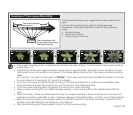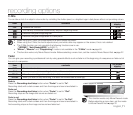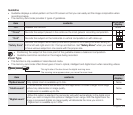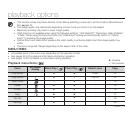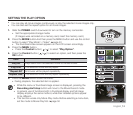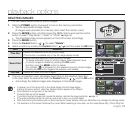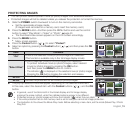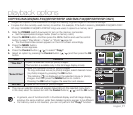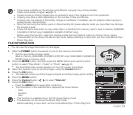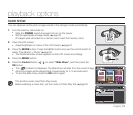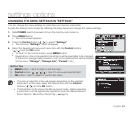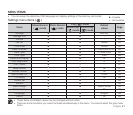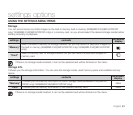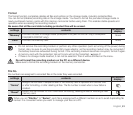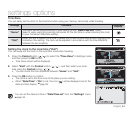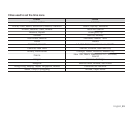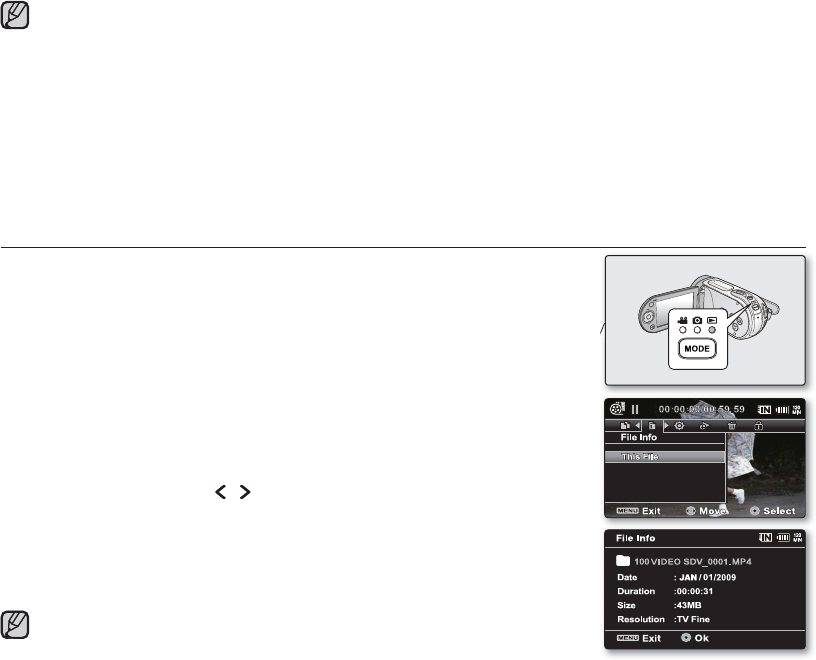
English_78
FILE INFORMATION
You can see the image information for all images.
1. Slide the POWER switch downward to turn on the memory camcorder.
Set the appropriate storage media.
(Built-in memory (8GB (SMX-F33(2)BP/LP/RP/SP only)/16GB (SMX-F34(0)BP/LP/
RP/SP only)) or memory card)
2. Press the MODE button. And then press the MENU button and use the control
button to select “Play Mode”->”Video” or “Photo”.
➥
page 50
The thumbnail index screen appears on the LCD screen accordingly.
3. Select the desired movie (or photo) images, using the Control button.
4. Press the OK button.
The selected movie (or photo) image is played according to play option setting.
5. Press the MENU button.
6. Press the Control button ( / ) to select "File Info".
7. Press the OK button.
Press the MENU button again after confi rming.
The information of the selected fi le is displayed as shown below.
- Date
- Duration
- Size
-
•
•
•
•
•
•
This function is available only in the full image display mode.
The illustration to the shows the Movie Play mode.
Before selecting a menu item, set the mode (Movie Play / Photo Play) fi rst.
•
•
If free space available on the storage is insuffi cient, copying may not be possible.
Delete unnecessary images.
➥
page 75
Copied movie (or photo) images have no protection even if the original is set to be protected.
Copying may take a while depending on the number of fi les and fi le size.
Copying may not operate if the battery charge is insuffi cient. If available, use AC adaptor while copying to
prevent power disconnection.
Note that removing the battery pack or disconnecting AC power adaptor while you copy fi les may damage
the storage media.
Follow the same instruction to copy video clips ( or photos) from memory card to built-in memory
(8GB(SMX-
F33(2)BP/LP/RP/SP only)/16GB(SMX-F34(0)BP/LP/RP/SP only))
.
Before using this function, select the storage media that has desired videos (or photos) to be copied.
The illustration to the shows the Movie Play mode. Before selecting a menu item, set the mode (Movie Play /
Photo Play) fi rst.
•
•
•
•
•
•
•