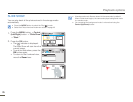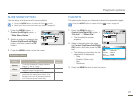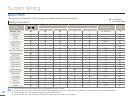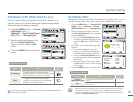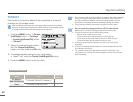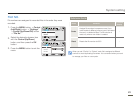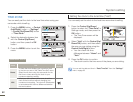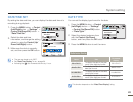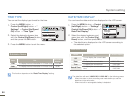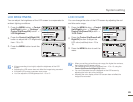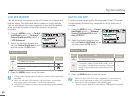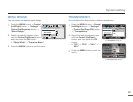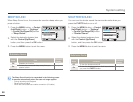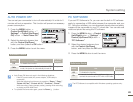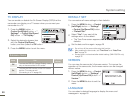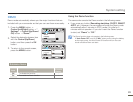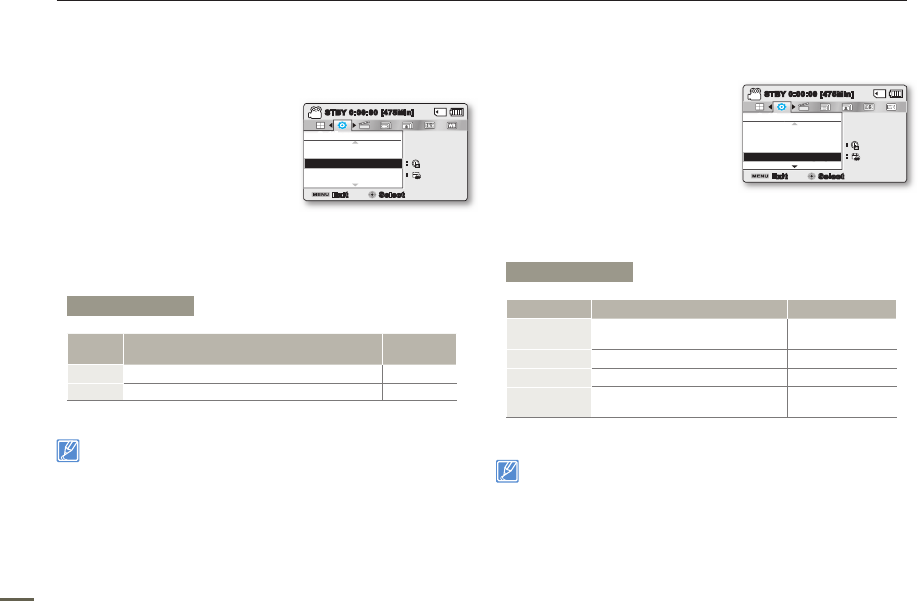
84 85
84 85
TIME TYPE
You can set the display type format for the time.
1.
Press the MENU button
Control (Left/Right) button
“
Settings”
Control (Up/Down/
OK) button
“Time Type.”
2.
Select the desired submenu item
with the Control (Up/Down) button,
and then press the OK button.
3.
Press the MENU button to exit the menu.
This function depends on the “Date/Time Display” setting.
DATE/TIME DISPLAY
You can have the date and/or time displayed on the LCD screen.
1.
Press the MENU button
Control
(Left/Right) button
“Settings”
Control (Up/Down/OK) button
“
Date/Time Display.”
2.
Select the desired submenu and
menu item with the Control (Up/
Down) button, and then press OK button.
The date/time is displayed on the LCD screen according to
the selected option.
The date/time will read “JAN/01/2011 12:00 AM” in the following cases:
- When the video or photo recording was made before you set the
date/time in the camcorder.
- When the built-in rechargeable battery is depleted.
•
Submenu Items
Items Use On-screen display
Off
To not display the current date/
time.
-
Date
To display the current date. JAN/01/2011
Time
To display the current time. 12:00 AM
Date & Time
To display the current date and
time.
JAN/01/2011
12:00 AM
System setting
Submenu Items
Items Use
On-screen
display
12Hr
To display the time information in 12 hour units 12:00 AM
24Hr
To display the time information in 24 hour units 00:00
Settings
Date/Time Display
Date Type
Time Type
Exit
STBY
0:00:00 [475Min]
Select
SCENE
12
OFF
:
:
Settings
Date/Time Display
Date Type
Time Type
Exit
STBY
0:00:00 [475Min]
Select
SCENE
12
OFF
:
: