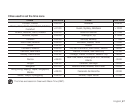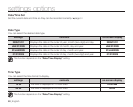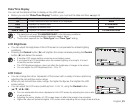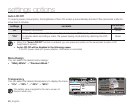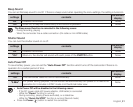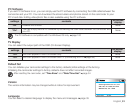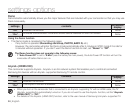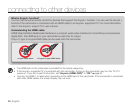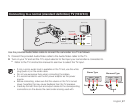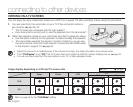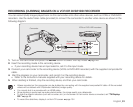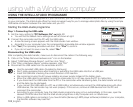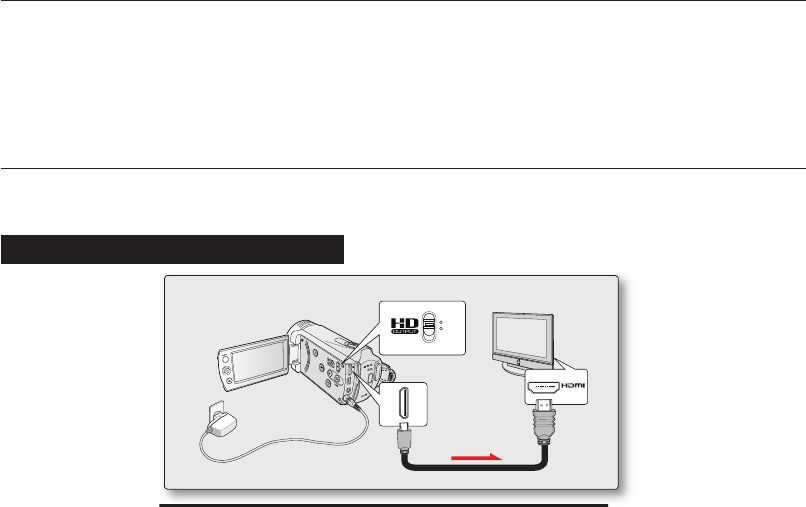
English_95
connecting to other devices
You can enjoy high fi delity viewing of your video recorded in SD quality if your TV supports HD quality displaying by set the
HD OUTPUT switch on the side of your camcorder to “ON”. This connection is used when up-converting recorded SD-
quality images to HD-quality images for playback. When playing back SD-quality (720x576/50i) videos on a HDTV, the
images are upconverted to 1280x720/60p or 1920x1080/60p high defi nition images.
The connection methods and quality of the image viewed on the TV screen differ depending on what type of TV is
connected, and the connectors used. To playback high quality videos from your camcorder, check if your TV set supports
the “1920x1080p” resolution. This camcorder supports HDMI output to deliver high-defi nition video transfer.
CONNECTING TO A TV
You can view the recorded videos and photos on a large screen by connecting the camcorder to an HDTV or normal TV.
Select the HDMI jack on your TV
. For more information about the connectors and the connection methods, refer to the
TV user manual.
•
•
Connecting to a high defi nition TV
1. Turn on the camcorder and connect a Mini HDMI cable to the HDMI jack on your TV.
When connecting a cable, the connected device may not be recognized if the camcorder is turned off.
2. Set the HD OUTPUT switch on the side of your camcorder to “ON”.
Setting the HD OUTPUT switch to “OFF” displays the movie in its original quality.
3. Turn on your TV and set the TV’s input selector to the Input your camcorder is connected to.
Refer to the TV’s instruction manual to see how to select the TV input.
•
•
•
Turn on the camcorder and connect a Mini HDMI cable to the HDMI jack on your TV.
W
T
ON
OFF
MODE
ON
OFF
W
T
ON
OFF
MODE
VIDEO
AUDIO
L
R
W
T
ON
OFF
MODE
VIDEO
AUDIO
L
R
Camcorder
Signal fl ow
HDTV
Mini HDMI cable
HDMI