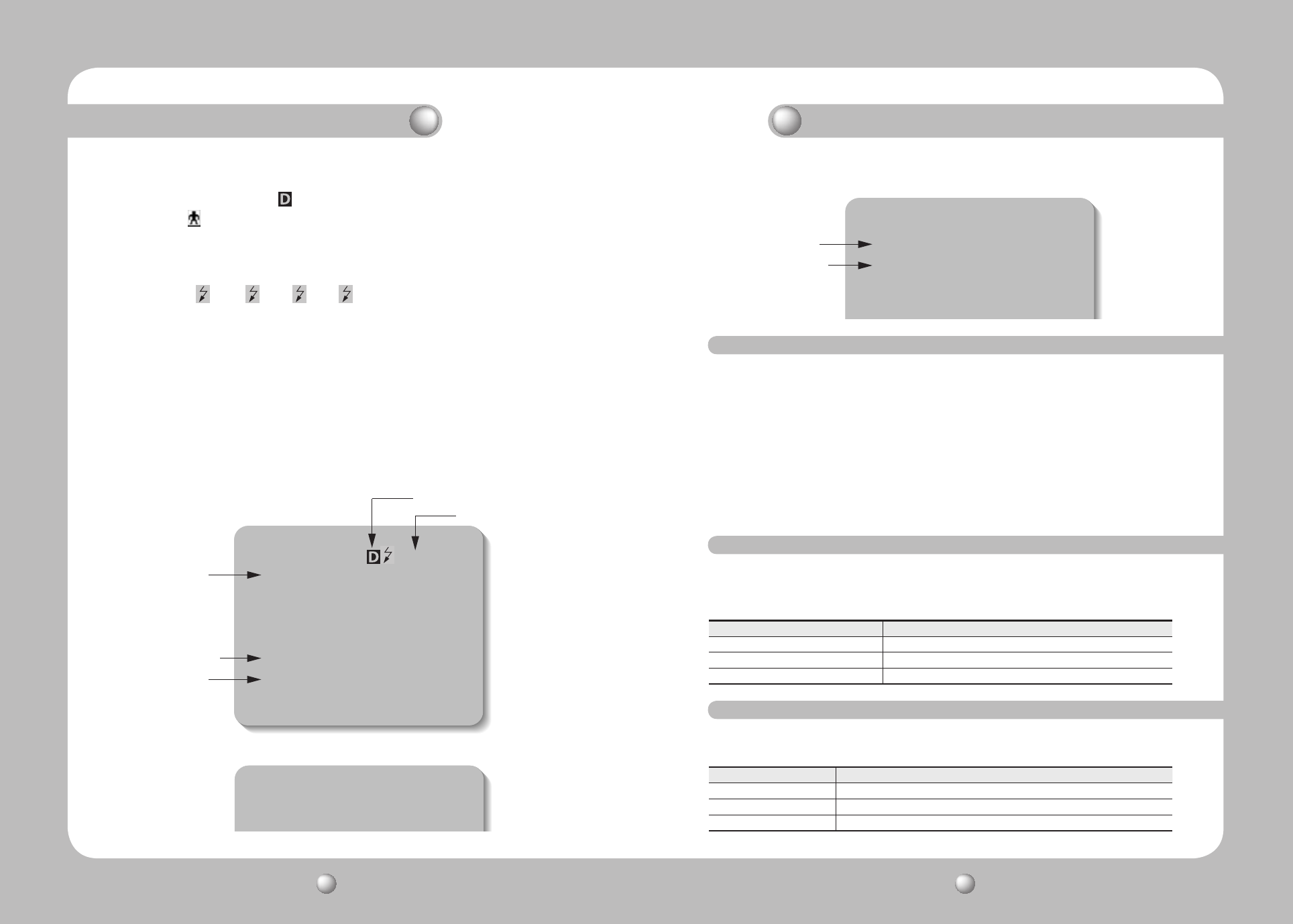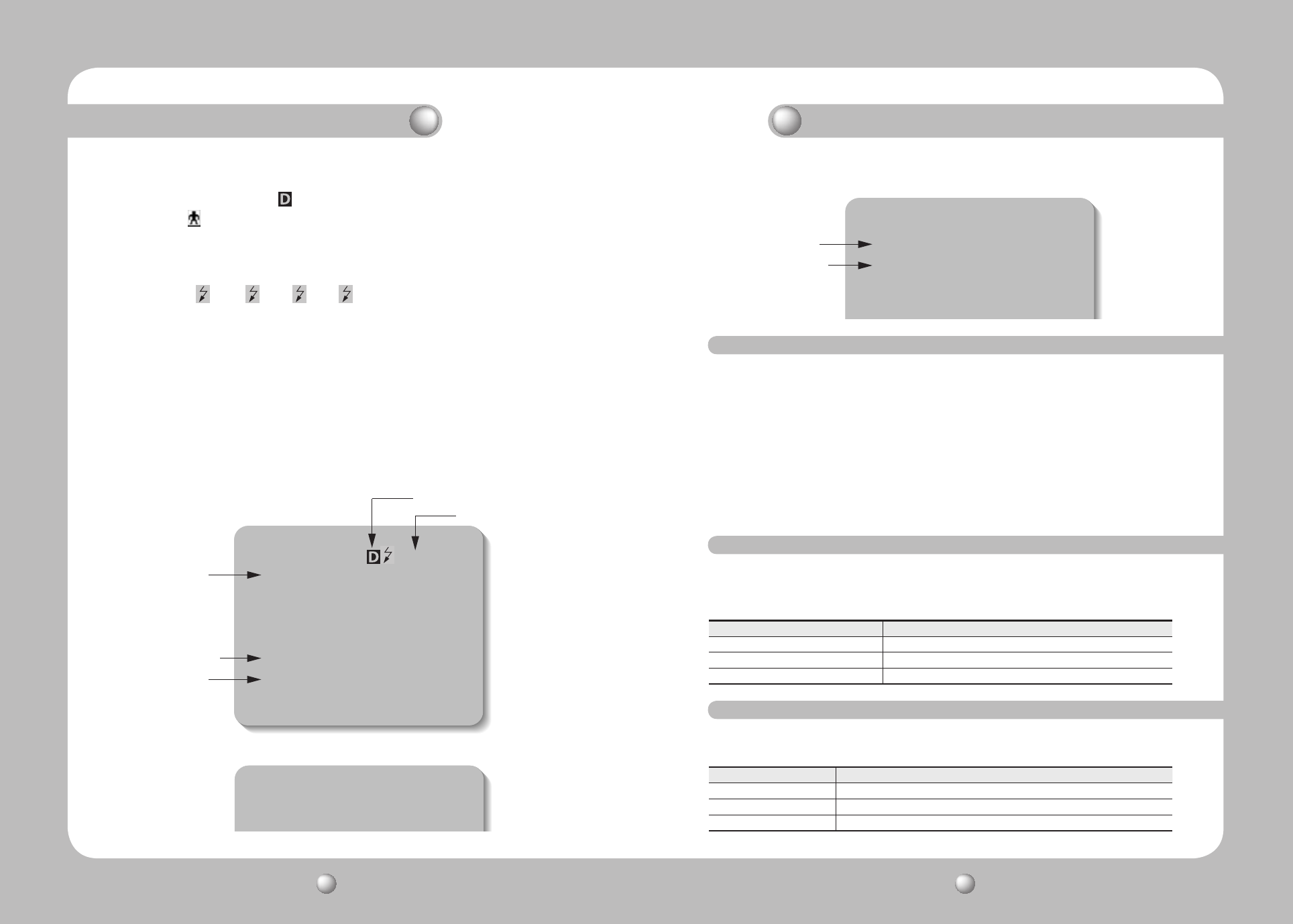
SPEED DOME CAMERA User’s Manual
32
SPEED DOME CAMERA User’s Manual
33
• Preset Number Setting Screen :
• OSD Menu Screen :
ID=001 ①②③④
Area1 Area Name
G-SEQ1
PRESET=001 Preset Name
P:300 T:040 10X
Camera Setting
①Focus & Zoom
WhiteBalance ATW
---
---
Motion Detect
Alarm Input
Preset Info
Sequence Status
Sub Menu Available
Sub Menu Not Available
Interface Symbols
• Motion Detection Standby/Operation Display :
- When in standby mode, the " " in the upper right of the screen blinks and then
changes to " " if motion is detected.
• Alarm Input Port Status Display :
- "①","②","③" and "④" in the upper right of the screen blink.
• Current Alarm Port Display According to Input Alarm Ports(Priority) :
- Only one of " "," "," "," " in the upper right of the screen blinks.
• Preset Number Display Settings :
- '*' : If a preset number is already available
- 'H' : If a preset location is the camera’s home position
- 'T' : If a preset location is the camera’s Auto Track starting point (SPD-3700T Only)
• If an OSD Menu has Sub Menus :
- The color of the circle around the menu number shows as embossed, e.g. "①".
• If an OSD Menu Does Not Have Sub Menus :
- The circle around the menu number shows as engraved, e.g. "".
• PTZ Function Screen :
Area Display
Preset Edit
Preset=011* (1~255)
Command Function
Move the joystick up/down/left/right Moves the OSD menus up/down/left/right, respectively.
Enter/Focus Far Selects a menu and allows access to the sub menus.
ESC/Focus Near Cancels a command and moves back to an upper-level menu.
Dome Cover Setting Installation Type
Outer Dome cover type for outdoor housings except the indoor flush model.
Inner Default dome cover type including the indoor flush model.
None When using the camera without a dome cover.
• Panning and Tilting
- Use the joystick of the controller or its direction buttons.
• Controlling Zoon
- Move the joystick clockwise (Tele) or counterclockwise (Wide), or use the Zoom
button.
• Accessing Screen Menus
- Press the Menu or OSD button on the controller.
This dome camera can be operated using two methods: Using hot keys on its dedicated
controller, or accessing the OSD (On Screen Display) on the video output. The OSD menu
commands are as follows:
Before optimizing the camera focus settings for the dome cover shape, please select the
dome cover type on the camera’s main menu. (Refer to Page 48)
Operating Your Camera
OSD Commands, Function Chart, and Menu Controls
Dome Cover Setting
Operating Your Camera
✽
For more detailed information about controls using a third party controller or a DVR, refer to the
user’s manual of the product.