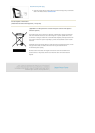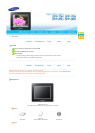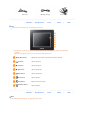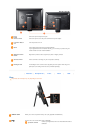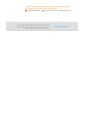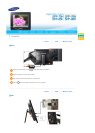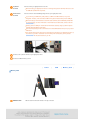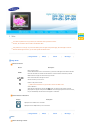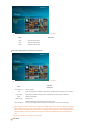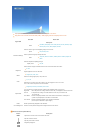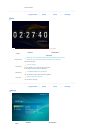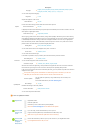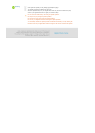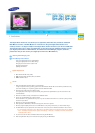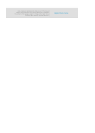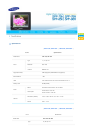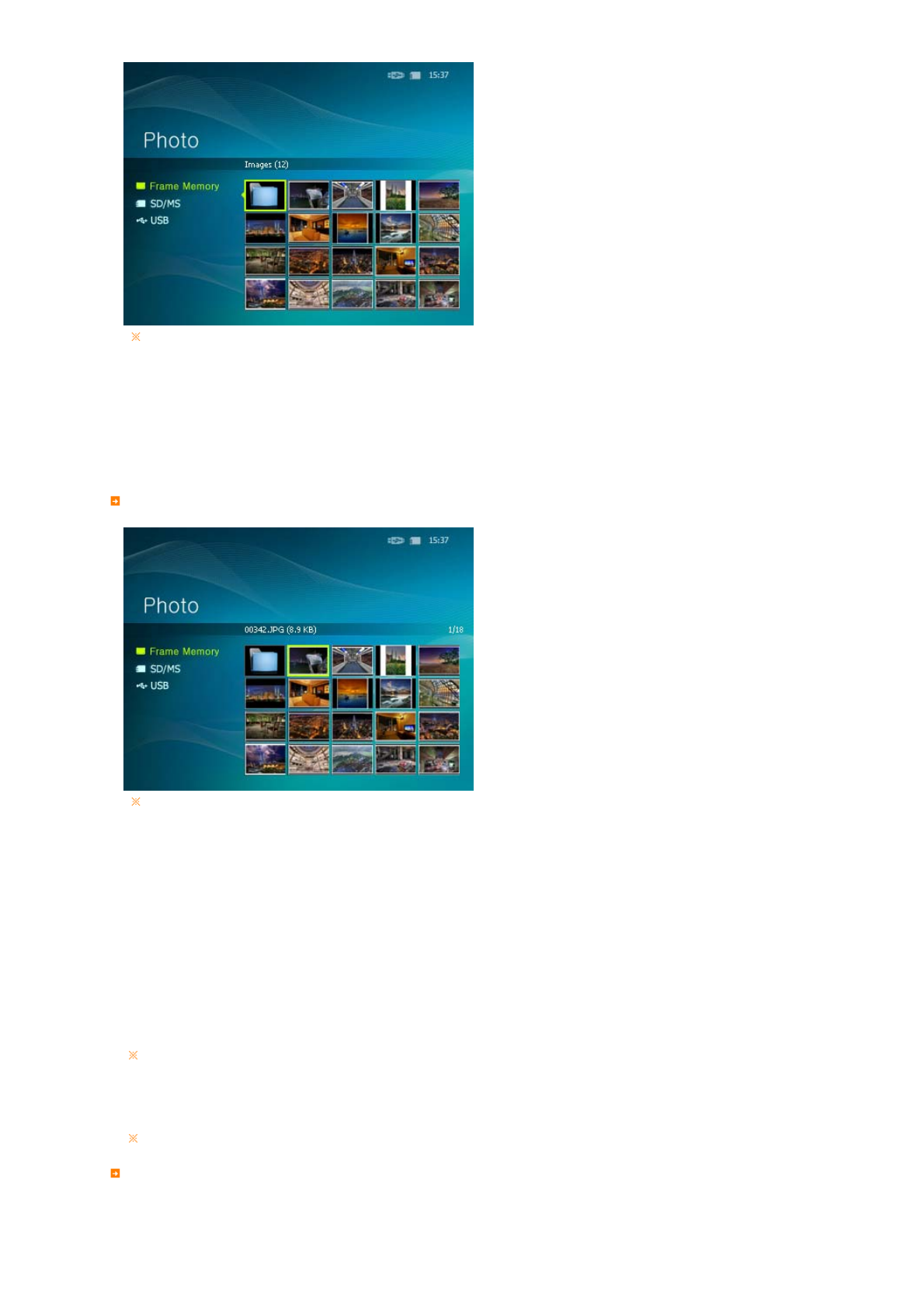
If you press the Menu button, the menu of the selected item is displayed on the screen.
Menu Description
Open Opens the selected folder.
Copy Copies the selected folder.
Delete Deletes the selected folder.
The menu displayed when selecting a thumbnail
If you press the Menu button, the menu of the selected item is displayed on the screen.
Menu
Sub Menu
Description
Start Slideshow Starts a slideshow
Copy Copies the selected file to a different storage device. (Activated when a storage device is connected.)
Copy All Files Copies all files to a different storage device. (Activated when a storage device is connected.)
Delete Deletes the selected file.
Delete All Files Deletes all files.
Set as Background
Sets the selected image as the background of the main screen.
At this time the setting mode for the background is changed to Custom mode automatically.
When copying a photo from an external memory storage device (SD/MS, USB memory) to the Frame Memory, if the [Settings]-
[Options]-[Frame Memory Copy] is set to the [Resized], the size (screen quality) of the photo is automatically reduced before
saving so that it can be displayed with fit to the screen of your digital photo frame and the EXIF (camera related information)
saved in the photo is removed. Thus, make sure to use the photos saved in the Frame Memory only with the digital photo
frame.
It may take a long time if a lot of files are copied at a time.
Slide Show