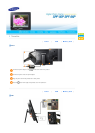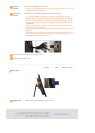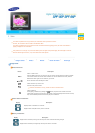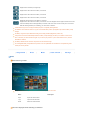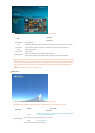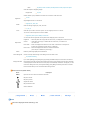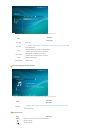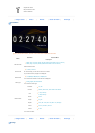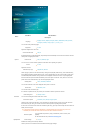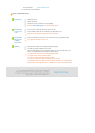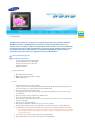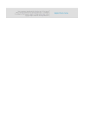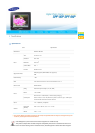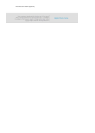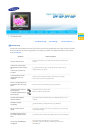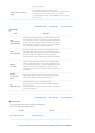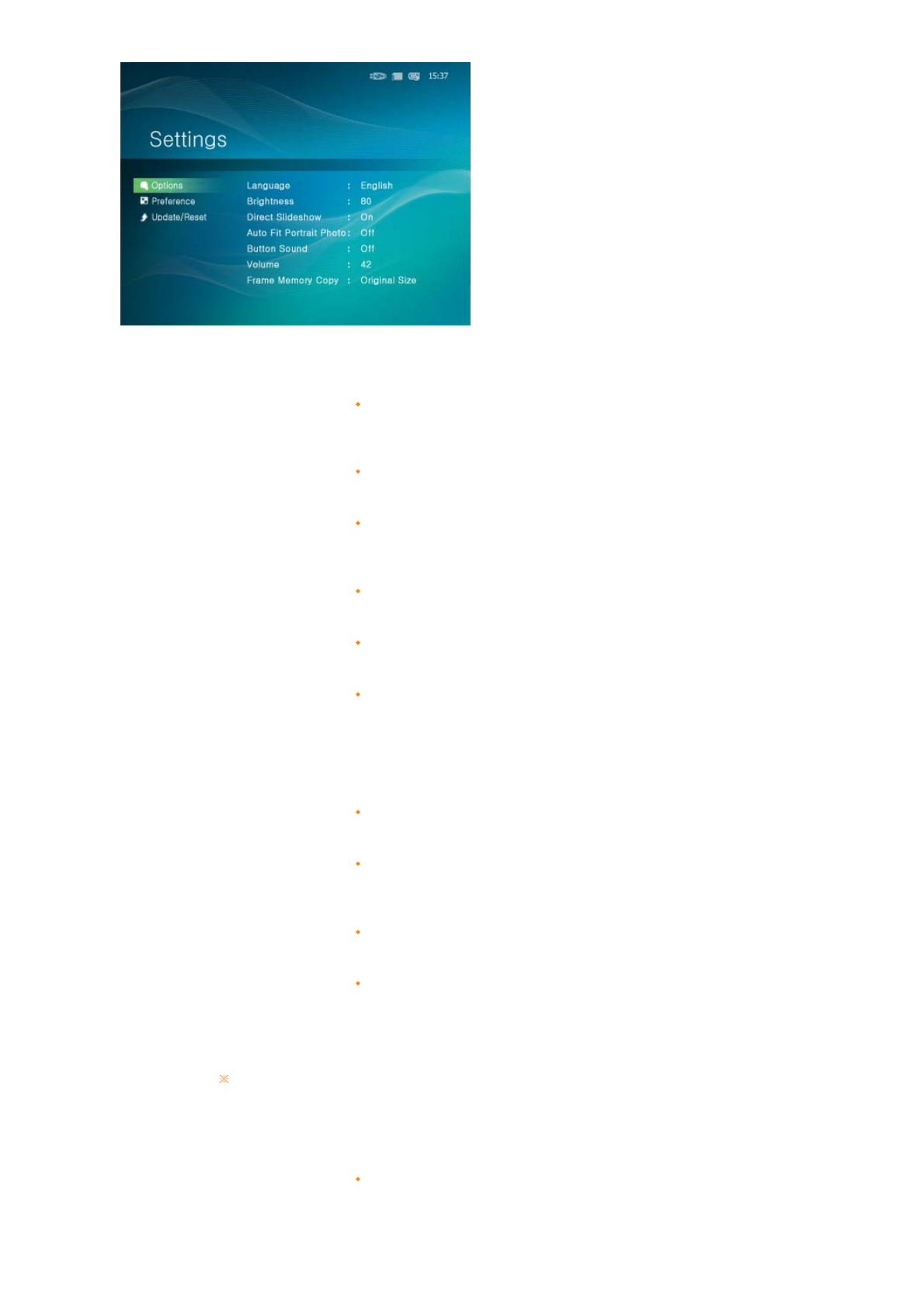
Menu
Sub Menu Detailed Menu
Description
Options
Language
English, Deutsch, Español, Français, Italiano, Nederlands, Polski, Русский,
Português, Svenska, Türkçe, 简体中文, 日本語,한국어
You can select the product language.
Brightness
0~100
Adjusts the brightness of the screen.
Auto Fit Portrait Photo
Off, On
If Digital photo frame is laid horizontally, the portrait picture automatically turns around to be able to show the
whole picture in Digital photo frame.
Button Sound
Off, Low, Medium, High
You can turn on or off the button operation sound heard when operating the product.
Volume
0~100
Adjusts the volume.
Frame Memory Copy
Original Size, Resized
When copying a photo from an external memory storage device (SD/MS, USB memory) to the Frame Memory,
if the [Settings]-[Options]-[Frame Memory Copy] is set to the [Resized], the size (screen quality) of the photo
is automatically reduced before saving so that it can be displayed with fit to the screen of your digital photo
frame and the EXIF (camera related information) saved in the photo is removed. Thus, make sure to use the
photos saved in the Frame Memory only with the digital photo frame.
Preference
Starting Mode
Home, Last Mode, Slideshow
You can select the first screen to be displayed when power is turned on.
Screen Saver
Slideshow, Clock
You can select the screensaver type.
If no button is operated for ten (10) minutes, the screensaver starts to protect the monitor.
Home Background
Default, Custom
You can set the background of the main menu screen.
Auto Picture On/Off
Activation, Hour, Minute, am/pm, Repeat
When the time reaches the [Off Time], other operations are stopped and the screen is turned off. When the
time reaches the [On Time], the screen is turned on and the previous operating status persists.
If the screen is turned off as the time has reached the [Off Time], press any button except the Power button to
display the screen again.
If the product is being used as a Mini-Monitor or a Mass Stora
g
e device connected to your PC via a
USB cable, the screen will not be turned off even if the time reaches the Off Time.
Update/Reset
Firmware Update
You can update the product by using a USB memory stick or memory card
(SD/MS).
For the latest firmware file, visit www.samsung.com.
Reset Settings
Yes, No
Initializes the settings to the factory defaults.
However, this does not include the time information and language settings.