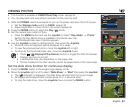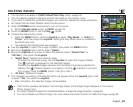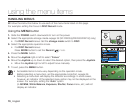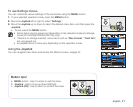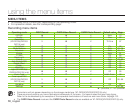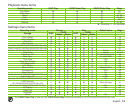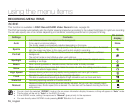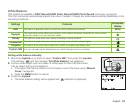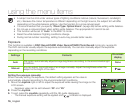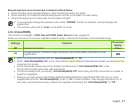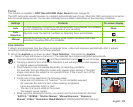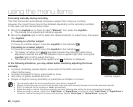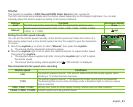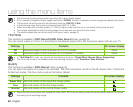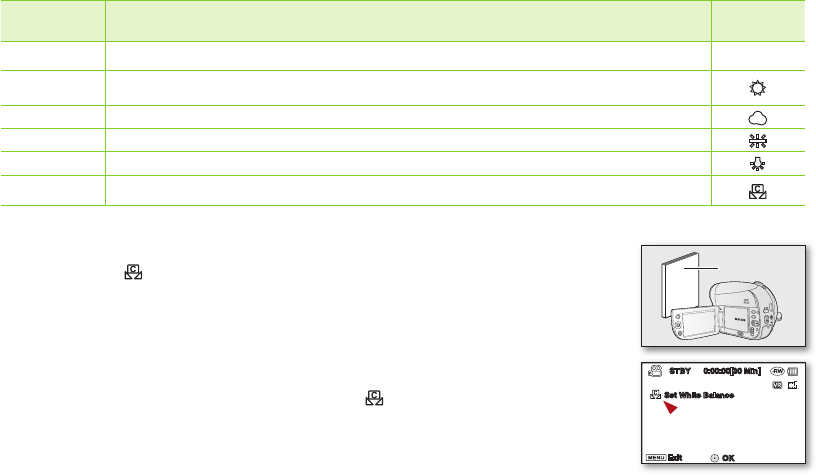
English _75
White Balance
This function is available in DISC Record/CARD Video Record/CARD Photo Record mode only.
page 26
This DVD camcorder automatically adjusts the colour of subject. Change the white balance setting depending on the
recording conditions.
Settings Contents
On-screen
display
Auto
This option is generally used to control the white balance automatically.
None
Daylight
This controls the white balance according to the outdoor ambience, especially for close up and
when the subject is of one dominant colour.
Cloudy
This option is used when you make a recording in cloudy weather.
Fluorescent
This option is used when you make a recording under white fluorescent lights.
Tungsten
This option is for when there is less than 3200K of tungsten light being used.
Custom WB
You can manually adjust white balance to match the light source or situation.
Setting white balance manually
1. Move the Joystick up or down to select “Custom WB,” then press the Joystick.
The indicator ( ) and the message “Set White Balance” are displayed.
2. Frame a white object such as a piece of white paper so that it fills the screen.
Use an object that is not transparent.
• If the object that fills the screen is not focussed, correct the focus using “Manual
Focus.”
page 80
• Press the MENU button to cancel.
3. Press the Joystick.
• The white balance setting will be applied and ( ) indicator is displayed.
white thick paper
STBY 0:00:00[30 Min]
Set White Balance
Exit
OK