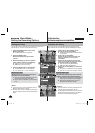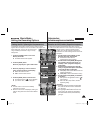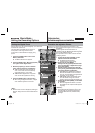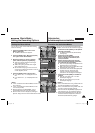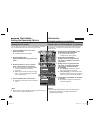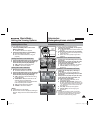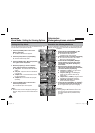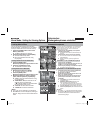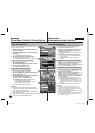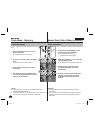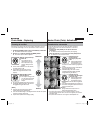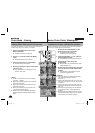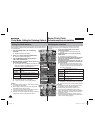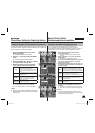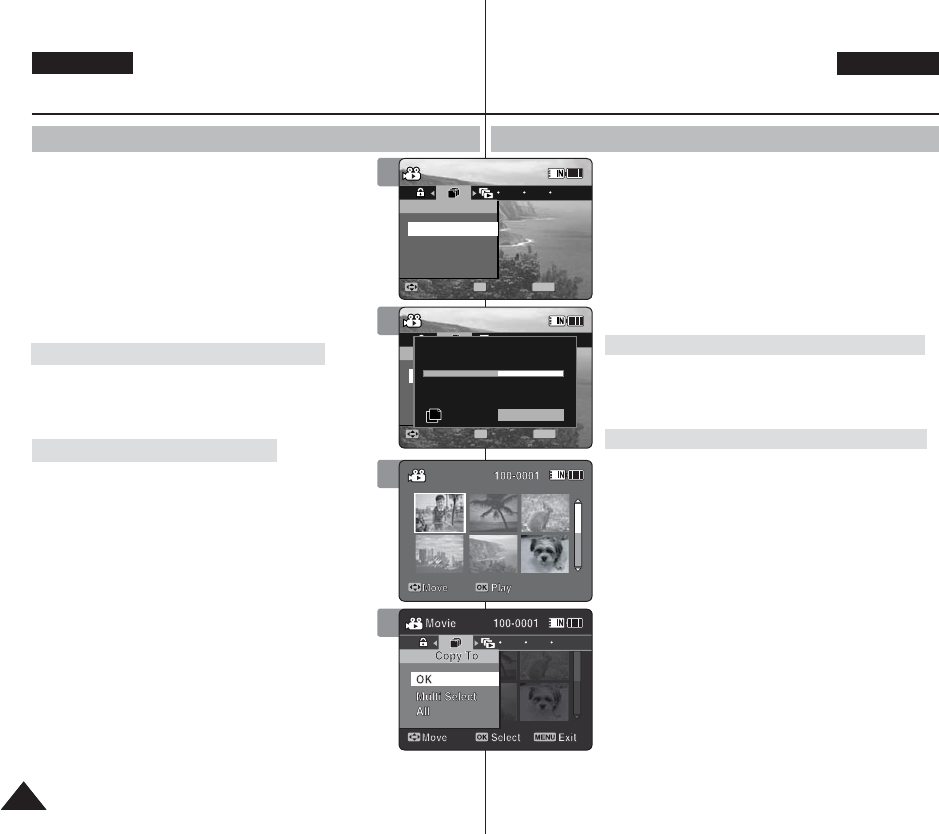
5454
ENGLISH
DEUTSCH
Movie Mode : Setting the Viewing Options
Copying Movie Files
You can copy saved files from the internal memory to a
memory card and vice versa.
1. Insert a memory card in the memory card slot on
Memory Camcorder.
2. Press the [POWER] button to turn on the Memory
Camcorder.
◆ The Movie Record screen appears.
3. Press the [PLAY] button or [Joystick(OK)].
◆ Switches to Movie Play mode.
◆ Move to the desired movie file, using the [Joystick].
4.
Press the [MENU] button.
Move the [Joystick] left / right to select <Copy To>.
5. Press the [Joystick(OK)] to copy.
◆ Copies the selected movie file.
4. Move the [W/T] switch to W (WIDE).
◆ The screen switches to multi-view.
5. Press the [MENU] button. Move the [Joystick] left /
right to select <Copy To>.
6. Move the [Joystick] up / down to select an option,
and then press the [Joystick(OK)].
◆ <OK>: Copies the selected movie file.
◆ <Multi Select>: Multiple movie files can be
selected using the [Joystick(OK)].
<
✔
> indicator appears on the selected files.
Press the [PLAY] button to copy.
◆ <All>: Cancels copying movie file.
[ Notes ]
✤ The Memory Camcorder copies from the currently-
used memory to another. If the internal memory was
used, it copies to a memory card.
✤ If the memory card is not inserted, you cannot perform
the <Copy To> function.
✤ While the menu screen is displayed, pressing the [Record / Stop]
button will move to Movie Record mode.
Videomodus:
Wiedergabeoptionen einstellen
Videodateien kopieren
Sie können gespeicherte Dateien zwischen dem internen
Speicher und einer Speicherkarte hin und her kopieren.
1. Führen Sie eine Speicherkarte in den
Speicherkartenschacht des Speicher Camcorders ein.
2. Drücken Sie die Taste [POWER], um den Speicher
Camcorder einzuschalten.
◆ Der Bildschirm Movie Record (Videoaufnahme) wird
angezeigt.
3. Drücken Sie die Taste [PLAY] oder [Joystick(OK)].
◆ Der Camcorder wechselt in den Modus Movie Play
(Videowiedergabe).
◆ Wählen Sie mit dem[Joystick] die gewünschte
Videodatei.
4. Drücken Sie die Taste [MENU].
Bewegen Sie den [Joystick] nach links oder rechts, um
das Menü < Copy To> (Kop. in) auszuwählen.
5. Drücken Sie [Joystick(OK)], um die Dateien zu kopieren.
◆ Die ausgewählte Videodatei wird kopiert.
4.
Schieben Sie den Regler [W/T] in Richtung W (Weitwinkel).
◆ Der Bildschirm wechselt zur Mehrbildansicht.
5. Drücken Sie die Taste [MENU].
Bewegen Sie den [Joystick] nach links oder rechts, um
das Menü < Copy To> (Kop. in) auszuwählen.
6. Bewegen Sie den [Joystick] nach oben oder unten, um
die gewünschte Option auszuwählen, und drücken Sie
dann [Joystick(OK)].
◆ <OK>: Die ausgewählte Videodatei wird kopiert.
◆ <Multi Select> (Multi-Auswahl): Wählen Sie mit der
Taste [Joystick(OK)] mehrere Videodateien aus. Die
ausgewählten Dateien werden mit dem Symbol < ✔ >
gekennzeichnet. Zum Kopieren drücken Sie die Taste
[PLAY].
◆ <All> (Alle): Die Kopierfunktion wird deaktiviert.
[ Hinweise ]
✤ Der Speicher Camcorder kopiert von dem aktuell
verwendeten Speicher auf einen anderen. Wenn also
gerade der interne Speicher verwendet wird, werden die
Dateien auf eine Speicherkarte kopiert.
✤ Wenn keine Speicherkarte eingeführt wurde, können Sie die
Kopierfunktion nicht verwenden.
✤ Bei angezeigtem Menübildschirm können Sie durch Drücken
der Aufnahme-/Stopptaste in den Modus Movie Record
(Videoaufnahme) gelangen.
4
Movie
Move Exit
MENU
Select
OK
Copy To
OK
Movie
Move ExitSelect
Copy To
OK
Copying file(s)...
SMOV0005.AVI
Press OK to cancel.
5
Movie
Move ExitSelect
Copy To
OK
Movie
Move Exit
MENU
Select
OK
Copy To
OK
Copying file(s)...
SMOV0005.AVI
Press OK to cancel.Press OK to cancel.
Cancel
4
Copying a Movie File in Full Screen-View
Copying Movie Files in Multi-View
Videodateien in der Vollbildansicht kopieren
Videodateien in der Mehrbildansicht kopieren
책1.indb 54책1.indb 54 2006-04-21 오전 11:44:062006-04-21 오전 11:44:06