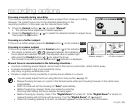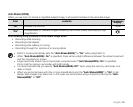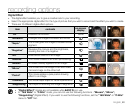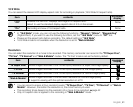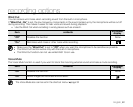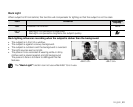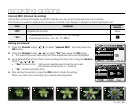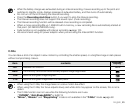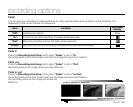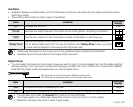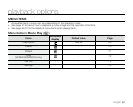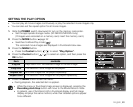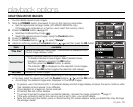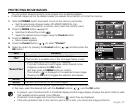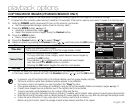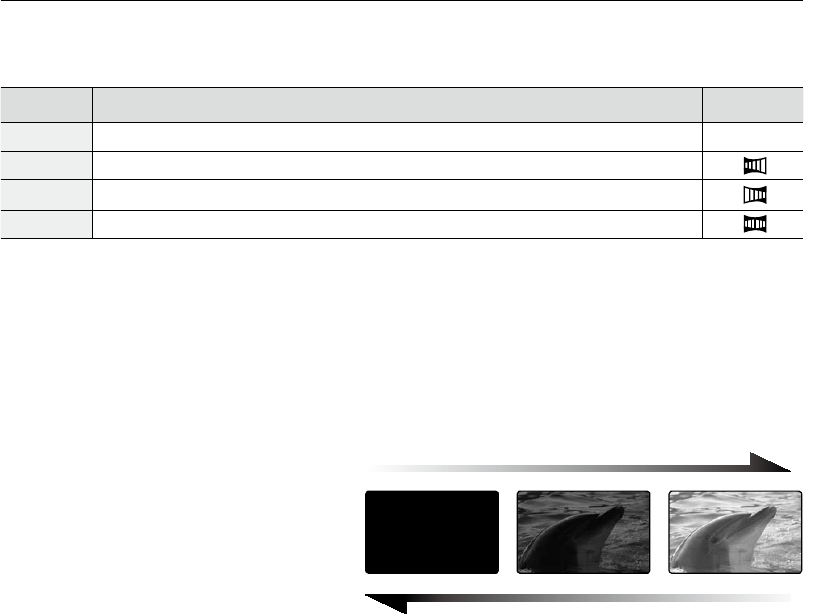
English_66
Fader
You can give your recording a professional look by using special effects such as fade in at the beginning of a
sequence or fade out at the end of a sequence.
item contents
on-screen
display
"Off" Disables the function.
None
"In" As soon as you start recording, the fader will be executed.
"Out" When the recording is done, the fader will be executed.
"In-Out" When you start or stop recording, the fader will be executed accordingly.
Fade in
Press the Recording start/stop button when "Fader" is set to "In".
Recording starts with a dark screen and then the image and sound are faded in.
Fade out
Press the Recording start/stop button when "Fader" is set to "Out".
Recording stops as the image and sound are faded out.
Fade in-out
Press the Recording start/stop button when "Fader" is set to "In-Out".
Recording starts with a dark screen and then the image and sound are faded in.
And recording stops as the image and sound are
faded out.
Fade Out (Approx. 3 seconds)
Fade In (Approx. 3 seconds)
recording options