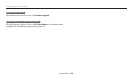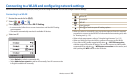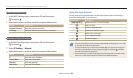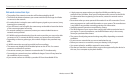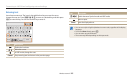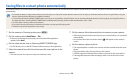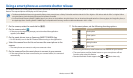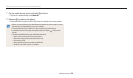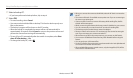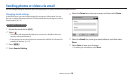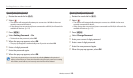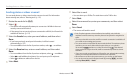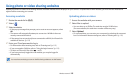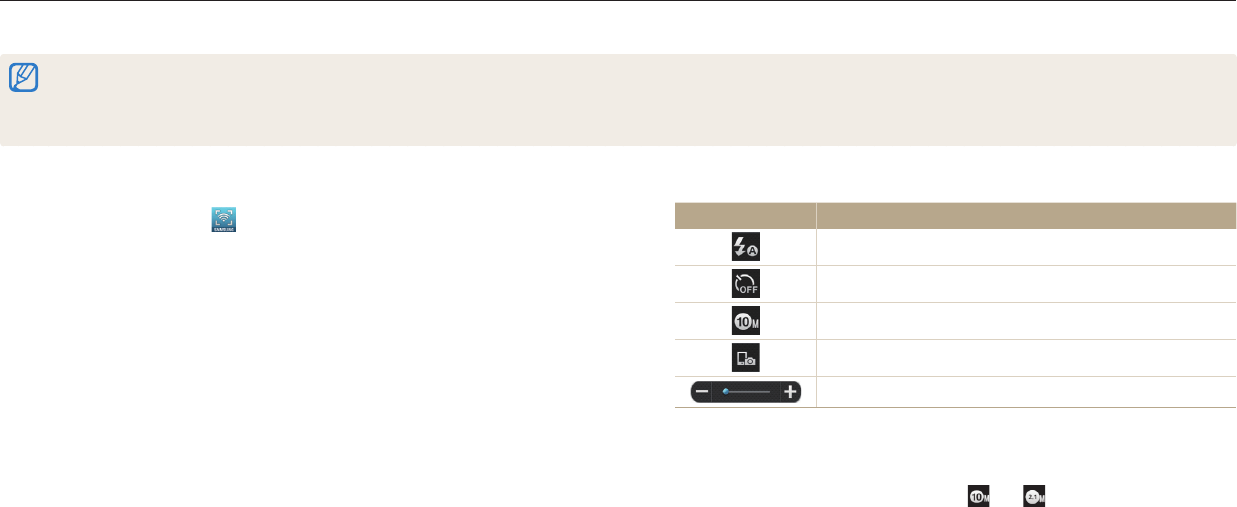
Wireless network
118
1
On the camera, rotate the mode dial to
w
.
2
On the camera, select .
•
If the pop-up message that prompts you to download the application
appears, select Next.
3
On the smart phone, turn on Samsung SMART CAMERA App.
•
For iOS devices, turn on the Wi-Fi feature before turning on the application.
4
Select the camera from the list and connect the smart phone to the
camera.
•
The smart phone can connect to only one camera at a time.
5
On the camera, allow the smart phone to connect to your camera.
•
If the smart phone has been connected to your camera before, it is connected
automatically.
6
On the smart phone, set the following shooting options.
Icon Description
Flash option
Timer option
Photo size
Saving location
Zoom ratio
•
While using this feature, some buttons are not available on your camera.
•
The zoom button and the shutter button on your smart phone will not
function when using this feature.
•
Remote Viewnder mode supports the and photo sizes only.
Using a smart phone as a remote shutter release
The camera connects to a smart phone that supports the Remote Viewnder feature via a WLAN. Use the smart phone as a remote shutter release with the Remote Viewnder
feature. The captured photo will display on the smart phone.
•
The Remote Viewnder feature is supported by Galaxy series smart phones or Galaxy Tab models with the Android 2.2 OS or higher or iOS devices with the iOS 4.3 or higher. Before
using this feature, check the device’s rmware and update it if needed.
•
You should install Samsung SMART CAMERA App on your phone or device before using this feature. You can download the application from Samsung Apps, the Google Play Store, or
the Apple App Store. Samsung SMART CAMERA App is compatible with Samsung camera models manufactured in 2013 or later.