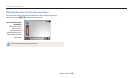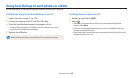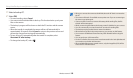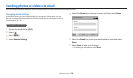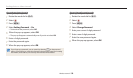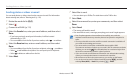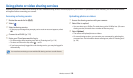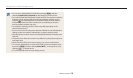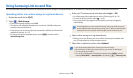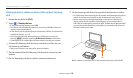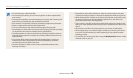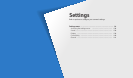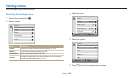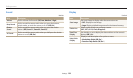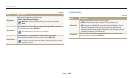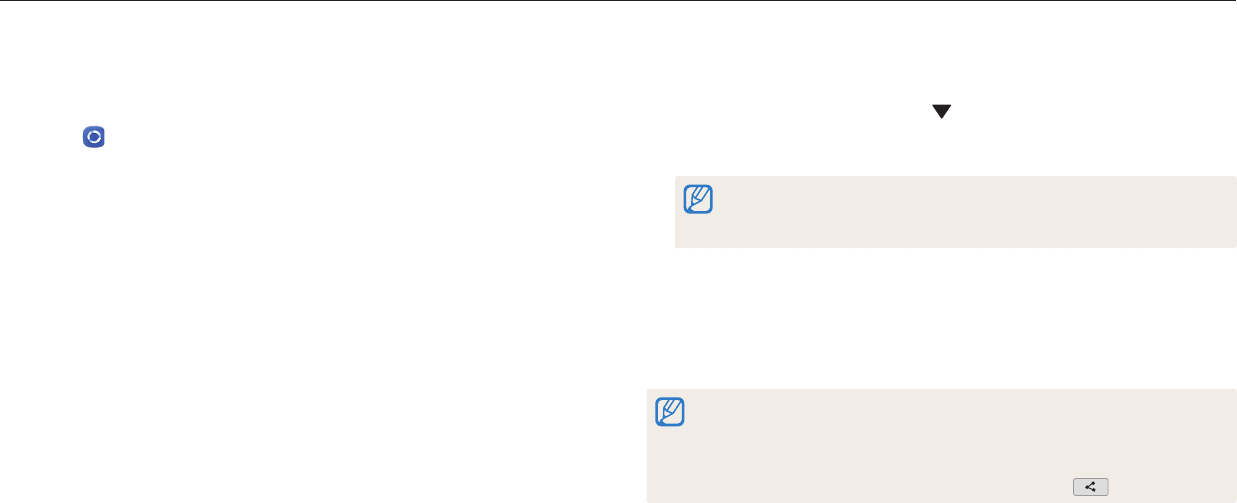
Wireless network
134
Using Samsung Link to send les
You can upload les from your camera to the Samsung Link online storage or to registered devices, or view les on a Samsung Link device connected to the same AP.
3
Enter your ID and password, and then select Login → OK.
•
For information about entering text, refer to "Entering text". (p. 118)
•
To select an ID from the list, select → an ID.
•
If you have previously logged in to the website, you may be logged in
automatically.
To use this feature, you must create a Samsung Link account and an account
with an aliated online storage service using your PC. After you have nished
creating the accounts, add your online storage account to Samsung Link.
4
Select online storage or a registered device.
•
Before you use this feature, you must visit the Samsung Link website with
your PC and register an online storage or device.
5
Select les to upload, and then select Upload.
•
You cannot upload video les to Samsung Link online storage.
•
When there are no les in the camera memory, you cannot use this feature.
•
You can upload up to 20 les.
•
You can also upload photos in Playback mode by pressing [
m
], and then
selecting Share(Wi-Fi) → Samsung Link or by selecting
→ Samsung Link.
Uploading photos to an online storage or registered devices
1
Rotate the mode dial to
w
.
2
Select → Web storage.
•
If the guide message appears, select OK.
•
The camera will automatically attempt to connect to a WLAN via the most
recently connected AP device.
•
If the camera has not previously been connected to a WLAN, it will search for
available AP devices. (p. 115)
•
To change the size for uploaded photos, press [
m
], and then select
Upload Image Size.