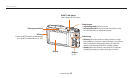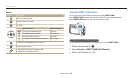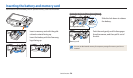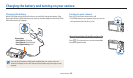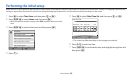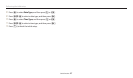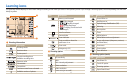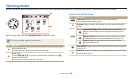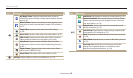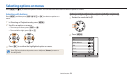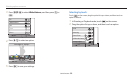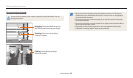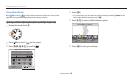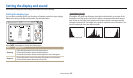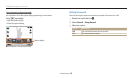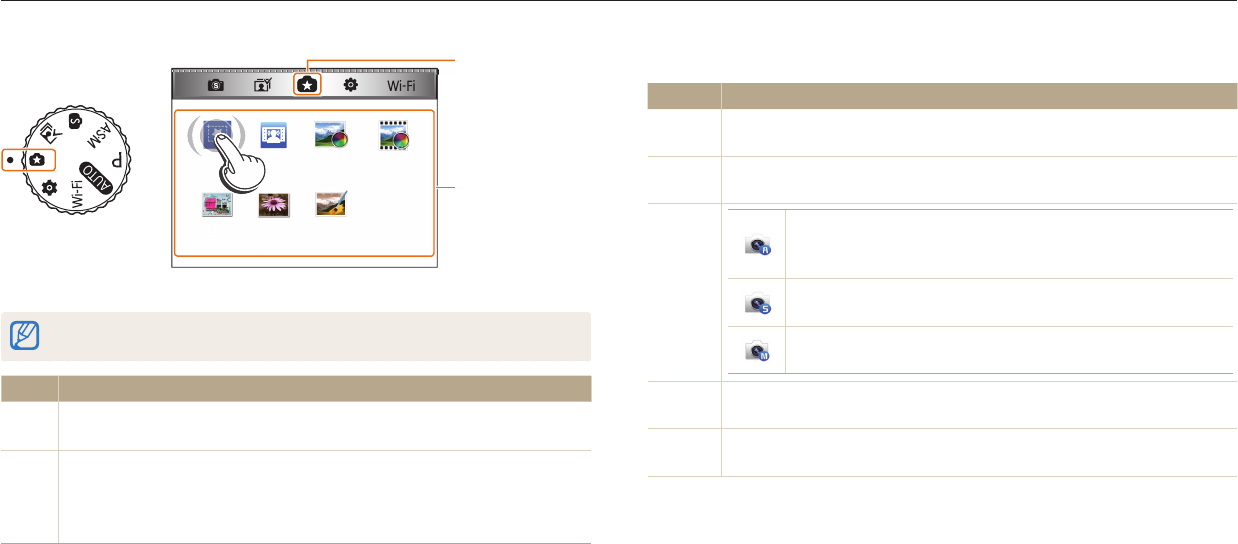
Basic functions
29
Selecting modes
Use the mode dial to select a shooting mode or function. Rotate the mode dial to a desired mode. You can also select an icon on the Mode screen in some modes.
Icons on the Mode screen
Icon Description
T
Smart Auto: Capture a photo with a Scene mode selected
automatically by the camera. (p. 44)
p
Program: Capture a photo with settings you have adjusted manually.
(p. 46)
G
Aperture Priority: Set the aperture value manually. The
camera automatically selects an appropriate shutter speed.
(p. 48)
Shutter Priority: Set the shutter speed manually. The camera
automatically selects an appropriate aperture value. (p. 49)
Manual: Adjust both the aperture value and the shutter
speed manually. (p. 50)
s
Smart Mode: Capture a photo with options that are preset for a specic
scene. (p. 51)
i
Best Face: Capture multiple photos and replace faces to create the best
possible image. (p. 54)
My Magic
Frame
Movie
Filter
Motion
Photo
Eect
Artist
Color
Brush
Photo
Filter
2
1
My
Ma
Fra
m
M
o
vie
F
il
ter
Motion
Photo
Ee
ct
Art
ist
Co
l
or
B
r
u
s
h
P
h
oto
Fi
l
ter
My
My
Photo
Editor
Ÿ
For example: When you select My Magic Frame in Magic Plus mode.
The screen may dier depending on the model.
No. Description
1
Current Mode screen
•
Rotate the mode dial to go to another mode screen.
2
Mode icons
•
Press [
D
/
c
/
F
/
t
] to scroll to a desired mode, and then press [
o
]
to access the mode.
•
Touch an icon to access a mode or function.