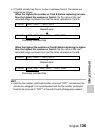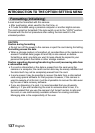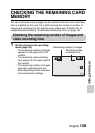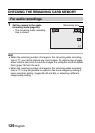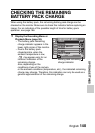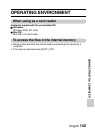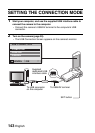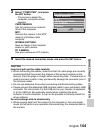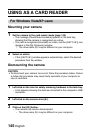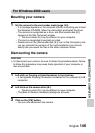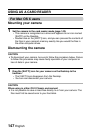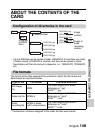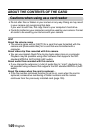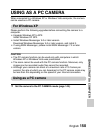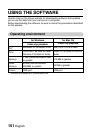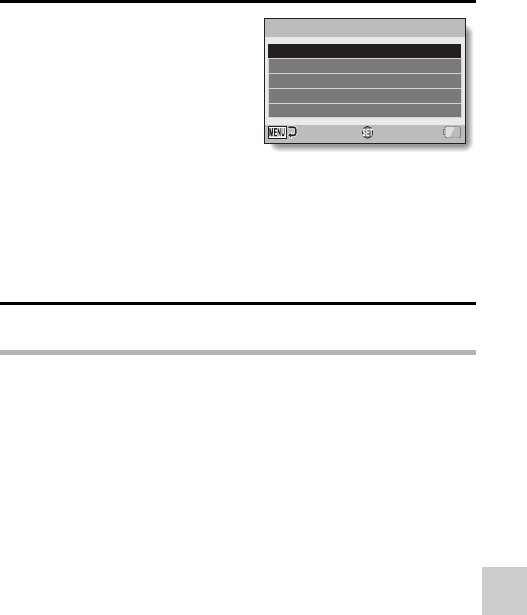
CONNECTING TO A COMPUTER
English 144
3 Select “COMPUTER”, and press
the SET button.
h The screen to select the
computer connection mode
appears.
CARD READER:
Use the camera as an external
drive of the computer.
MTP:
Connect the camera in the MTP
mode to a Windows Vista
computer.
SCREEN CAPTURE:
Save an image of the computer
screen in your camera.
PC CAMERA:
Use your camera as a PC camera.
4 Select the desired connection mode, and press the SET button.
CAUTION
Insert and pull out the cable carefully
i When connecting the cables, make sure that the cable plugs are correctly
oriented and that they match the shapes of the terminal sockets on the
devices. Push the plugs in straight when connecting them. If undue force is
used to connect a cable, it may permanently damage the connector pins in
the terminal socket.
i Do not use excessive force when connecting and disconnecting cables.
i Please connect the dedicated USB interface cable to your computer’s USB
connector. Do not connect it to the USB port on your monitor or keyboard,
or to the USB hub. Be especially careful when installing the driver
software. In some instances, it may not be possible to correctly install the
driver software.
Do not exchange data bi-directionally
i While copying data from the camera to the computer in the card reader
mode, do not perform any operation that would copy the computer data to
the camera.
USB CONNECTION
MTP
CARD READER
SCREEN CAPTURE
PC CAMERA
CANCEL
OK