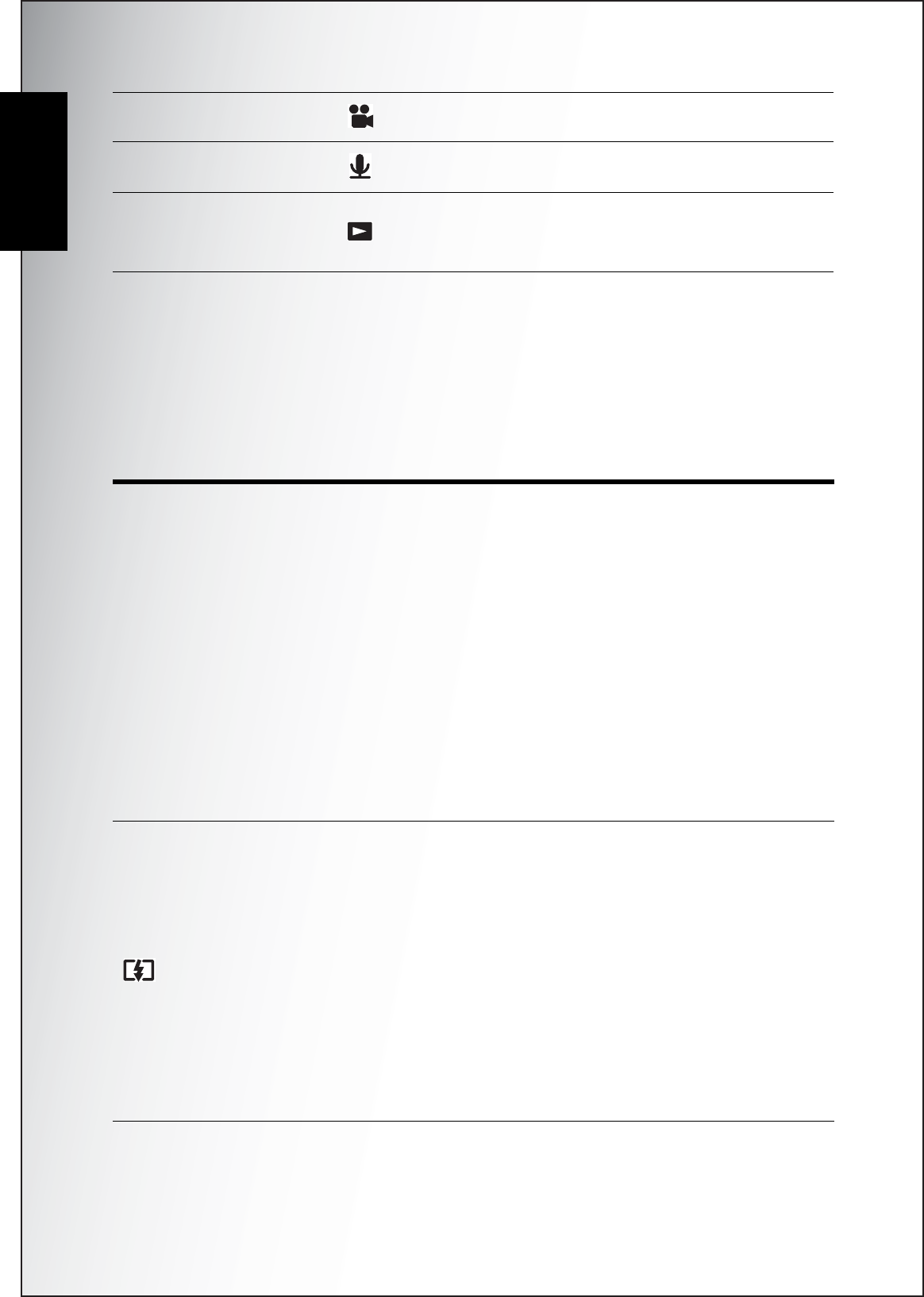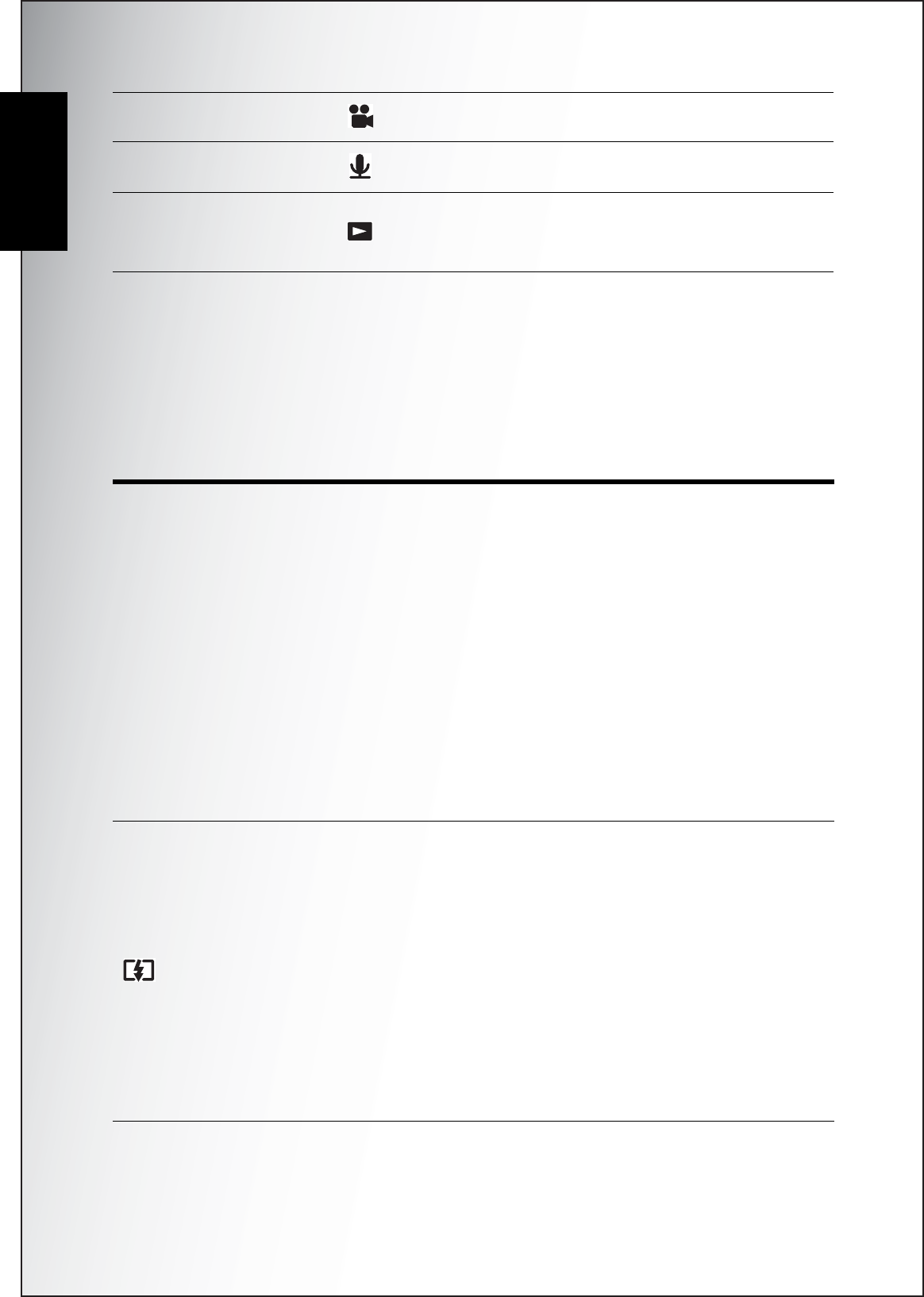
4 Introduction
Navigation Buttons
English
Navigation Buttons
The four-way navigation buttons and the OK button allow you to access the various
options available from the On Screen Display (OSD) menu. You can configure a
wide range of settings to ensure maximum results from your photos and videos.
Further functions of these buttons are as follows:
Video Switch to select Video mode.
Audio Switch to enable Audio Recording mode.
Playback
Switch to select Playback mode to review pho-
tos/videos/audio clips saved in the internal mem-
ory or on the memory card.
Icon Button Function
OK OK
1. Confirms a selection when using the OSD
menus.
2. In Capture mode:
• Press to enable AF area selection when
Selected Area is selected in Focus Zone
submenu
3. In Playback mode:
• Press to start and pause the audio/video
playback
• Press to stop the voice memo playback
4. In USB mode:
• MSDC: N/A
• PTP: Press to confirm the selection
Up/Flash
1. Moves up in the OSD menus.
2. In Capture mode:
• Press to pan up in AF area selection
• Scroll through the flash mode options (Auto,
Off, Fill, and Anti Red-eye)
3. In Playback mode:
• Press to pan up in magnify/crop mode
• Press to move up in the thumbnail display
4. In USB mode:
• MSDC: N/A
• PTP: Press to scroll up through a menu