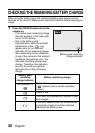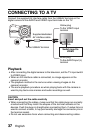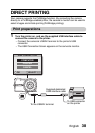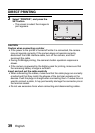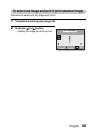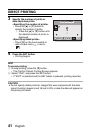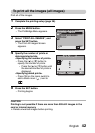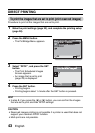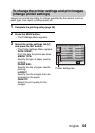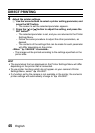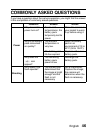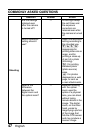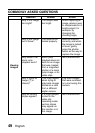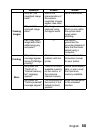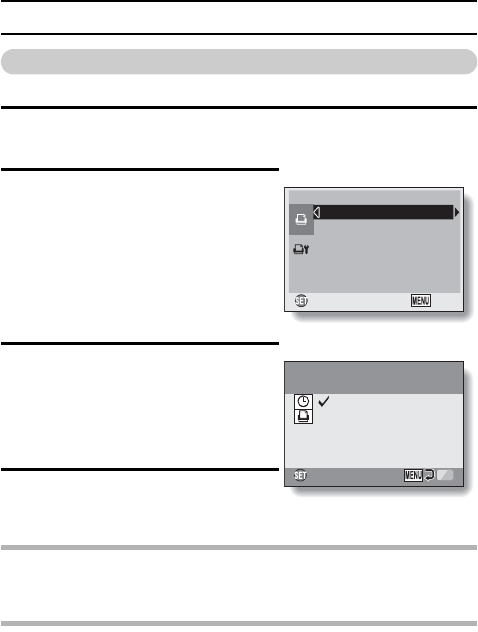
43 English
DIRECT PRINTING
To print the images that are set to print (print reserved images)
Procedure to print all the images that are set to print.
1 Make the print settings (page 22), and complete the printing setup
(page 38).
2 Press the MENU button.
h The PictBridge Menu appears.
3 Select “DPOF”, and press the SET
button.
h The Print Scheduled Images
Screen appears.
h An image that is set to print
(page 22) is displayed.
4 Press the SET button.
h Printing begins.
h Printing begins about 1 minute after the SET button is pressed.
HINT
iIn step 3, if you press the [l] or [m] button, you can confirm the images
that are set to print and their DPOF settings.
CAUTION
iReserved images printing is not possible if a printer is used that does not
support your camera’s DPOF function.
iMulti-prints are not possible.
PictBridge MENU1/1
PRINT 1 IMAGE
PRINT ALL IMAGES
DPOF
OK EXIT
PRINT
PRINT
PRINT
Print the DPOF images?
Print the DPOF images?
Print the DPOF images?
:
: 1