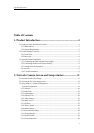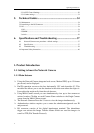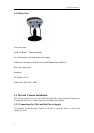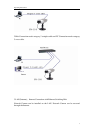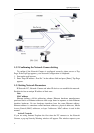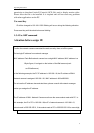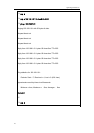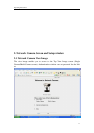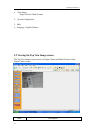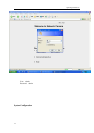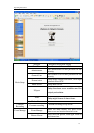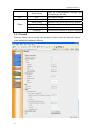Operating Instructions
2.3.14 PTZ Control Settings............................................................................................30
2.3.15 Other settings .......................................................................................................31
5. Technical Guides .............................................................34
3.1 Maintenance ..................................................................................................................34
3.2 Interfacing to the I/O Connector ...................................................................................34
3.3 I/O .................................................................................................................................34
1. I/O ...............................................................................................................................34
2.COMM.........................................................................................................................35
3.switch ...........................................................................................................................36
6. Specifications and Troubleshooting...............................37
6.1 Network Camera reset procedure—default settings................................................37
6.2 Specification............................................................................................................37
6.3 Troubleshooting ......................................................................................................39
4.4 Important Safety Instruction..........................................................................................40
1. Product Introduction
1.1 Getting to know the Network Camera
1.1.1 Main features
¾ Using the Network Camera integrated web server, Motion JPEG, up to 15 frames
per second, can be displayed.
¾ Pan/Tilt operation can move the lens horizontally 120° and downside 45°. This
movable lens allows you to see the situation in the wide room where the object is.
It can adjust the angle easily from the web browser.
¾ Using Multi-Camera screen you can simultaneously view up to four cameras at
various location. Clicking on each Camera Name switches to the Single Camera
screen from the Multi-Camera screen.
¾ The Network Camera allows the 15 users to view the image simultaneously.
¾ Authentication window requires you to enter the administrator/general user ID
and password.
¾ I/O connector consists of the digital input/output terminal. The alarm/timer
trigger can activate the Image Transfer feature which can send the images via
e-mail or FTP (File Transfer Protocol).
4