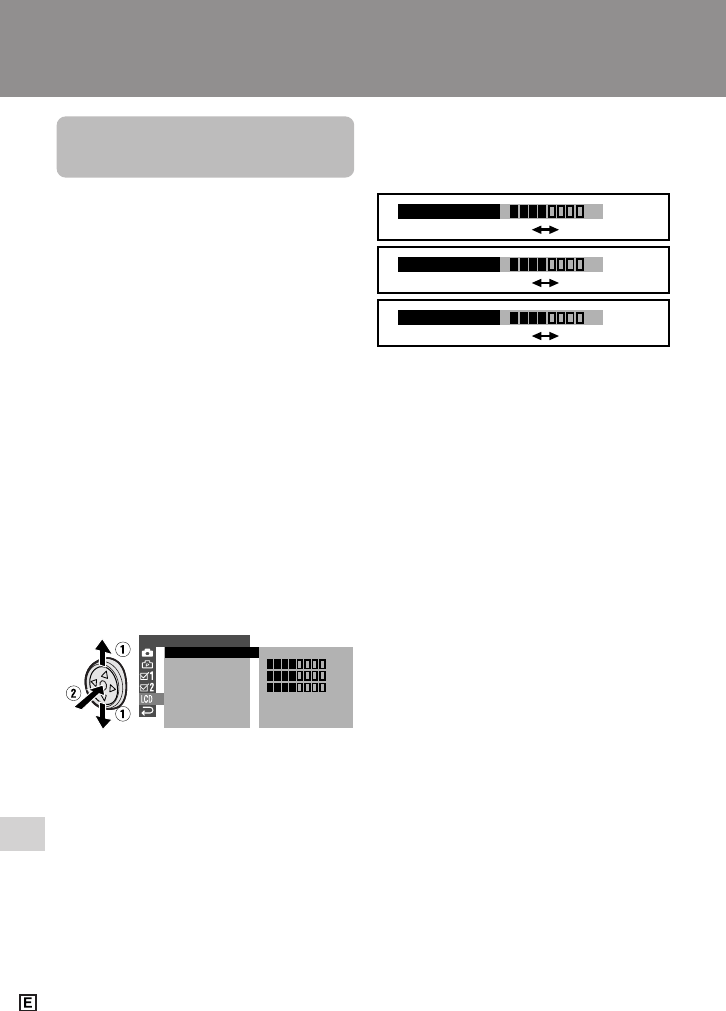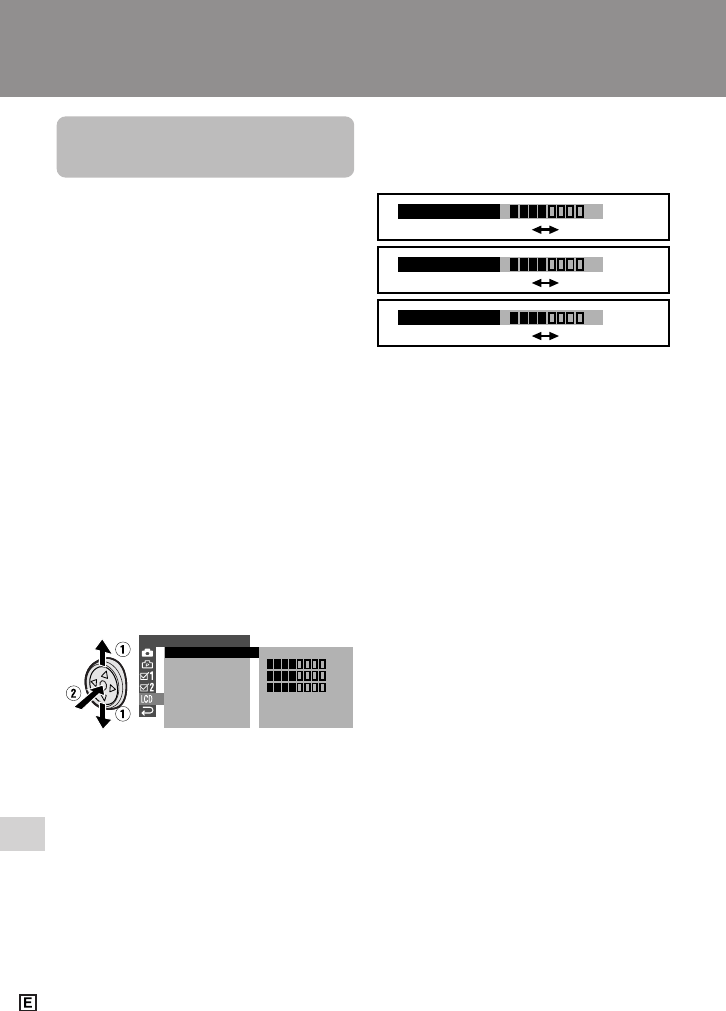
Appendix
Appendix
86
Darker
Brighter
Decrease
Darker
Increase
Brighter
–
+
–
+
–
+
LCD BRIGHT
LCD COLOUR
VF BRIGHT
6 Press j or k to adjust the item to
the desired setting, then press the
centre of the Operation button.
Appendix
Picture/Backlight
Adjustments
Available modes:
All modes
If the picture is difficult to see due to
ambient light or other factors, adjust the
monitor picture settings.
• The example screens shown are for Tape
Camera mode.
Adjusting the Picture
1 Press the DISPLAY button until the
mode screen appears.
2 Press l or m on the Operation
button to select “MENU”, then press
the centre of the Operation button.
3 Press l or m to select “EXECUTE”,
then press the centre of the Operation
button.
4 Press l or m to select O, then
press the centre of the Operation
button.
5 Press l or m to select “LCD
BRIGHT”, “LCD COLOUR” or “VF
BRIGHT”, then press the centre of
the Operation button.
LCD SET
BACKLIGHT
LCD BRIGHT
LCD COLOUR
RETURN
NORMAL
VF BRIGHT
–
+
–
+
–
+
7 Press the DISPLAY button to turn off
the menu screen.
Notes:
• When adjusting the colour, the picture on the
LCD monitor may differ from the picture
actually recorded. Do not change the colour
setting unless necessary. (This adjustment
only affects the monitor picture, not the
recorded image.)
• The viewfinder turns on if you select “VF
BRIGHT”.