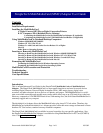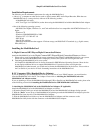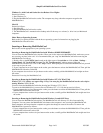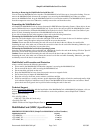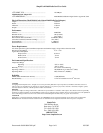SimpleTech MultiMediaCard User Guide
Document#: 61600-00045-001.pdf Page 3 of 6 05/15/02
CAUTION: If the MultiMediaCard doesn’t appear to seat properly, try turning the MultiMediaCard over upside
down. Do not force the MultiMediaCard into the socket under any circumstances.
After inserting the MultiMediaCard in the adapter, plug the Adapter in the PC Card socket in your computer.
2) Attaching the MultiMediaCard to USB MultiMediaCard Reader (If Applicable)
Important Note: Users are highly recommended to complete the device driver installation procedure for the
USB Reader, prior to connecting the USB card Reader. Make sure USB Flash Card Reader drivers are
installed on your system.
1. Turn on your PC and wait for the Windows desktop to appear.
2. Close all applications.
3. Insert the MultiMediaCard in the card reader slot with the proper orientation as specified by the card reader.
Using MultiMediaCard in Notebook/Desktop Computers:
Windows 95/98/98SE/ME/ 2000/XP
Proceed as follows:
1. Start the Windows Operating System and wait for the system to completely boot.
2. Plug the MultiMediaCard (with the adapter, if applicable) into the socket.
3. The computer will respond with a beep and the PC card icon will appear on the right corner of the task bar.
OR,
Windows may respond with dialog boxes. If the “New Hardware Found” window appears, select “Windows
default driver,” then click on “OK.”
4. Follow the on-screen prompts.
The MultiMediaCard will be automatically recognized. Double click on "My Computer" icon on your system
desktop. The MultiMediaCard shows up as a removable hard drive, e.g., “Drive D:”.
Windows NT 3.5.1/ Win NT 4.0
Windows NT 3.5.1/ 4.0 does not support Plug n’ Play. You must plug the MultiMediaCard into the socket before
starting Windows NT 3.5.1/ 4.0.
1. Before starting Windows NT 3.5.1/ 4.0, plug the MultiMediaCard into the socket.
2. While booting, Disable PnP (Plug-n-Play) by switching to Off in the BIOS Settings.
3. An additional software such Card Wizard Pro from System Soft may be required for Win NT to recognize the
device.
4. The computer will respond with a beep and the PC card icon will appear on the right corner of the task bar.
OR,
Windows may respond with dialog boxes. If the “New Hardware Found” window appears, select “Windows
default driver,” then click on “OK.”
5. Follow the on-screen prompts.
The MultiMediaCard will be automatically recognized. Double click on "My Computer" icon on your system
desktop. The MultiMediaCard shows up as a removable hard drive, e.g., “Drive D:” .