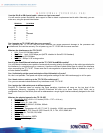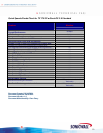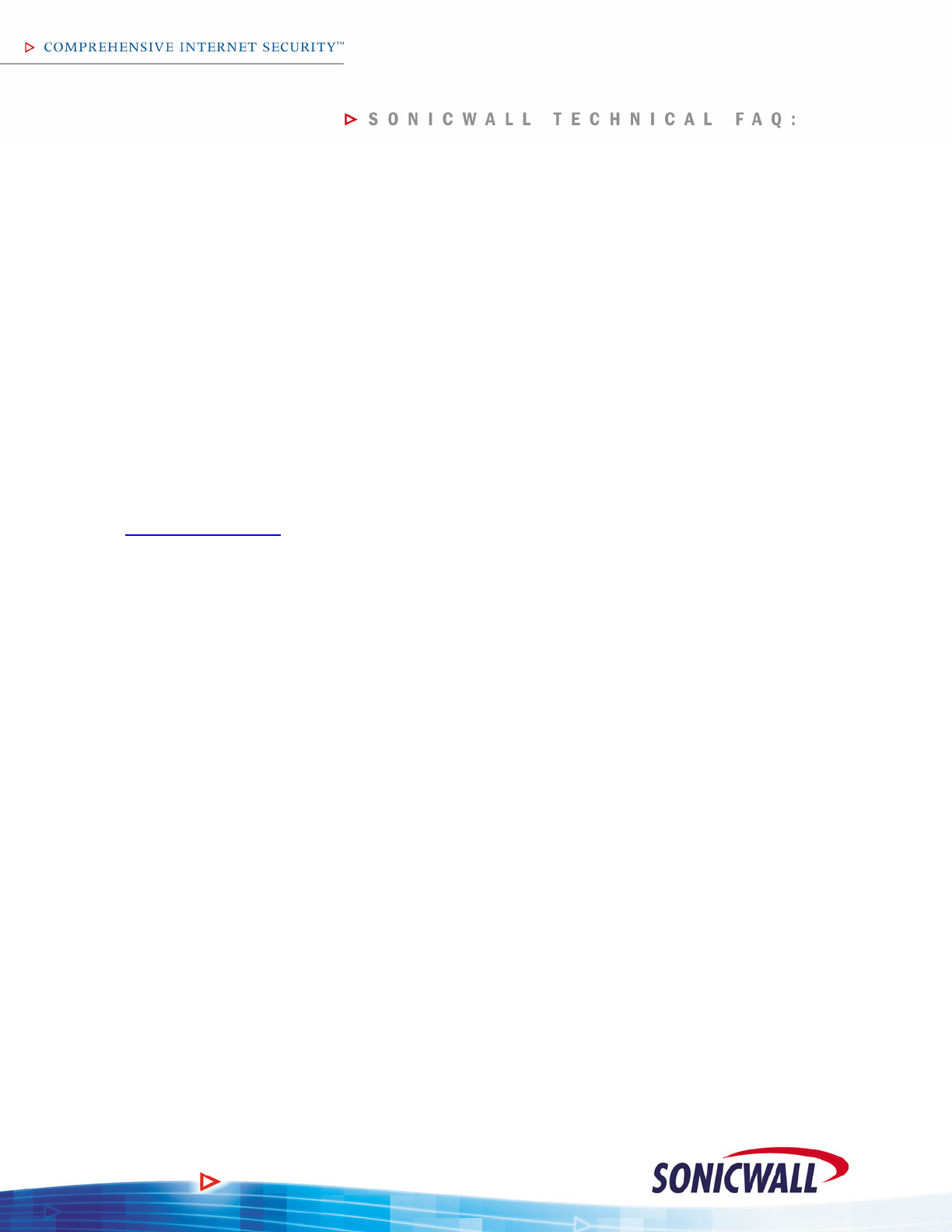
2
Is there an external preferences conversion utility for older SonicWALL firmware (6.x) to SonicOS Standard
and Enhanced?
No.
Is there an external preferences conversion utility for SonicOS Standard to SonicOS Enhanced?
Yes, but it only converts VPN settings, and will not convert any of the other settings. This utility is available from
SonicWALL’s tech support organization.
Can I manage my TZ 170 SP remotely using SonicWALL Global Management System (GMS)?
Yes, the TZ 170 SP can be centrally managed using SonicWALL’s award-winning Global Management System
version 2.8 or newer.
Can I use my TZ 170 SP with ViewPoint?
Yes, with Viewpoint 2.8 and newer.
What is the minimum firmware for the TZ 170 SP?
The minimum level of firmware the TZ 170 SP can run is SonicOS 2.6 Standard. The TZ 170 SP does not support
older SonicOS releases, or any of the older “6.x”-series firmware releases.
How do I get firmware for the TZ 170 SP?
SonicOS 2.6 Standard is available to customers for 90 days after they have registered their devices on the
https://www.mysonicwall.com
customer portal, and for customers who have valid support contracts. After 90 days,
customers must purchase a support contract in order to continue to receive firmware updates and new versions.
When SonicOS Enhanced for TZ 170 SP is released, it will also be available for download at mysonicwall.com for
those that have purchased the SonicOS Enhanced Upgrade.
What is the difference between signed and non-signed firmware?
The TZ 170 SP requires signed firmware images, unlike other SonicWALL Firewall/VPN devices. This is a new
security mechanism added to the firmware to prevent tampering, and ensures that the image is both valid and
originates from SonicWALL. Because of this, the TZ 170 SP will not accept non-signed firmware images. All signed
images end with a ‘.sig’ extension.
What exactly is a “security zone”?
A security zone is simply a logical grouping of one or more interfaces or subinterfaces, and is intended to make
creating security policies a much simpler task. With SonicOS Enhanced, interfaces do not have the same
importance in terms of how the security policy functions as they did in previous versions of firmware. Please refer to
the whitepaper ‘Security Zones in SonicOS 2.x Enhanced’ for a full discussion on this topic.
What is the “Multicast” zone?
This is a default system zone introduced in SonicOS 2.5 Enhanced, and cannot be deleted or edited. You do not
need to do anything with the Multicast zone’s firewall access rules in order to get multicast to work; the system
automatically writes all necessary rules. Please note that the Multicast zone will not show up on the ‘Firewall >
Access Rules’ page unless you activate Multicast on the firewall and set one or more interfaces to participate in
Multicast.
What are zone ‘Security Types’ and what do they mean?
In SonicOS 2.5 Enhanced and newer, there are three zone types defined: ‘Trusted’, ‘Public’, and ‘Wireless’. Any
zone set to ‘Trusted’ will automatically have security policy written to allow any systems in that zone to access
systems in all other zones set to ‘Trusted’, and vice versa. Any zone set to ‘Public’ will automatically have security
policy written to allow any systems in that zone to access systems in all other zones set to ‘Public’, but will have
security policy written to deny all systems in that zone to access systems in any zone set to ‘Trusted’ or ‘Public’.
Any zone set to ‘Wireless’ will gain two new tabs: a ‘Wireless’ tab that allows you to enforce WiFiSec for all users in
that zone, and a ‘Guest Services’ tab that allows you to enforce wireless guest services for all users in that zone. It
will also write security policy to allow all systems in that zone to access system in all other zones set to ‘Public’, but
will but will have security policy written to deny all systems in that zone to access systems in any zone set to
‘Trusted’ or ‘Wireless’.