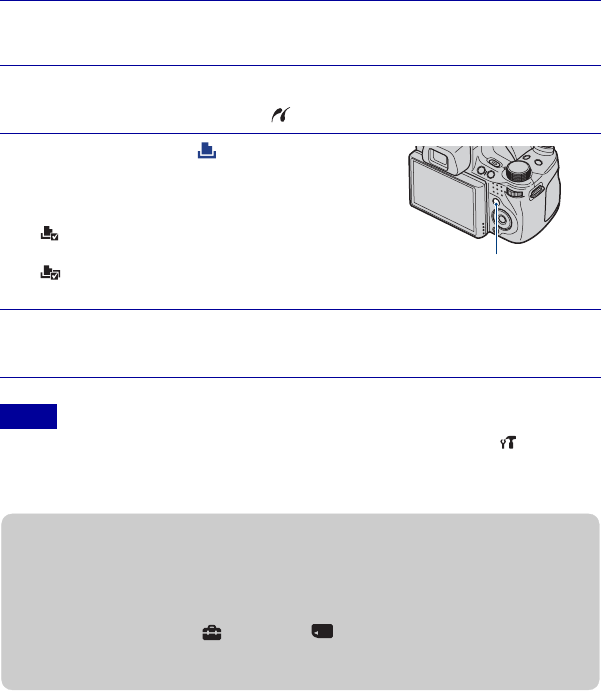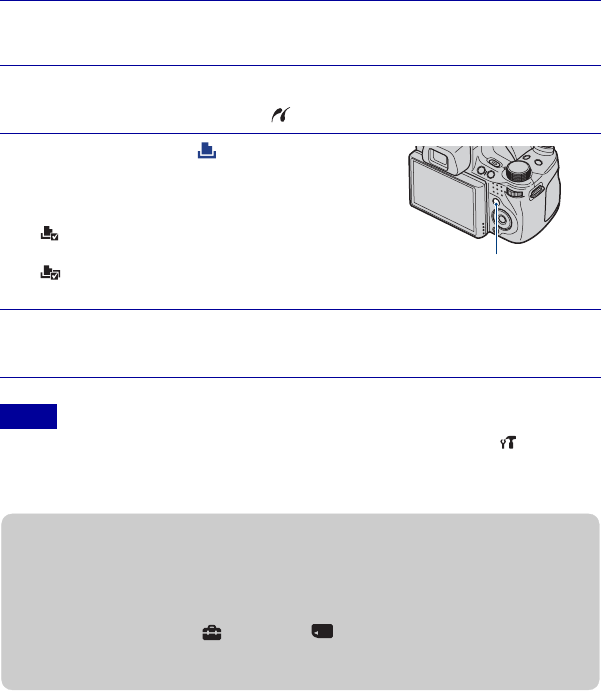
50
GB
Printing still images
If you have a PictBridge compliant printer, you can print images by the following
procedure.
First, set the camera to enable USB connection between the camera and the printer.
• If it was impossible to connect to the printer, be sure to set [USB Connect] under (Main
Settings) to [PictBridge].
• Panoramic images may not be printed depending on the printer.
1
Connect the camera to the printer with the cable for multi-
use terminal (supplied).
2
Turn on the printer.
After the connection is made, the indicator appears on the LCD screen.
3
Press MENU t (Print) with v/
V/b/B on the control button t
desired mode t z.
(This Image): Print the currently
displayed image.
(Multiple Images): Press b/B to display
the image, then z.
4
Select the desired setting item, then [OK] t z.
The image is printed.
Notes
MENU button
zPrinting at a shop
You cannot print images stored in the internal memory at a print shop directly from the camera.
Copy the images to a “Memory Stick Duo” media, then take the “Memory Stick Duo” media to
the print shop.
How to copy: Press MENU t (Settings) t (“Memory Stick” Tool) t [Copy] t
[OK].
For details, consult your photo printing service shop.