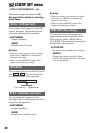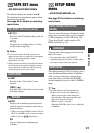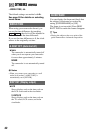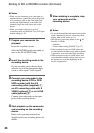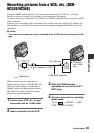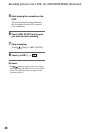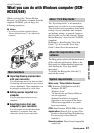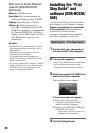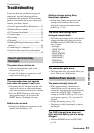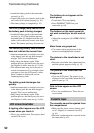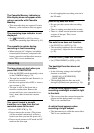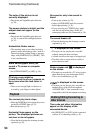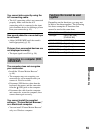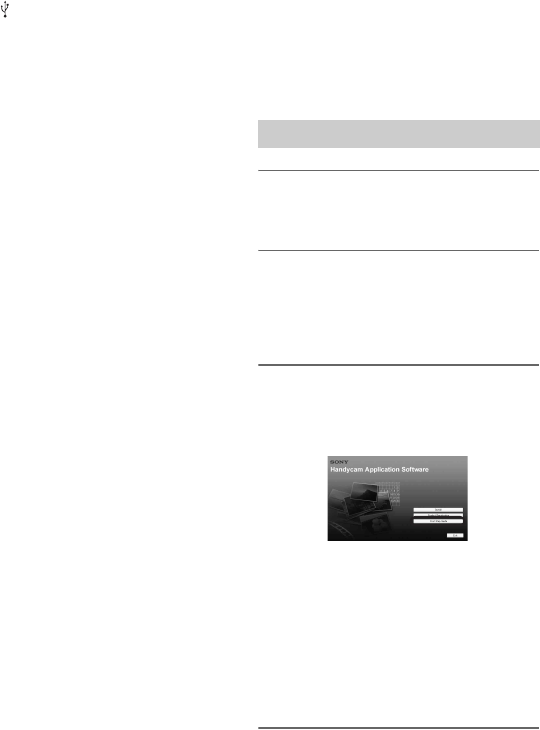
48
Memory: 256 MB or more
Hard disk: Disc volume required for
installation: Approximately 350 MB
Display: Minimum 1024 × 768 dots
Others: USB port (this must be
provided as standard, Hi-Speed USB
(USB 2.0 compatible) is recommended),
DV Interface (IEEE1394, i.LINK) (to
connect via an i.LINK cable), disc drive
(CD-ROM drive is necessary for
installation)
b Notes
• Operations are not guaranteed on a computer
environment that does not meet the system
requirements.
• Operations are not guaranteed on all the
recommended environments.
For example, other open or background
applications running on currently may limit
product performance.
• If you use a Notebook PC, connect it to the AC
Adaptor as the power source. Otherwise, the
software will not work properly due to the
power saving function of the PC.
Installing the “First
Step Guide” and
software (DCR-HC53E/
54E)
You need to install the “First Step Guide”
and software to your Windows computer
before connecting your camcorder
to the computer. The installation is
required only for the first time.
Contents to be installed and procedures
may differ depending on your OS.
1 Confirm that your camcorder is
not connected to the computer.
2 Turn on the computer.
• Log on as an Administrator for installation.
• Close all applications running on the
computer before installing the software.
3 Place the supplied CD-ROM in the
disc drive of your computer.
The installation screen appears.
If the screen does not appear
1 Click [Start], then click [My
Computer]. (For Windows 2000,
double-click [My Computer].)
2 Double-click [SONYPICTUTIL (E:)]
(CD-ROM) (disc drive).*
4 Click [FirstStepGuide].
Installing the “First Step Guide”
* Drive names (such as (E:)) may vary
depending on the computer.
What you can do with Windows
computer (DCR-HC53E/54E)
(Continued)