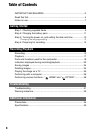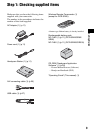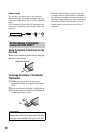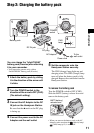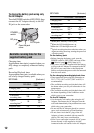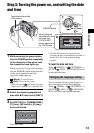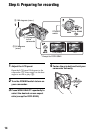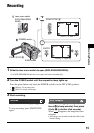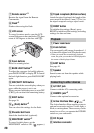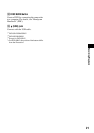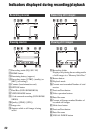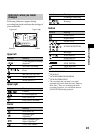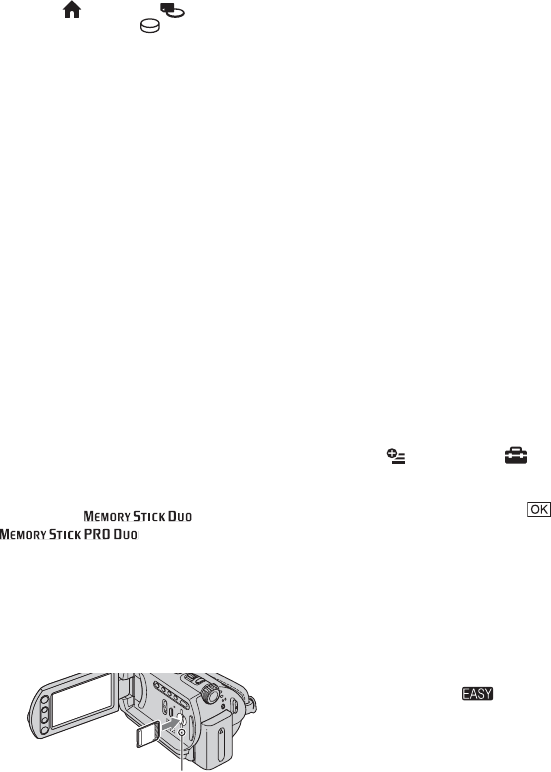
16
• You can check the free hard disk space by
touching (HOME) t (MANAGE
HDD/MEMORY) t [ INFO].
• If the ACCESS lamp is lit or flashing after
recording is finished, it means data is still being
written onto the hard disk or “Memory Stick
Duo.” Do not apply shock or vibration to your
camcorder, and do not remove the battery or AC
Adaptor.
• You can capture up to 3 still images by pressing
PHOTO during movie recording (DCR-SR200/
SR300).
• The maximum continuous recordable time is
approximately 13 hours.
• When a movie file exceeds 2 GB, the next movie
file is created automatically.
• The maximum recordable time are followings
(with recording mode [SP]);
DCR-SR42/SR62:
approx. 10 hours and 50 minutes
DCR-SR82:
approx. 21 hours and 40 minutes
DCR-SR200/SR300:
approx. 14 hours and 30 minutes
To record still images on a “Memory
Stick Duo”
You can change the recording media of still
images to a “Memory Stick Duo.”
You can use only a “Memory Stick Duo”
marked with or
.
x Inserting/ejecting a “Memory Stick
Duo”
Open the LCD panel, then insert the
“Memory Stick Duo” into the Memory
Stick Duo slot in the right direction until
it clicks.
To eject a “Memory Stick Duo,” open the
LCD panel, lightly push the “Memory
Stick Duo” in once.
• When the ACCESS lamp is lit or flashing, your
camcorder is reading/writing data. Do not shake
or knock your camcorder, turn the power off, eject
the “Memory Stick Duo,” or remove the battery
pack. Otherwise, image data may be damaged.
• If you insert the “Memory Stick Duo” into the slot
in the wrong direction, the “Memory Stick Duo,”
the “Memory Stick Duo” slot, or image data may
be damaged.
• The numbers of recordable still images on the
“Memory Stick Duo” (1GB) are followings (with
the default setting of the image size as shown in
( ));
DCR-SR42: 5,900 ([VGA (0.3M)])
DCR-SR62/SR82: 1,800 ([1.0M])
DCR-SR200: 480 ([4.0M])
DCR-SR300: 315 ([6.1M])
• All numbers measured when using a “Memory
Stick Duo” made by Sony Corporation. The
number of recordable images varies depending on
the recording environment.
• The number of recordable images varies
depending on the image quality or the image size.
For details, see “Handycam Handbook” (PDF).
x To change the recording media of
still images
1 Touch (OPTION) t tab t
[STILL MEDIA].
2 Select the media in which you want to
save still images, then touch .
Your camcorder returns to recording
standby mode.
On Easy Handycam operation
By pressing the EASY button, nearly all
settings on the camcorder will be
automatically operated so that you can
perform recording or playing back operation
without detailed settings. During Easy
Handycam operation, appears on the
LCD screen. To cancel Easy Handycam
operation, press EASY again.
• You cannot use some buttons/functions during
Easy Handycam operation.
ACCESS lamp
(“Memory Stick Duo”)