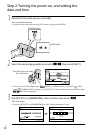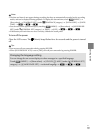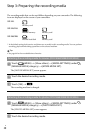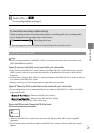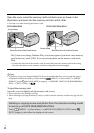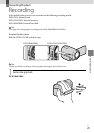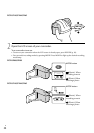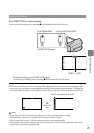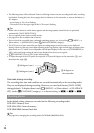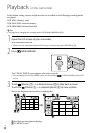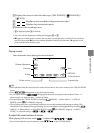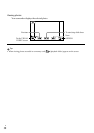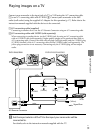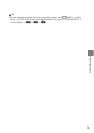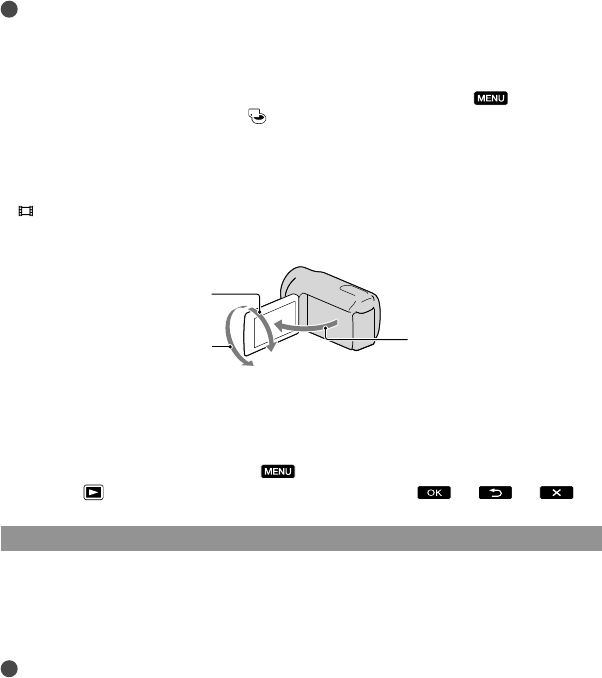
26
US
The following states will be indicated if data is still being written onto the recording media after recording
has finished. During this time, do not apply shock or vibration to the camcorder, or remove the battery or
AC Adaptor.
A
ccess lamp (p. 22) is lit or flashing
The media icon in the upper right of the LCD screen is flashing
Tips
When a face is detected, a white frame appears and the image quality around the face is optimized
automatically ([FACE DETECTION]).
You can capture photos from recorded movies.
See page 64 on the recordable time of movies.
You can check the recordable time, estimated remaining capacity, etc., by touching
(MENU)
[Show others] [MEDIA INFO] (under
[MANAGE MEDIA] category).
The LCD screen of your camcorder can display recording images across the entire screen (full pixel
display). However, this may cause slight trimming of the top, bottom, right and left edges of images when
played back on a TV which is not compatible with full pixel display. In this case, set [GUIDEFRAME] to
[ON], and record images using the outer frame displayed on the screen as a guide.
[
STEADYSHOT] is set to [ON] in the default setting.
To adjust the angle of the LCD panel, first open the LCD panel 90 degrees to the camcorder (), and
then adjust the angle ().
Data code during recording
The recording date, time and condition are recorded automatically on the recording media.
They are not displayed during recording. However, you can check them as [DATA CODE]
during playback. To display them, touch
(MENU) [Show others] [PLAYBACK
SET] (under
[PLAYBACK] category) a desired setting .
Shooting photos
In the default setting, photos are recorded on the following recording media.
DCR-SX43: Memory card
DCR-SX44/SX63: Internal memory
DCR-SR68/SR88: Internal hard disk
Tips
See page 20 on changing the recording media (DCR-SR68/SR88/SX44/SX63).
90 degrees (max.)
180 degrees (max.)
90 degrees to
the camcorder