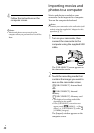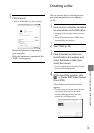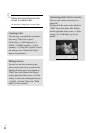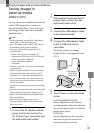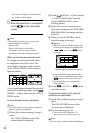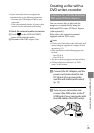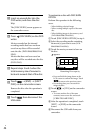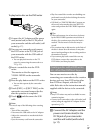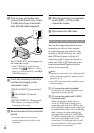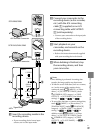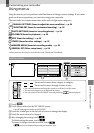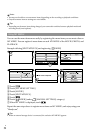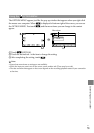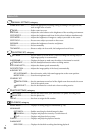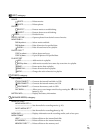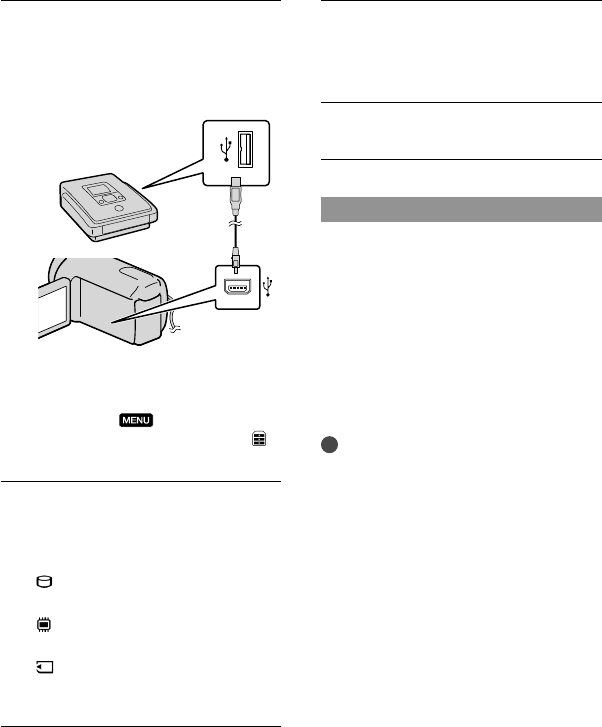
48
US
Turn on your camcorder, and
connect a DVD writer, etc. to the
(USB) jack of your camcorder
with the USB cable (supplied).
The [USB SELECT] screen appears on
the camcorder screen.
If the [USB SELECT] screen does not
appear, touch
(MENU) [Show
others] [USB CONNECT] (under
[OTHERS] category).
Touch the recording media that
contains the images on the
camcorder screen.
[ USB CONNECT]: Internal hard
disk
[
USB CONNECT]: Internal
memory
[
USB CONNECT]: Memory card
The displayed recording media differ
depending on the model.
Record movies on the connected
device.
For details, refer to the instruction
manuals supplied with the device to be
connected.
After the operation is completed,
touch [END] [YES] on the
camcorder screen.
Disconnect the USB cable.
Creating a disc with a recorder, etc.
You can dub images played back on your
camcorder on a disc or video cassette,
by connecting your camcorder to a disc
recorder, a Sony DVD writer, etc., other
than DVDirect Express, with the A/V
connecting cable. Connect the device in
either way of or . Refer also to the
instruction manuals supplied with the
devices to be connected.
Notes
Connect your camcorder to the wall outlet (wall
socket) using the supplied AC Adaptor for this
o
peration (p. 17).
Sony DVD writer may not be available in some
countries/regions.
A/V connecting cable (supplied)
Connect the A/V connecting cable to the
input jack of another device.
A/V connecting cable with S VIDEO
(sold separately)
When connecting to another device
via the S VIDEO jack, by using an A/V
connecting cable with an S VIDEO cable
(sold separately), higher quality images can
be produced than with an A/V connecting
cable. Connect the white and red plug
(left/right audio) and the S VIDEO plug
(S VIDEO channel) of the A/V connecting
cable with an S VIDEO cable. If you
connect the S VIDEO plug only, you will
hear no sound. The yellow plug (video)
connection is not necessary.