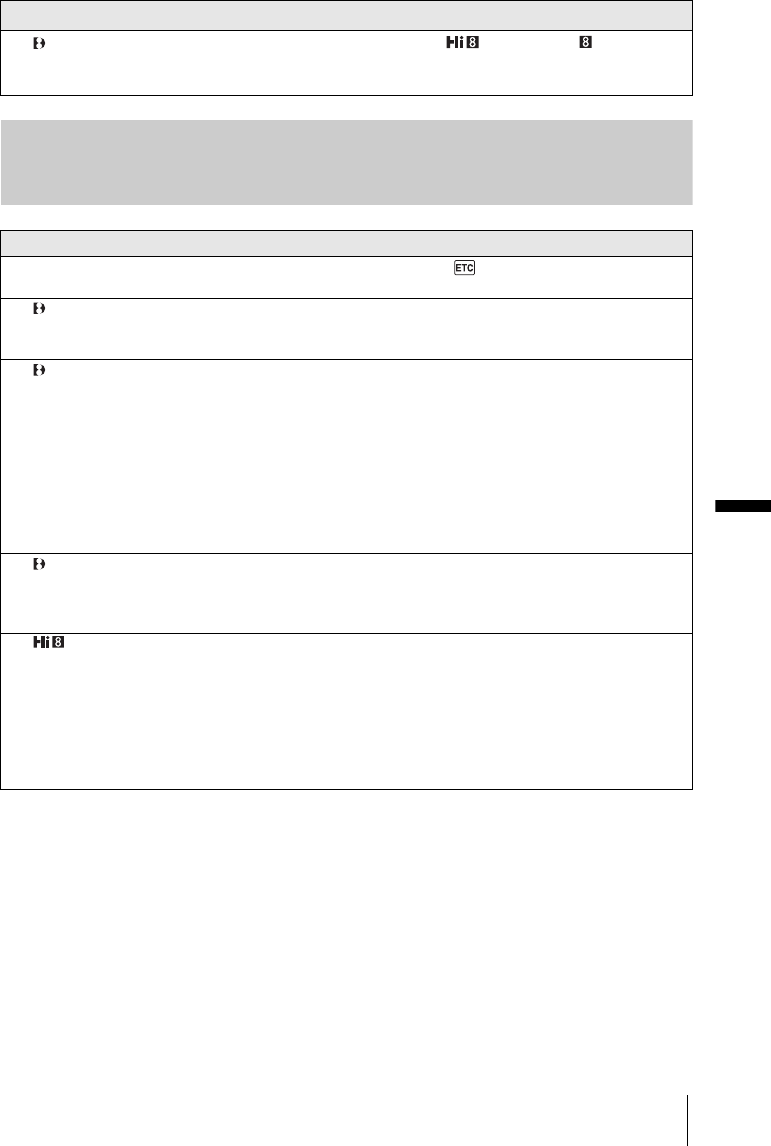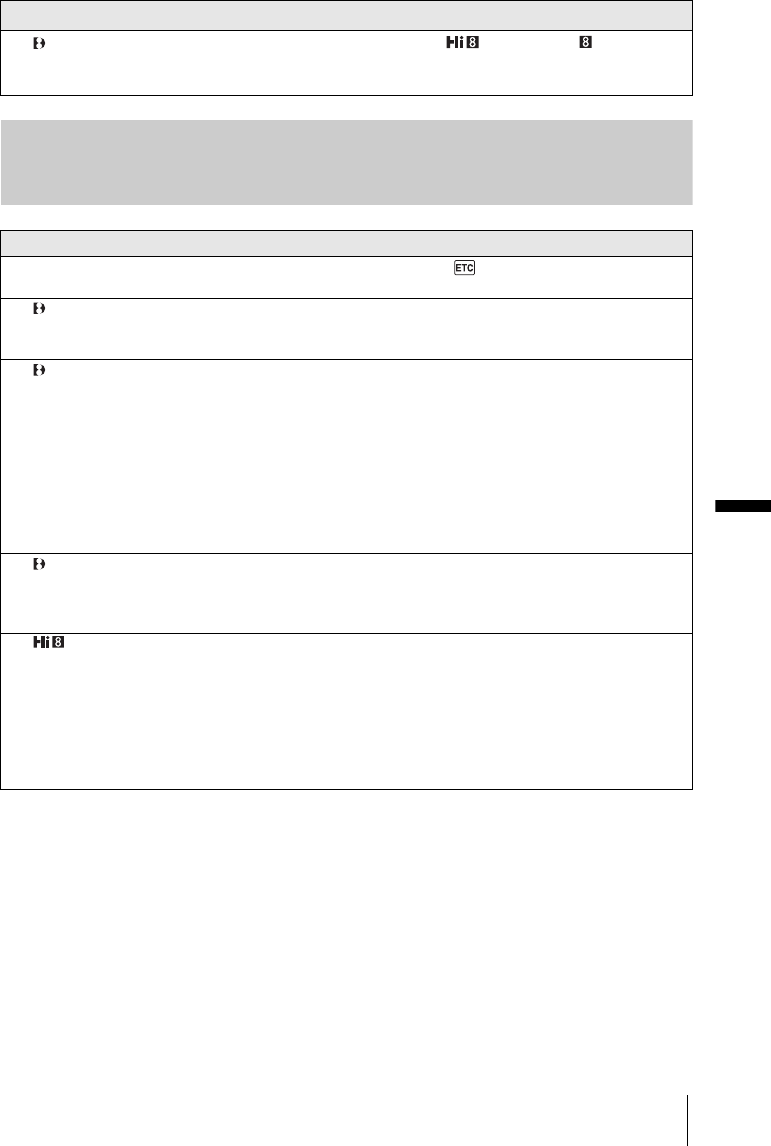
Troubleshooting
Troubleshooting
77
Dubbing/Editing
For TRV255E/265E:
The picture does not appear on the
screen when playing back a tape.
• The tape is recorded in the Hi8 /standard 8 mm system.
Symptom Cause and/or Corrective Actions
Cannot dub correctly using the A/V
connecting cable.
cSet [DISPLAY] to [LCD] in the (OTHERS) menu. (p. 60)
For TRV265E:
Pictures from connected devices are
not displayed correctly.
• The input signal is not PAL. (p. 68)
For TRV255E/265E:
Digital program editing does not
function.
cSet the input selector on the VCR correctly, then check the connection
between your camcorder and the VCR. (p. 61)
cWhen your camcorder is connected to a DV device that is not a Sony
product via an i.LINK cable, select [IR] in step 9 of “Step 1: Preparing
your camcorder and VCR for operation.” (p. 68)
cAdjust the synchronization of the VCR. (p. 70)
cEnter a correct [IR SETUP] code. (p. 65)
cSelect the mode used to cancel recording pause again. (p. 69)
cSet your camcorder and the VCR more than 30 cm (12 in.) apart. (p. 69)
• The program may not be set to a blank section on the tape.
For TRV255E/265E:
The VCR is not responding properly
during Digital program editing when
it is connected via an i.LINK cable.
cWhile connecting via an i.LINK cable, select [IR] in step 9 of “Step 1:
Preparing your camcorder and VCR for operation.” (p. 68)
For TRV228E/428E:
Easy Dubbing does not function.
• Your VCR and/or video camera recorder is not set correctly.
cMake sure the input selector of the VCR is set to LINE. Also, make
sure the power switch of the video camera recorder is set to VCR.
(p. 64)
• The [IR SETUP] code or [PAUSE MODE] is not set correctly.
c Select the correct [IR SETUP] code and [PAUSE MODE], according
to your VCR. Then confirm VCR operation with the [IR TEST]
function. (p. 64)
Symptom Cause and/or Corrective Actions