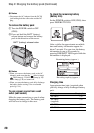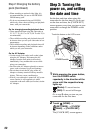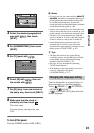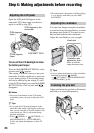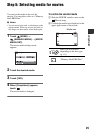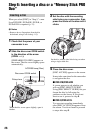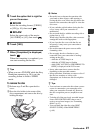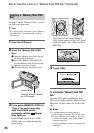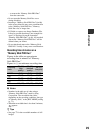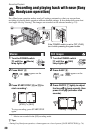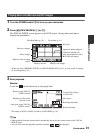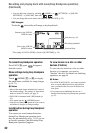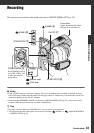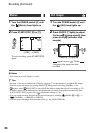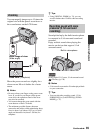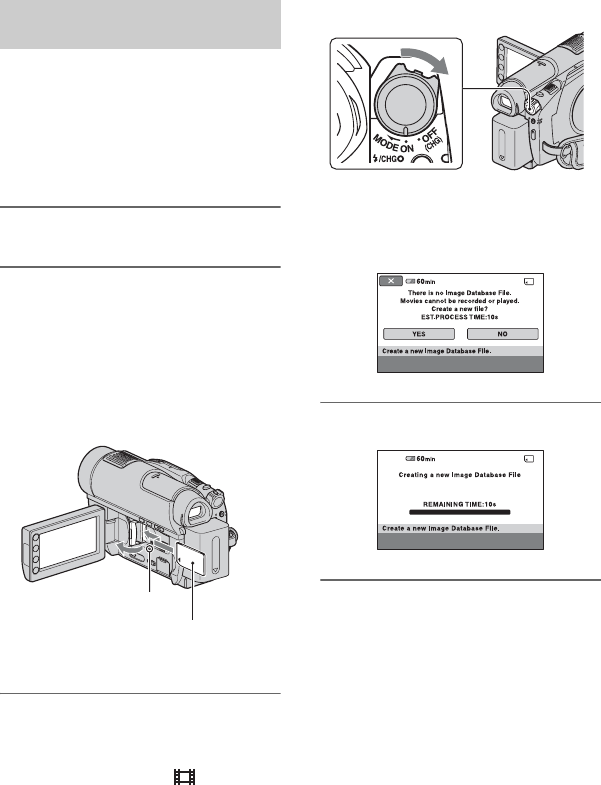
28
Step 6: Inserting a disc or a “Memory Stick PRO Duo” (Continued)
See page 4 on the “Memory Stick” you can
use with your camcorder.
z Tips
• If you record only still images on the “Memory
Stick PRO Duo,” operations after step 3 are
unnecessary.
1 Open the LCD panel.
2 Insert the “Memory Stick PRO
Duo.”
1 Open the Memory Stick Duo cover in
the direction of the arrow.
2 Insert the “Memory Stick PRO Duo”
into the Memory Stick Duo slot in the
right direction until it clicks.
3 Close the Memory Stick Duo cover.
3 If you select [MEMORY STICK] in
“Step 5” for movie recording,
slide the POWER switch
repeatedly until the (Movie)
lamp lights up.
If the POWER switch is set to OFF
(CHG), turn it on while pressing the
green button.
The [Create a new Image Database
File.] screen appears on the LCD screen
when you insert a new “Memory Stick
PRO Duo.”
4 Touch [YES].
To remove the “Memory Stick PRO
Duo”
Open the LCD panel and Memory Stick
Duo cover. Lightly push the “Memory Stick
PRO Duo” in once, then slide it out of the
slot.
b Notes
• To prevent media from being broken or
recorded images from being lost, do not do the
following when the access lamp ( p. 28) is on:
– to remove the battery pack or AC Adaptor
from the camcorder
– to apply mechanical shock or vibration to the
camcorder
Inserting a “Memory Stick PRO
Duo”
Access lamp
Face the b mark towards
the LCD screen.