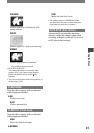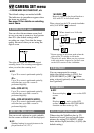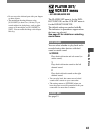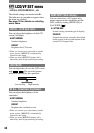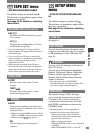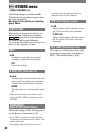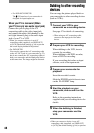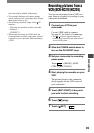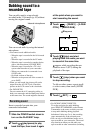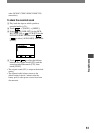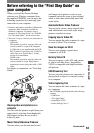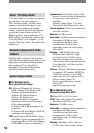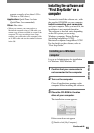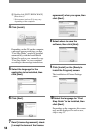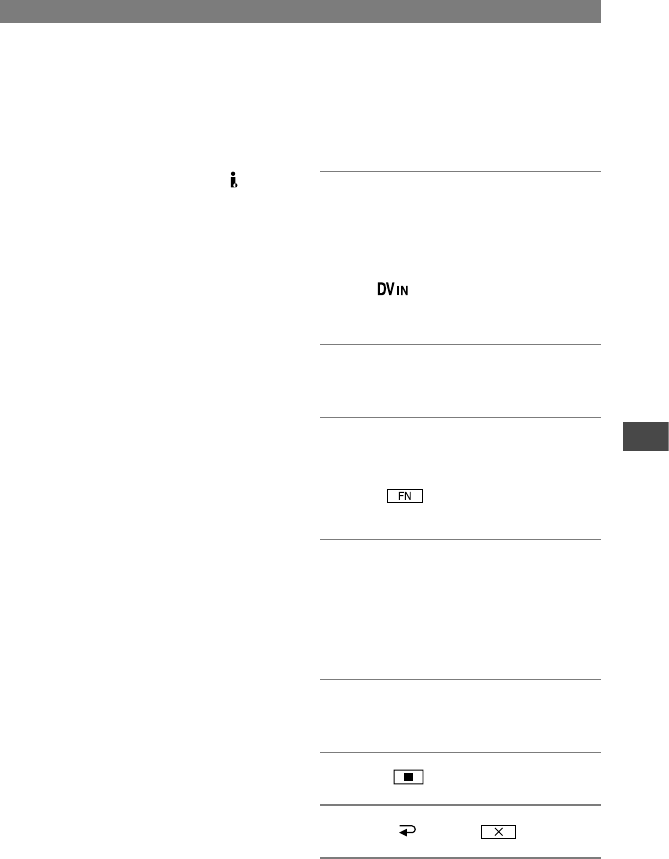
49
Dubbing/Editing
DCR-HC17E/HC19E/HC21E/HC22E 2-586-501-11(1)
the screen display dubbed with pictures.
• To record the date/time and camera settings
data by using the A/V connecting cable, display
them on the screen (p. 36).
• The following cannot be output via the DV
interface:
– Titles that are recorded on other camcorder.
– Indicators
– [P EFFECT]
• When connected using an i.LINK cable, the
recorded picture becomes rough when a picture
is paused on your camcorder while recording to
a VCR.
Recording pictures from a
VCR (DCR-HC21E/HC22E)
You can record pictures from a VCR on a
tape. Insert a cassette for recording in your
camcorder beforehand.
1 Connect your VCR to your
camcorder.
Use an i.LINK cable to connect.
See page 47 for details of connecting.
• The indicator appears when you
connect your camcorder and other devices
via an i.LINK cable.
2 Slide the POWER switch down to
turn on the PLAY/EDIT lamp.
3 Set your camcorder to recording
pause mode.
Touch [PAGE3][REC
CTRL][REC PAUSE].
4 Start playing the cassette on your
VCR.
The picture played on the connected
device appears on the LCD screen of
your camcorder.
5 Touch [REC START] at the point
you want to start recording.
6 Touch (stop).
7 Touch [ RET.]
.