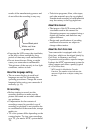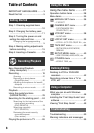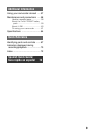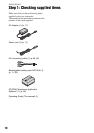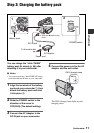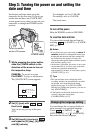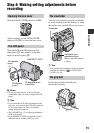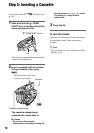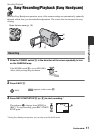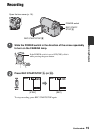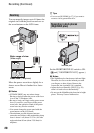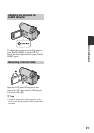14
Step 3: Turning the power on and setting the
date and time
Set the date and time when using this
camcorder for the first time. If you do not
set the date and time, the [CLOCK SET]
screen appears every time you turn on your
camcorder or change the POWER switch
position.
1 While pressing the green button,
slide the POWER switch in the
direction of the arrow to turn on
the respective lamp.
CAMERA: To record on a tape.
PLAY/EDIT: To play or edit pictures.
The [CLOCK SET] screen appears.
2 Set [Y] (year) with / ,
then touch .
You can set any year up to the year
2079.
3 Set [M] (month), then touch
and repeat for [D] (day), [H] (hour)
and [M] (minute).
For midnight, set it to 12:00 AM.
For midday, set it to 12:00 PM.
The clock starts.
To turn off the power
Slide the POWER switch to OFF(CHG).
To reset the date and time
You can set the desired date and time by
touching t [PAGE2] t [CLOCK
SET] (p. 27).
b Notes
• If you do not use your camcorder for about 3
months, the built-in rechargeable battery gets
discharged and the date and time settings may
be cleared from the memory. In that case,
charge the rechargeable battery and then set the
date and time again (p. 64).
• At the time of purchase, the power is set to turn
off automatically if you leave your camcorder
without any operation attempted for
approximately 5 minutes, to save battery power
([A.SHUT OFF], p. 41).
z Tips
• The date and time are not displayed while
recording, but they are automatically recorded
on the tape, and can be displayed during
playback (see page 32 for [DATA CODE]
(During Easy Handycam operation, you can set
only [DATE/TIME])).
• If the buttons on the touch panel do not work
correctly, adjust the touch panel
(CALIBRATION) (p. 62).
You can change the on-screen displays to
show messages in a specified language.
Touch t [MENU] t
(SETUP MENU) t [ LANGUAGE],
then select the desired language.
POWER switch
Touch the button
on the LCD screen.
CLOCK SET
YMDHM
OK
2007 JAN 1
:
00
12
AM
Changing the language setting