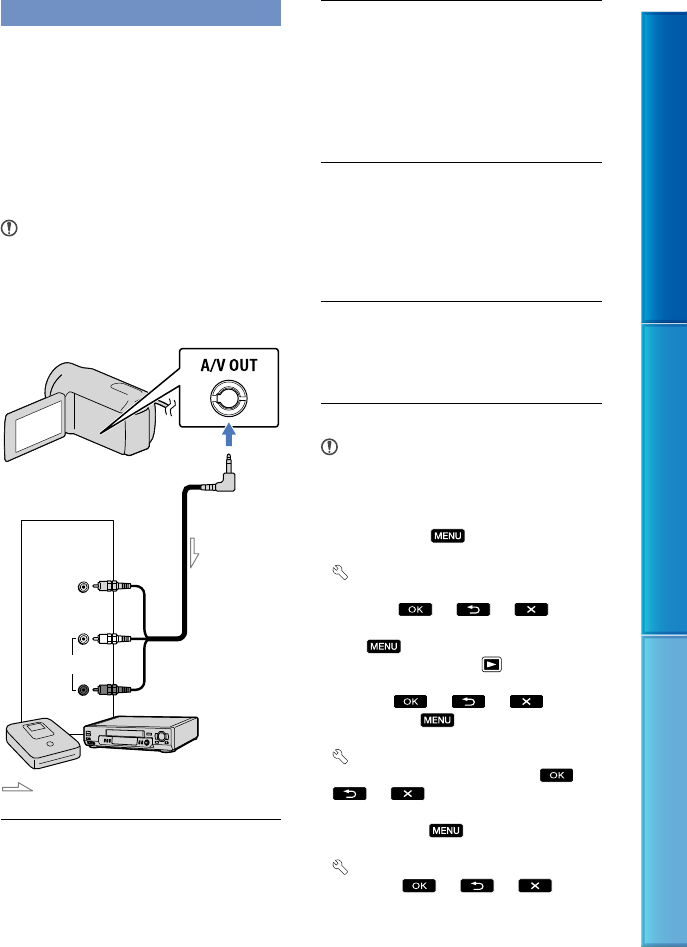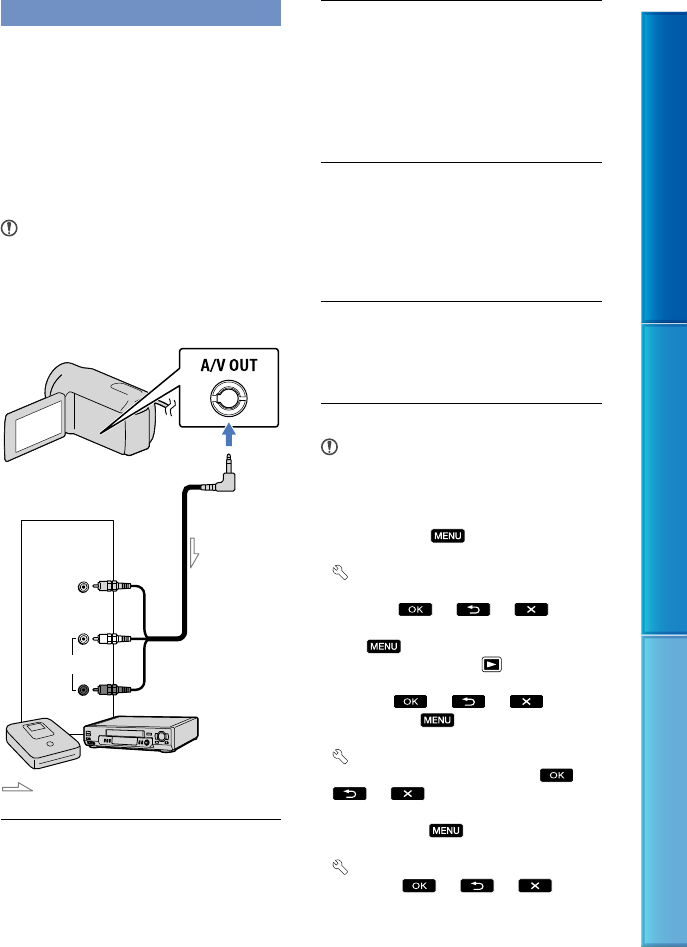
58
Table of contents Useful recording techniques Index
GB
Creating a disc with a recorder, etc.
You can dub images played back on your
camcorder on a disc or video cassette,
by connecting your camcorder to a disc
recorder, a Sony DVD writer, etc., other
than DVDirect Express, with the A/V
connecting cable (supplied). Refer also to
the instruction manuals supplied with the
devices to be connected.
Notes
Connect your camcorder to the wall outlet (wall
socket) using the supplied AC Adaptor for this
o
peration (p. 14).
Sony DVD writer may not be available in some
countries/regions.
Insert the recording media in the
recording device.
If your recording device has an input
selector, set it to the input mode.
Connect your camcorder to the
recording device (a disc recorder,
etc.) with the A/V connecting
cable (supplied).
Connect your camcorder to the input jacks
of the recording device.
Start playback on your
camcorder, and record it on the
recording device.
Refer to the instruction manuals supplied
with your recording device for details.
When dubbing is finished, stop
the recording device, and then
your camcorder.
Notes
Since dubbing is performed via analog data
transfer, the image quality may deteriorate.
To hide the screen indicators (such as a counter,
etc.) on the screen of the monitor device
connected, select
(MENU) [Show
others] [OUTPUT SETTINGS] (under
[GENERAL SET] category) [DISP
OUTPUT] [LCD PANEL] (the default
setting)
.
To record the date/time or camera settings data,
select
(MENU) [Show others]
[PLAYBACK SET] (under
[PLAYBACK]
category) [DATA CODE] a desired
setting
. In
addition, select
(MENU) [Show
others] [OUTPUT SETTINGS] (under
[GENERAL SET] category) [DISP
OUTPUT] [V-OUT/PANEL]
.
When the screen size of display devices (TV,
etc.) is 4:3, select
(MENU) [Show
others] [OUTPUT SETTINGS] (under
[GENERAL SET] category) [TV TYPE]
[4:3]
.
A/V OUT jack
Signal flow
VIDEO
(Yellow)
(White)
AUDIO
(Red)
Input