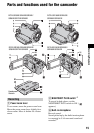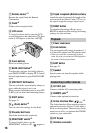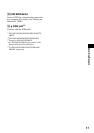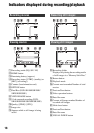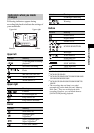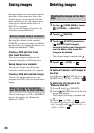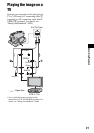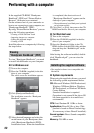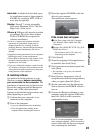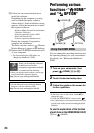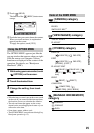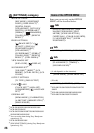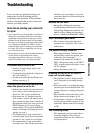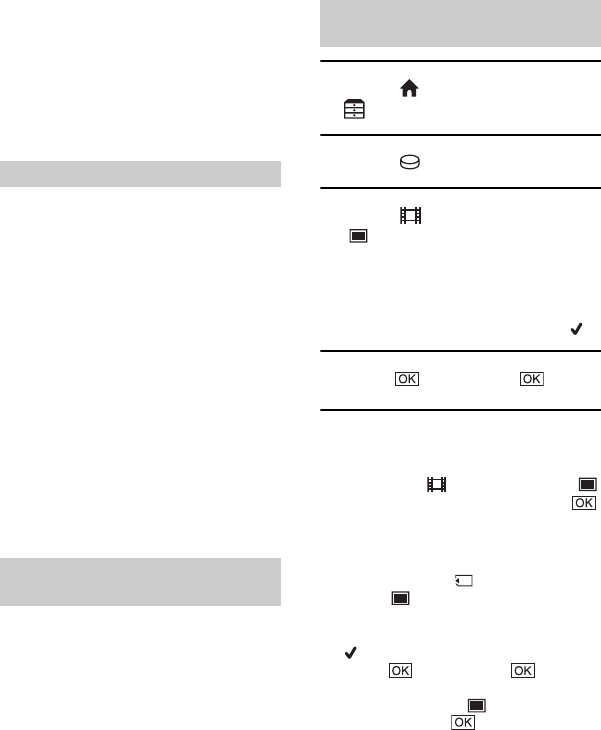
20
Recorded images are stored on the internal
hard disk of your camcorder. Due to the
limited capacity of the internal hard disk,
make sure that you save the image data to
some type of external media such as a
DVD-R or a computer.
You can save the images recorded on the
camcorder as described below.
By using the software on the supplied
CD-ROM, you can save images on a DVD or
the hard disk of a computer. For details, see
“Handycam Handbook” (PDF).
Creating a DVD with One Touch
(One Touch Disc Burn)
You can save images recorded on the
camcorder directly to a DVD with ease.
Saving images on a computer
You can save images recorded on the
camcorder on the hard disk of a computer.
Creating a DVD with selected images
You can save images imported to your
computer on a DVD. You can also edit those
images.
You can dub images to VCR or DVD/HDD
devices. For details, see “Handycam
Handbook” (PDF).
1 On the (HOME MENU), touch
(OTHERS) t [DELETE].
2 Touch [ DELETE].
3 Touch [ DELETE] (movies) or
[ DELETE] (still images),
according to the type of image you
want to delete, then touch the
image to be deleted.
The selected image is marked with .
4 Touch t [YES] t .
To delete all movies or still images at
one time
In step 3, touch [ DELETE ALL] or [
DELETE ALL] t [YES] t [YES] t .
To delete the still images in the
“Memory Stick Duo”
1 In step 2, touch [ DELETE].
2 Touch [ DELETE], then touch the still
image to be deleted.
The selected still image is marked with
.
3 Touch t [YES] t .
• To delete all still images on the “Memory Stick
Duo,” in step 2, touch [ DELETE ALL] t
[YES] t [YES] t .
Saving images
Saving images using a computer
Saving images by connecting
your camcorder to other devices
Deleting images
Deleting the images on the hard
disk